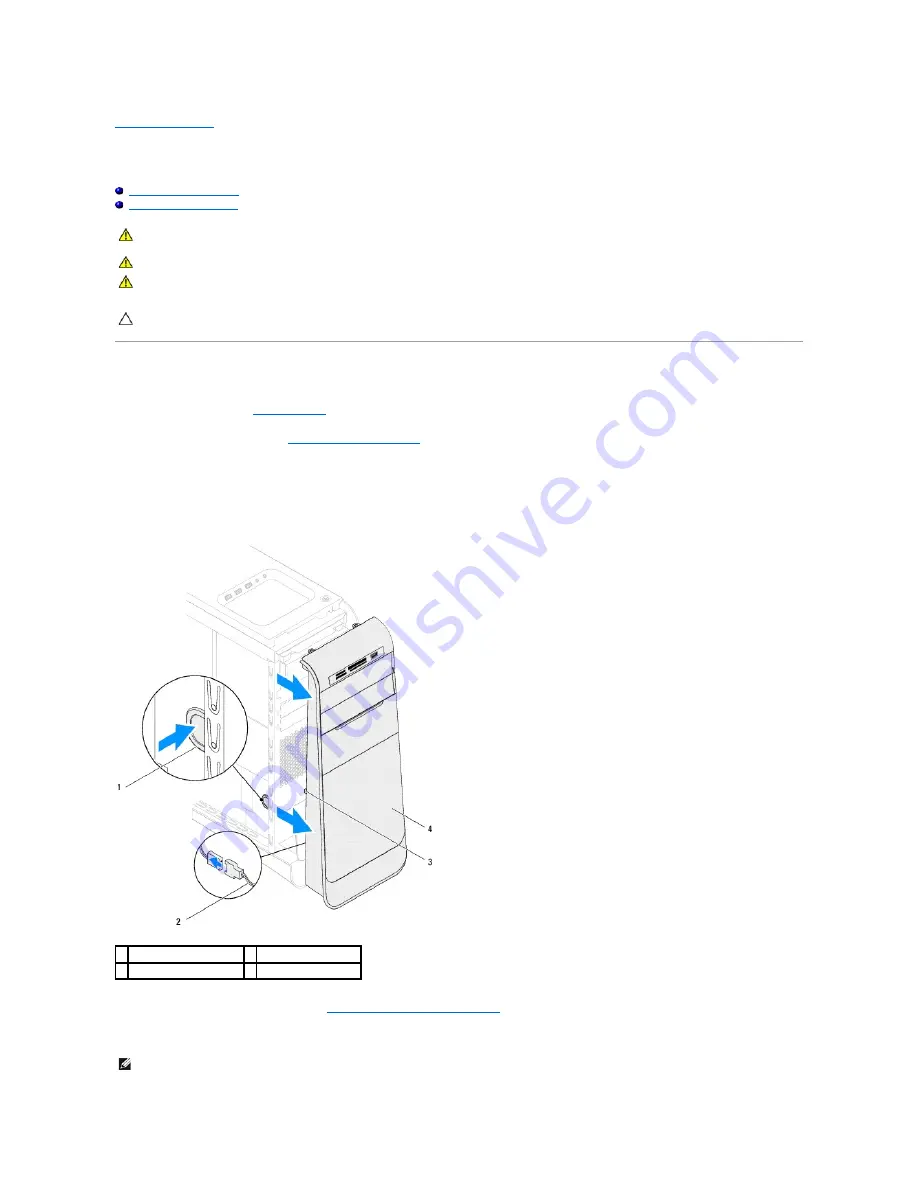
Back to Contents Page
Front Bezel
Dell™ Studio XPS™ 9100 Service Manual
Removing the Front Bezel
Replacing the Front Bezel
Removing the Front Bezel
1.
Follow the instructions in
Before You Begin
.
2.
Remove the computer cover (see
Removing the Computer Cover
).
3.
Place the computer in an upright position.
4.
Press and hold the front-bezel release clamp and pull the front bezel away from the computer.
5.
Disconnect the badge back-light cable from the front bezel.
6.
Remove the badge back-light module (see
Removing the Badge Back- Light Module
).
7.
Set aside the front bezel in a secure location.
WARNING:
Before working inside your computer, read the safety information that shipped with your computer. For additional safety best
practices information, see the Regulatory Compliance Homepage at www.dell.com/regulatory_compliance.
WARNING:
To guard against electrical shock, always unplug your computer from the electrical outlet before removing the cover.
WARNING:
Do not operate your computer with any cover(s) (including computer covers, front bezels, filler brackets, front-panel inserts, etc.)
removed.
CAUTION:
Only a certified service technician should perform repairs on your computer. Damage due to servicing that is not authorized by Dell™
is not covered by your warranty.
1 front-bezel release clamp 2 badge back-light cable
3 front-bezel tabs
4 front bezel
NOTE:
Make a note of your computer's Service Tag/Express Service Code located on a label under the FlexBay panel. You will need the Service
Tag/Express Service Code to identify your computer when you access the Dell Support website or contact technical support.
Summary of Contents for Studio XPS 9100
Page 12: ......
Page 31: ...Back to Contents Page ...





















