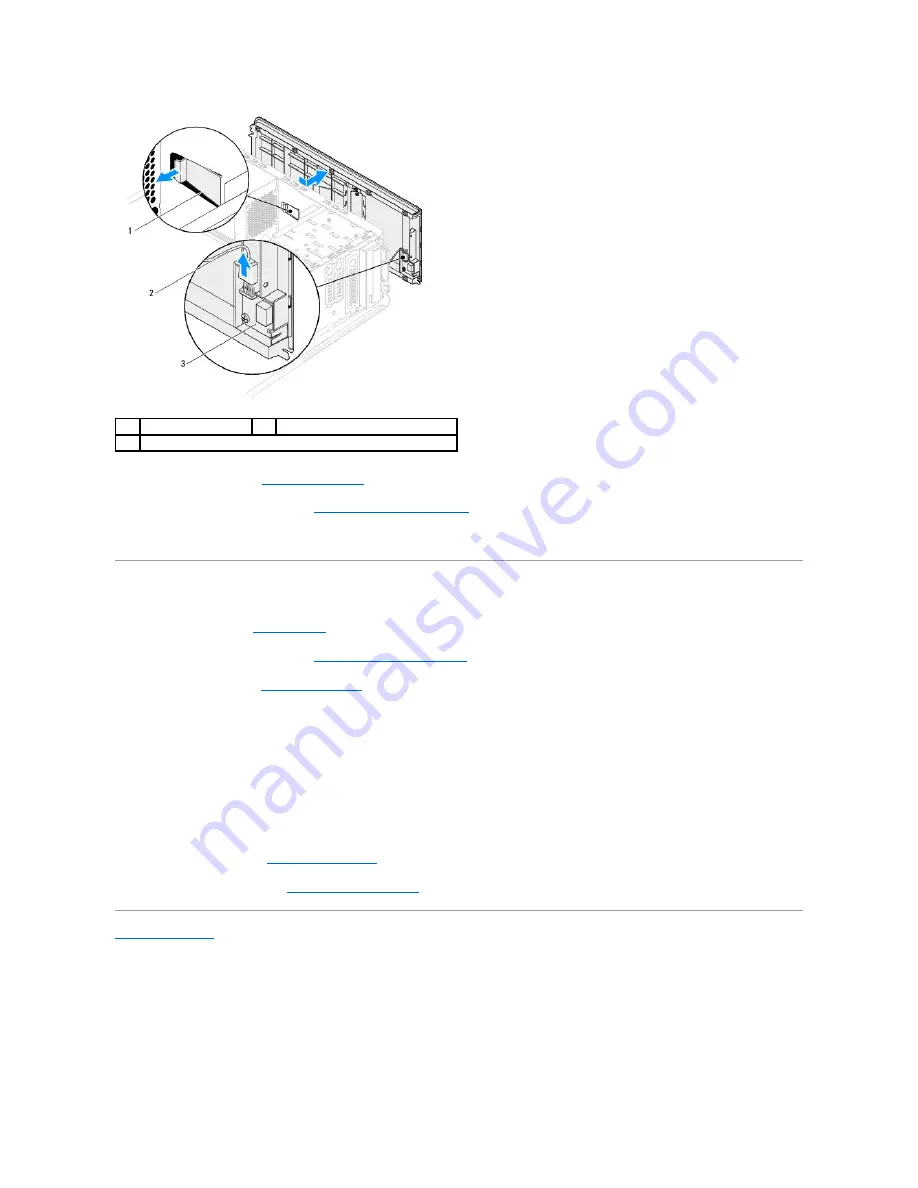
8.
Remove the I/O panel (see
Removing the I/O Panel
).
9.
Remove the power button module (see
Removing the Power Button Module
).
10.
Set the top cover aside in a secure location.
Replacing the Top Cover
1.
Follow the instructions in
Before You Begin
.
2.
Replace the power button module (see
Replacing the Power Button Module
).
3.
Replace the I/O panel (see
Replacing the I/O Panel
).
4.
Connect the power button cable to the connector on the power button module.
5.
Align the tabs in the top cover with the slots in the chassis.
6.
Press and slide the top cover towards the back of the computer, until it clicks into place.
7.
Connect the cables that you disconnected from the I/O panel.
8.
Replace the two screws that secure the top cover to the chassis.
9.
Replace the front bezel (see
Replacing the Front Bezel
).
10.
Replace the computer cover (see
Replacing the Computer Cover
).
Back to Contents Page
1
release tab
2
power button cable
3
power button module
Summary of Contents for Studio XPS 9100
Page 12: ......
Page 31: ...Back to Contents Page ...



















