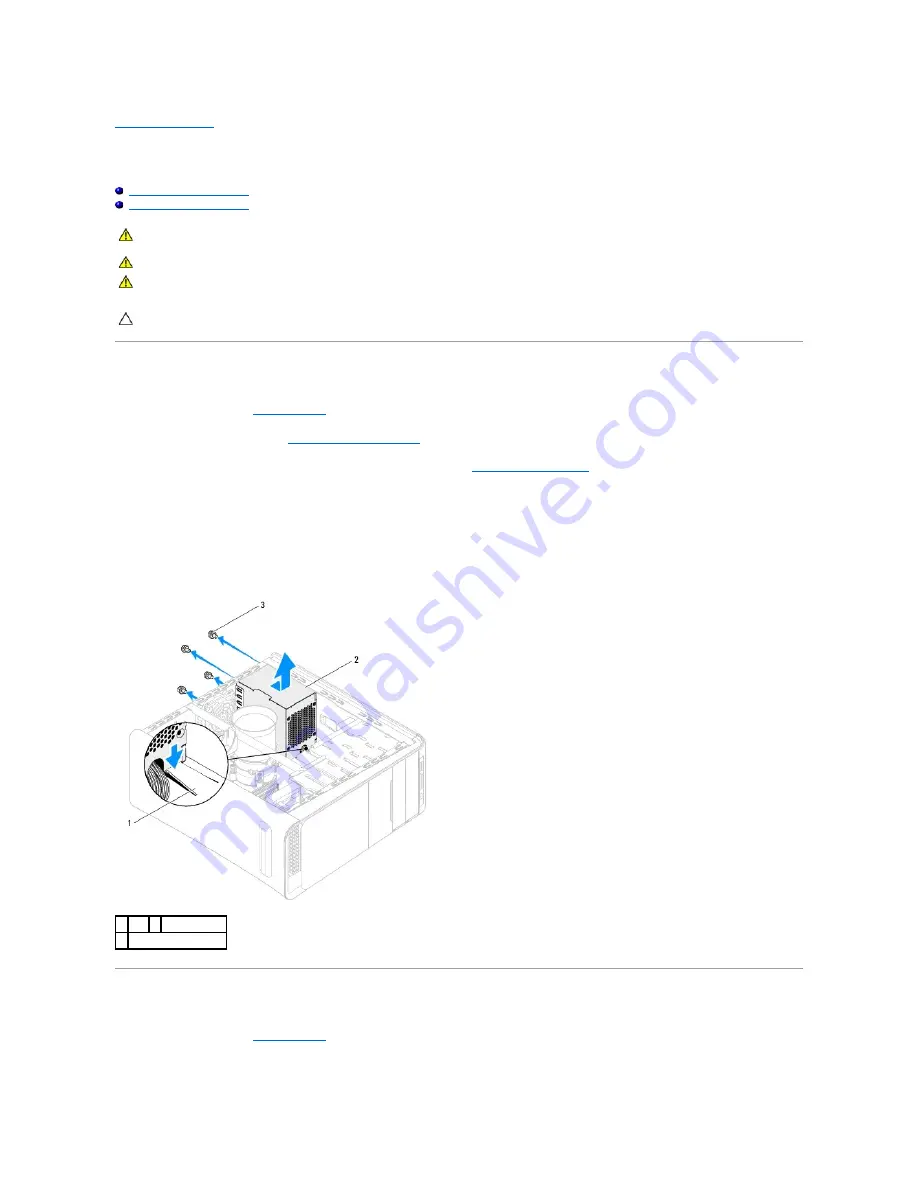
Back to Contents Page
Power Supply
Dell™ Studio XPS™ 9100 Service Manual
Removing the Power Supply
Replacing the Power Supply
Removing the Power Supply
1.
Follow the instructions in
Before You Begin
.
2.
Remove the computer cover (see
Removing the Computer Cover
).
3.
Disconnect the DC power cables from the system board and the drives (see
System Board Components
).
4.
Release all cables from the securing clip on the bottom of the power supply.
5.
Remove the four screws that secure the power supply to the chassis.
6.
Press the tab and slide the power supply towards the front of the computer.
7.
Lift the power supply away from the chassis.
Replacing the Power Supply
1.
Follow the instructions in
Before You Begin
.
2.
Slide the power supply towards the back of the chassis.
WARNING:
Before working inside your computer, read the safety information that shipped with your computer. For additional safety best
practices information, see the Regulatory Compliance Homepage at www.dell.com/regulatory_compliance.
WARNING:
To guard against electrical shock, always unplug your computer from the electrical outlet before removing the cover.
WARNING:
Do not operate your computer with any cover(s) (including computer covers, bezels, filler brackets, front-panel inserts, etc.)
removed.
CAUTION:
Only a certified service technician should perform repairs on your computer. Damage due to servicing that is not authorized by Dell™
is not covered by your warranty.
1 tab 2 power supply
3 screws (4)
Summary of Contents for Studio XPS 9100
Page 12: ......
Page 31: ...Back to Contents Page ...






























