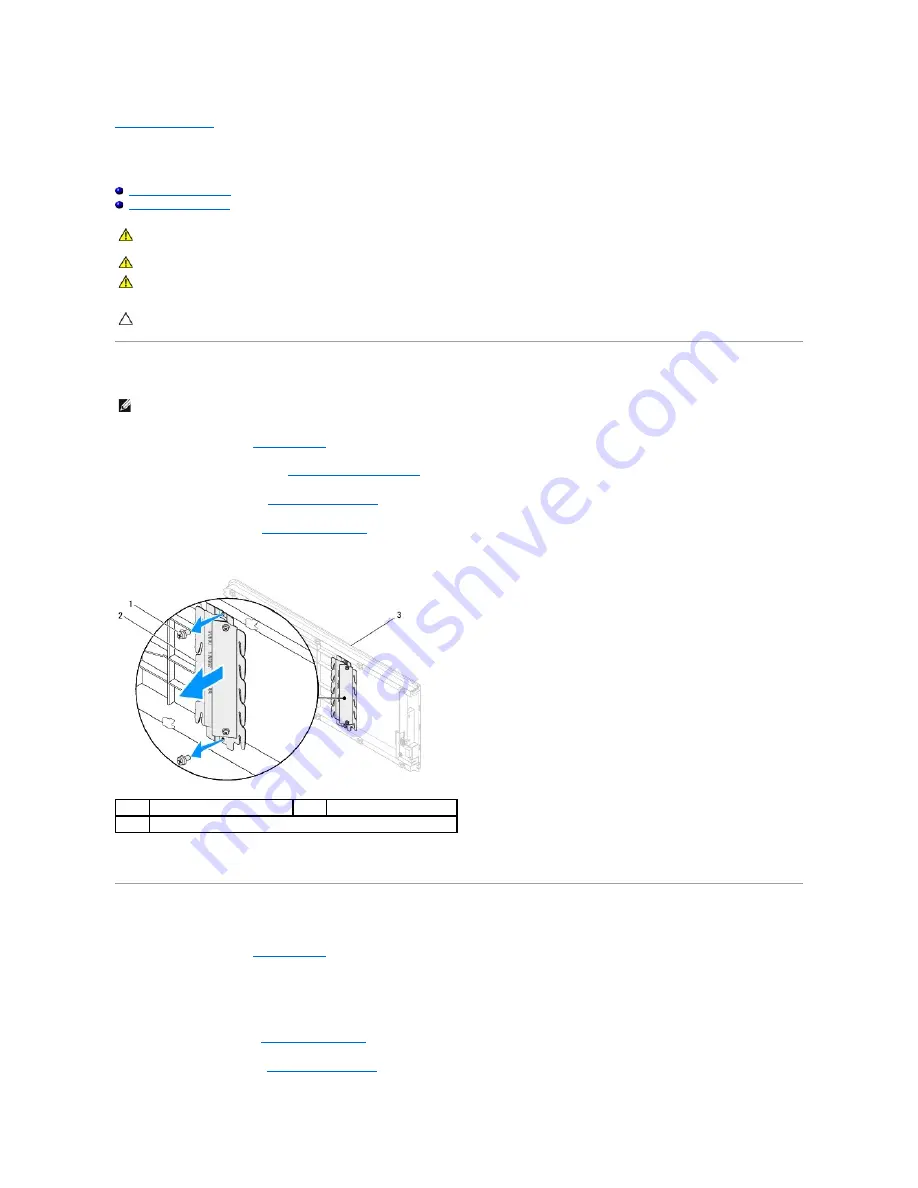
Back to Contents Page
I/O Panel
Dell™ Studio XPS™ 9100 Service Manual
Removing the I/O Panel
Replacing the I/O Panel
Removing the I/O Panel
1.
Follow the instructions in
Before You Begin
.
2.
Remove the computer cover (see
Removing the Computer Cover
).
3.
Remove the front bezel (see
Removing the Front Bezel
).
4.
Remove the top cover (see
Removing the Top Cover
).
5.
Remove the two screws that secure the I/O panel to the top cover.
6.
Carefully remove the I/O panel from the top cover.
Replacing the I/O Panel
1.
Follow the instructions in
Before You Begin
.
2.
Align the screw holes on the I/O panel with the screw holes on the top cover.
3.
Replace the two screws that secure the I/O panel to the top cover.
4.
Replace the top cover (see
Replacing the Top Cover
).
5.
Replace the front bezel (see
Replacing the Front Bezel
).
WARNING:
Before working inside your computer, read the safety information that shipped with your computer. For additional safety best
practices information, see the Regulatory Compliance Homepage at www.dell.com/regulatory_compliance.
WARNING:
To guard against electrical shock, always unplug your computer from the electrical outlet before removing the cover.
WARNING:
Do not operate your computer with any cover(s) (including computer covers, bezels, filler brackets, front-panel inserts, etc.)
removed.
CAUTION:
Only a certified service technician should perform repairs on your computer. Damage due to servicing that is not authorized by Dell™
is not covered by your warranty.
NOTE:
Make note of the routing of all cables as you remove them so that you can re-route them correctly when installing the new I/O panel.
1
screws (2)
2
I/O panel
3
top cover
Summary of Contents for Studio XPS 9100
Page 12: ......
Page 31: ...Back to Contents Page ...


















