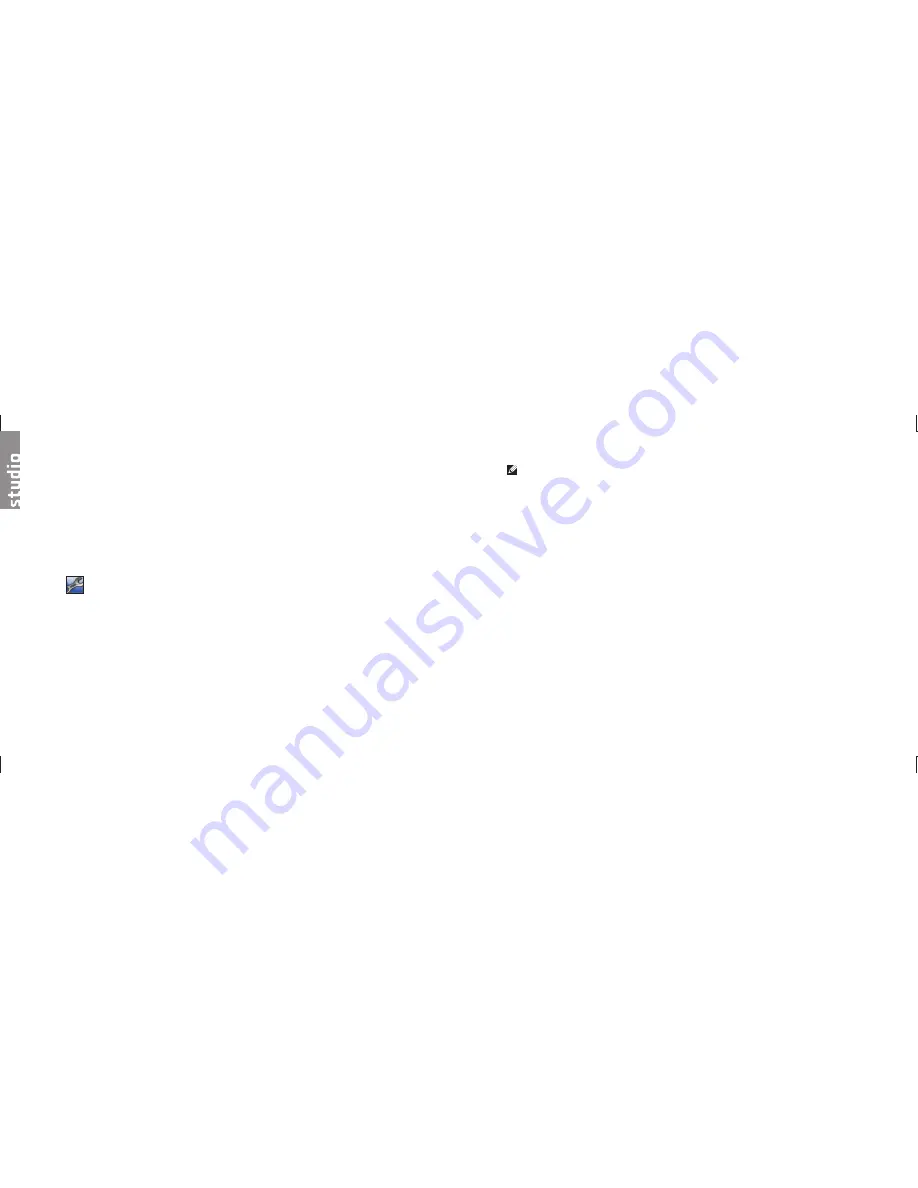
30
31
Using Support Tools
Dell Support Center
The Dell Support Center helps you find
the service, support, and system-specific
information you need. For more information
about Dell Support Center and available support
tools, click the
Services
tab at
support.dell.com
.
Click the
icon in the taskbar to run the
application. The home page provides links to
access:
Self Help (Troubleshooting, Security, System
•
Performance, Network/Internet, Backup/
Recovery, and Windows Vista)
Alerts (technical support alerts relevant to
•
your computer)
Assistance from Dell (Technical Support with
•
DellConnect
™
, Customer Service, Training
and Tutorials, How-To Help with Dell on Call,
and Online Scan with PCCheckUp)
About Your System (System Documentation,
•
Warranty Information, System Information,
Upgrades & Accessories)
The top of the Dell Support Center home page
displays your system’s model number along with
its service tag and express service code.
For more information about the Dell Support
Center, see the
Dell Technology Guide
on your
hard drive or on the Dell Support website at
support.dell.com
.
System Messages
If your computer has an issue or error, it may
display a System Message that will help you
identify the cause and action needed to resolve
the issue.
NOTE:
If the message you received is not
listed in the following examples, see the
documentation for either the operating
system or the program that was running
when the message appeared. Alternatively
you could see the
Service Manual
on the
Dell Support website at
support.dell.com
or see “Contacting Dell” on page 45 for
assistance.
Alert! Previous attempts at booting this system
have failed at checkpoint [nnnn]. For help
in resolving this problem, please note this
checkpoint and contact Dell Technical
Support
— The computer failed to complete
the boot routine three consecutive times for the
same error see “Contacting Dell” on page 45 for
assistance.
CMOS checksum error
— Possible motherboard
failure or RTC battery low. Replace the battery.
See the
Service Manual
on the Dell Support
website at
support.dell.com
or see “Contacting
Dell” on page 45 for assistance.
CPU fan failure
— CPU fan has failed. Replace
the CPU fan. See the
Service Manual
on the Dell
Support website at
support.dell.com
.
Hard-disk drive failure
— Possible hard disk
drive failure during HDD POST see “Contacting
Dell” on page 45 for assistance.
Hard-disk drive read failure
— Possible hard
disk drive failure during HDD boot test see
“Contacting Dell” on page 45 for assistance.
Keyboard failure
— Keyboard failure, loose
cable, or lost wireless connection. For wireless
keyboard connections, see “Wireless Mouse or
Keyboard Problems” on page 24.
No boot device available
— No bootable
partition on hard disk drive, the hard disk drive
cable is loose, or no bootable device exists.
If the hard drive is your boot device, ensure
•
that the cables are connected and that the
drive is installed properly and partitioned as
a boot device.
Using Support Tools
Summary of Contents for Studio Hybrid DCSEA
Page 1: ...SETUP GUIDE ...















































