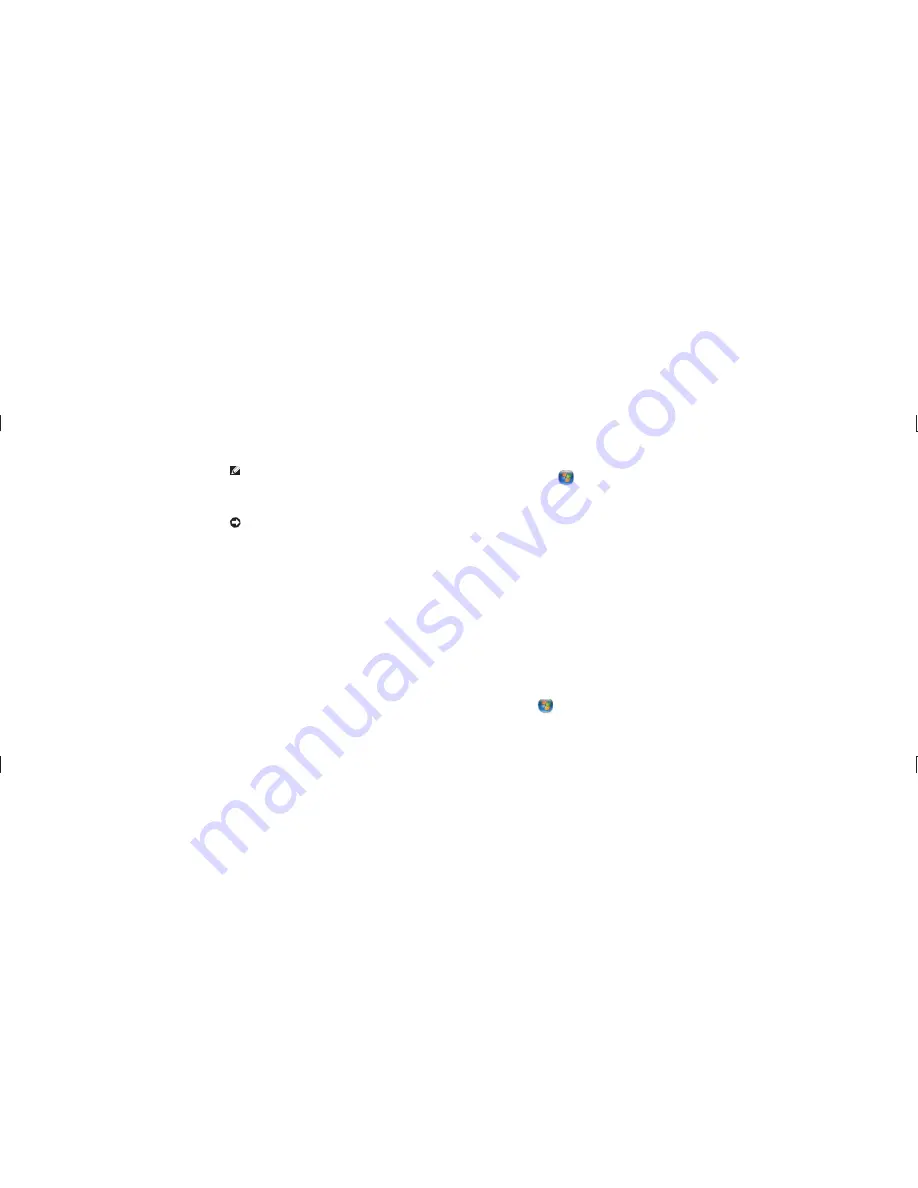
28
Solving Problems
29
Solving Problems
Reseat the memory modules (see the
•
Service Manual
on the Dell Support website
at
support.dell.com
) to ensure that your
computer is successfully communicating
with the memory.
Lockups and Software Problems
If the computer does not start up
— Ensure
that the power cable is firmly connected to the
computer and to the electrical outlet.
If a program stops responding
— End the
program:
Press <Ctrl><Shift><Esc> simultaneously.
1.
Click
2. Applications
.
Click the program that is no longer
3.
responding
Click
4. End
Task
.
If a program crashes repeatedly
— Check the
software documentation. If necessary, uninstall
and then reinstall the program.
NOTE:
Software usually includes
installation instructions in its
documentation or on CD.
If the computer stops responding
—
NOTICE:
You might lose data if you are
unable to perform an operating system
shutdown.
Turn the computer off. If you are unable to get a
response by pressing a key on your keyboard or
moving your mouse, press and hold the power
button for at least 8 to 10 seconds until the
computer turns off. Then restart your computer.
If a program is designed for an earlier
Microsoft
®
Windows
®
operating system —
Run the Program Compatibility Wizard. The
Program Compatibility Wizard configures a
program so that it runs in an environment
similar to non-Windows Vista operating system
environments.
Click
1. Start
→
Control Panel
→
Programs
→
Use an older program with this
version of Windows
.
In the welcome screen, click
2. Next
.
Follow the instructions on the screen.
3.
If a solid blue screen appears
— Turn the
computer off. If you are unable to get a
response by pressing a key on your keyboard or
moving your pointer or mouse, press and hold
the power button for at least 8 to 10 seconds
until the computer turns off. Then restart your
computer.
If you have other software problems
—
Back up your files immediately.
•
Use a virus-scanning program to check the
•
hard drive or CDs.
Save and close any open files or programs
•
and shut down your computer through the
Start
menu.
Check the software documentation or
•
contact the software manufacturer for
troubleshooting information:
Ensure that the program is compatible
–
with the operating system installed on
your computer.
Ensure that your computer meets the
–
minimum hardware requirements needed
to run the software. See the software
documentation for information.
Ensure that the program is installed and
–
configured properly.
Verify that the device drivers do not
–
conflict with the program.
If necessary, uninstall and then reinstall
–
the program.
Summary of Contents for Studio Hybrid DCSEA
Page 1: ...SETUP GUIDE ...
















































