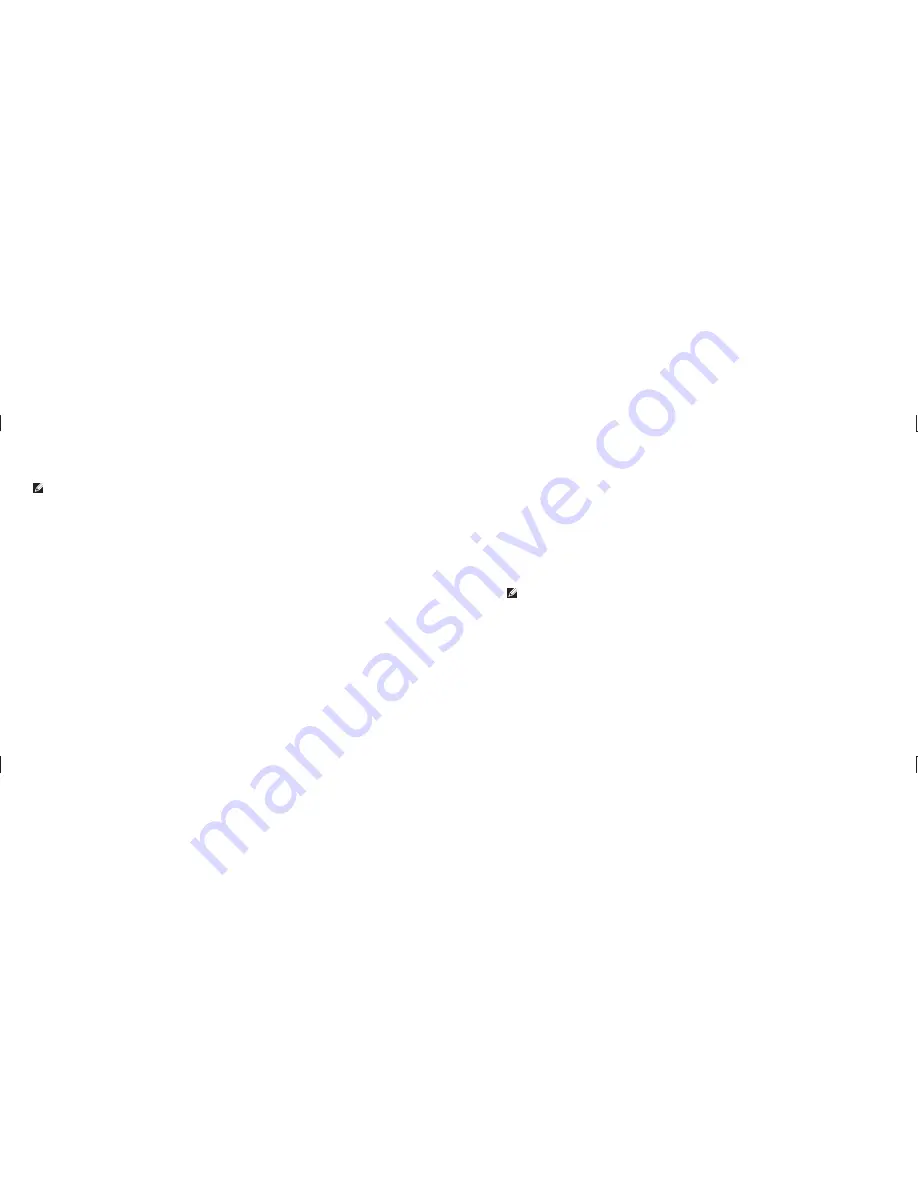
44
Getting Help
45
Getting Help
Before You Call
NOTE:
Have your Express Service Code
ready when you call. The code helps Dell’s
automated-support telephone system direct
your call more efficiently. You may also be
asked for your Service Tag (located on the
back or bottom of your computer).
Remember to fill out the following Diagnostics
Checklist. If possible, turn on your computer
before you call Dell for assistance and call from
a telephone at or near the computer. You may be
asked to type some commands at the keyboard,
relay detailed information during operations, or
try other troubleshooting steps possible only at
the computer itself. Ensure that the computer
documentation is available.
Diagnostic Checklist
Name:
•
Date:
•
Address:
•
Phone number:
•
Service Tag (bar code on the back or bottom
•
of the computer):
Express Service Code:
•
Return Material Authorization Number (if
•
provided by Dell support technician):
Operating system and version:
•
Devices:
•
Expansion cards:
•
Are you connected to a network? Yes /No
•
Network, version, and network adapter:
•
Programs and versions:
•
See your operating system documentation
to determine the contents of the computer’s
start-up files. If the computer is connected to
a printer, print each file. Otherwise, record the
contents of each file before calling Dell.
Error message, beep code, or diagnostic
•
code:
Description of problem and troubleshooting
•
procedures you performed:
Contacting Dell
For customers in the United States, call
800- WWW-DELL (800-999-3355).
NOTE:
If you do not have an active
Internet connection, you can find contact
information on your purchase invoice,
packing slip, bill, or Dell product catalog.
Dell provides several online and telephone-
based support and service options. Availability
varies by country and product, and some
services may not be available in your area.
To contact Dell for sales, technical support, or
customer service issues:
Visit
1. support.dell.com
.
Verify your country or region in the
2. Choose
A Country/Region
drop-down menu at the
bottom of the page.
Click
3. Contact
Us
on the left side of the page.
Select the appropriate service or support link
4.
based on your need.
Choose the method of contacting Dell that is
5.
convenient for you.
Summary of Contents for Studio Hybrid DCSEA
Page 1: ...SETUP GUIDE ...









































