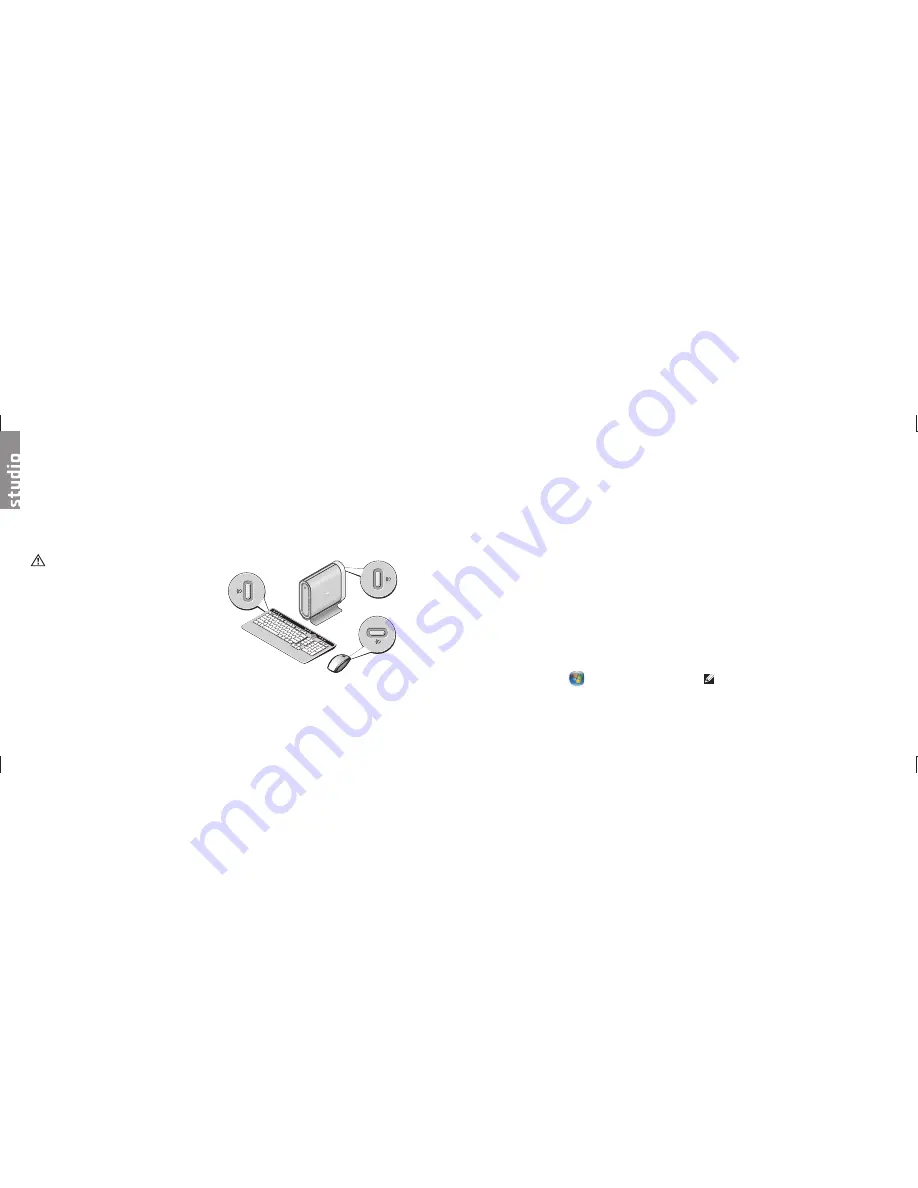
24
25
Solving Problems
Solving Problems
This section provides troubleshooting
information for your computer. If you can
not solve your problem using the following
guidelines, see “Using Support Tools” on
page 30 or “Contacting Dell” on page 45.
CAUTION: Only trained service personnel
should remove the computer cover. See
the
Service Manual on the Dell Support
website at support.dell.com for advanced
service and troubleshooting instructions.
Wireless Mouse or Keyboard
Problems
If the mouse and keyboard stop communicating
with the computer
— The batteries may not be
working or the keyboard and mouse have lost
their connection with the computer.
Check the batteries in the keyboard and
•
mouse to ensure that they have enough
power and are installed correctly.
Reestablish a connection with the computer:
•
Turn on the computer.
a.
Press the wireless sync button at the back
b.
of your computer and then the wireless
sync button on your keyboard.
Press the wireless sync button on the
c.
computer again, and then the wireless
sync button on your mouse. The mouse
and keyboard should now be paired.
Network Problems
Wireless Connections
If the network connection is lost
— The
wireless router is offline or wireless has been
disabled on the computer.
Check your wireless router to ensure it is
•
powered on and connected to your data
source (cable modem or network hub).
Re-establish your connection to the wireless
•
router:
Save and close any open files, and exit
a.
any open programs.
Click
b.
Start
→
Connect To
.
Follow the instructions on the screen
c.
to complete the setup.
Wired Connections
If the network connection is lost
— The cable
is loose or damaged.
Check the cable to ensure it is plugged in
•
and not damaged.
The link integrity light on the integrated network
connector lets you verify that your connection is
working and provides information on the status:
Green — A good connection exists between
•
a 10-Mbps network and the computer.
Orange — A good connection exists between
•
a 100-Mbps network and the computer.
Yellow — A good connection exists between
•
a 1000-Mbps network and the computer.
Off — The computer is not detecting a
•
physical connection to the network.
NOTE:
The link integrity light on the network
connector is only for the wired cable
connection. The link integrity light does not
provide status for wireless connections.
Summary of Contents for Studio Hybrid DCSEA
Page 1: ...SETUP GUIDE ...





























