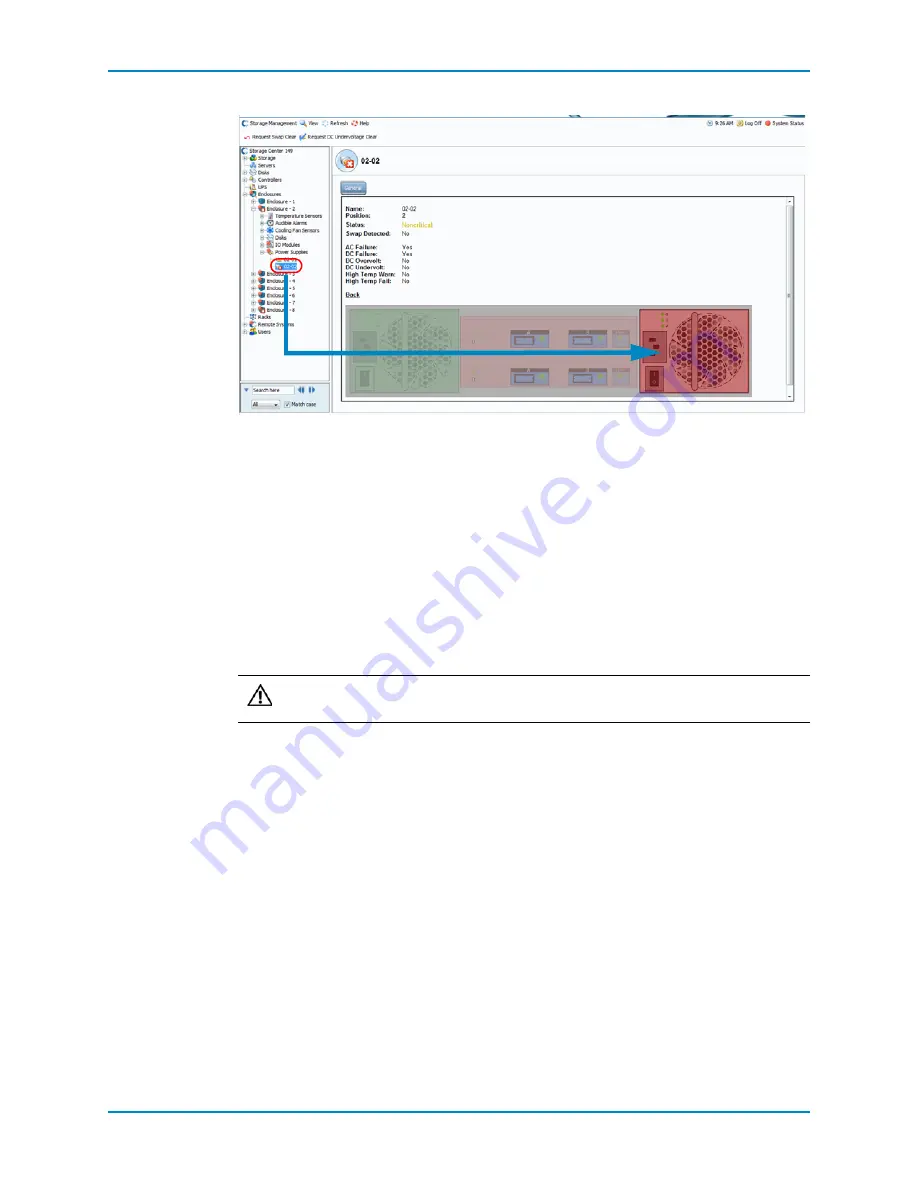
Replacing Power Supply/Cooling Fan Modules
Dell Compellent
11
Figure 8. Power Supplies/Cooling Fan Module Status and Rear View of the Enclosure
Replacing a Power Supply/Cooling Fan Module
Use this procedure to replace failed power supply/cooling fan modules.
1
Perform a Phone Home and contact Dell Technical Support Services as described on
. Power supply/cooling fan modules can be replaced one at a time without
shutting down the enclosure.
2
Turn off the power supply/cooling fan module.
3
Remove the hook-and-loop strap that secures the power cable and then disconnect the
power cable from the power supply/cooling fan module.
4
Press the release tab and slide the power supply/cooling fan module out of the chassis
using the power supply/cooling fan module handle.
Caution:
The power supply/cooling fan modules are heavy. To avoid injury, use
both hands while removing the module.






























