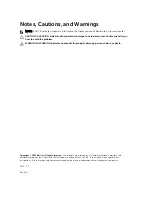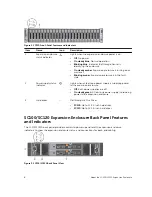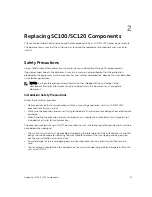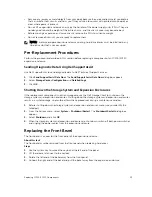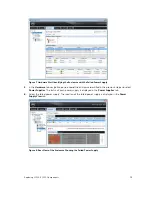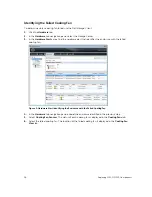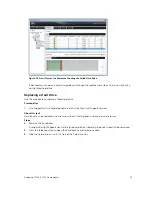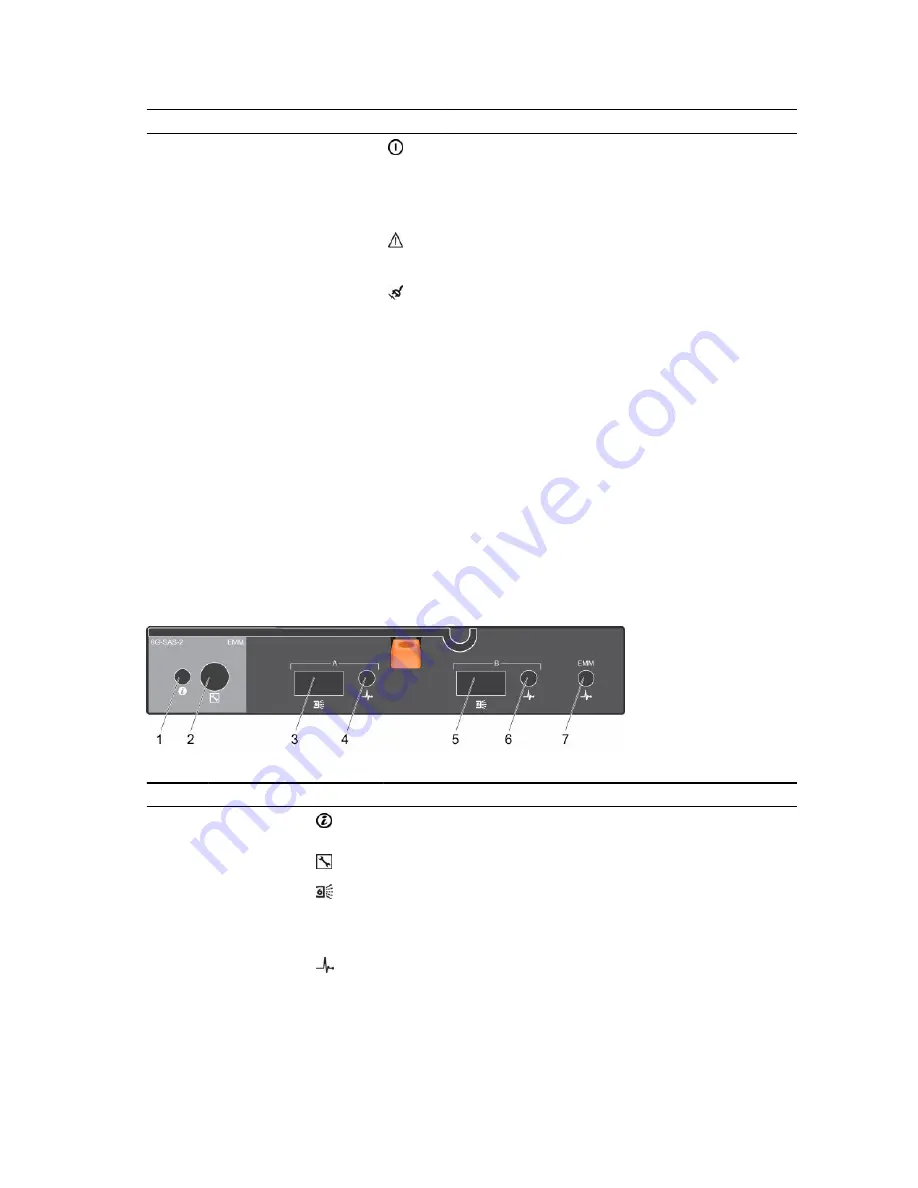
Item
Name
Icon
Description
1
DC power indicator
•
Green
: Normal operation. The power supply
module is supplying DC power to the expansion
enclosure
•
Off
: Power switch is off, the power supply is not
connected to AC power, or there is a fault condition
2
Power supply/cooling fan
indicator
•
Amber
: Power supply/cooling fan fault is detected
•
Off
: Normal operation
3
AC power indicator
•
Green
: Power supply module is connected to a
source of AC power, whether or not the power
switch is on
•
Off
: Power supply module is disconnected from a
source of AC power
4
Power socket (2)
—
Accepts a standard computer power cord.
5
Power switches (2)
—
Controls power for the expansion enclosure. There is
one switch for each power supply/cooling fan module.
6
Power supply/cooling fan
modules (2)
—
Contains a 700 W power supply and fans that provide
cooling for the expansion enclosure.
7
Enclosure Management
Modules (2)
—
EMMs provide the data path and management
functions for the expansion enclosure.
SC100/SC120 Expansion Enclosure EMM Features and
Indicators
The SC100/SC120 includes two Enclosure Management Modules (EMMs) in two interface slots.
Figure 4. SC100/SC120 EMM Features and Indicators
Item
Name
Icon
Description
1
System status
indicator
Not used on SC100/SC120 expansion enclosures.
2
Serial port
Not for customer use.
3
SAS port A (in)
Connects to a storage controller or to other SC100/SC120
expansion enclosures. SAS ports A and B can be used for either
input or output. However for cabling consistency, use port A as
an input port.
4
Port A link
status
•
Green
: All the links to the port are connected
•
Amber
: One or more links are not connected
•
Off
: Expansion enclosure is not connected
About the SC100/SC120 Expansion Enclosure
9