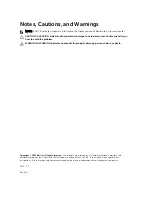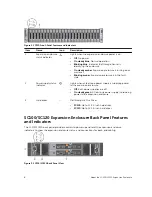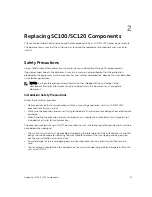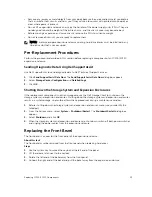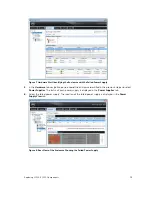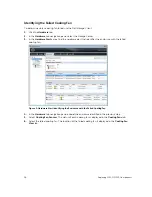Preface
About this Guide
This guide describes how to perform service and maintenance on an SC100/SC120 expansion enclosure.
Revision History
Document Number: DWWC8
Revision
Date
Description
A00
April 2015
Initial release
A01
July 2015
Updated to include correct version of Expansion Enclosure Overview
Audience
The information provided in this Owner’s Manual is intended for use by Dell end users.
Contacting Dell
Dell provides several online and telephone-based support and service options. Availability varies by
country and product, and some services may not be available in your area.
To contact Dell for sales, technical support, or customer service issues go to
www.dell.com/support
.
• For customized support, enter your system Service Tag on the support page and click
Submit
.
• For general support, browse the product list on the support page and select your product.
Related Publications
The following documentation is available for the SC100/SC120 expansion enclosure.
•
Dell Storage Center SC100 and SC120 Expansion Enclosure Getting Started Guide
Provides information about an SC100/SC120 expansion enclosure, such as installation instructions
and technical specifications.
•
Dell Storage Center SCv2000 Series Virtual Media Update Instructions
Describes how to install Storage Center software on an SCv2000/SCv2020 storage system using
virtual media. Installing Storage Center software using the Storage Center Virtual Media option is
intended for use only by sites that cannot update Storage Center using standard methods.
•
Dell Storage Center Software Update Guide
Describes how to upgrade Storage Center software from an earlier version to the current version.
•
Dell Storage Center Command Utility Reference Guide
Provides instructions for using the Storage Center Command Utility. The Command Utility provides a
command-line interface (CLI) to enable management of Storage Center functionality on Windows,
Linux, Solaris, and AIX platforms.
5