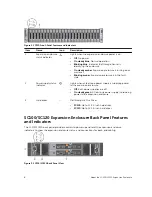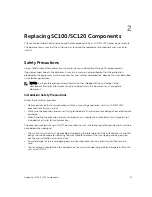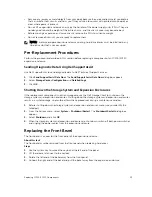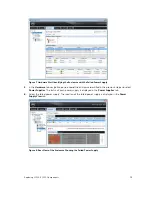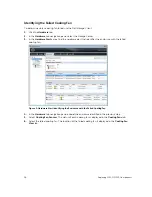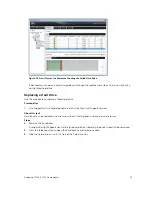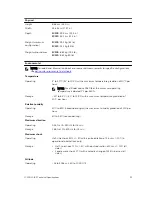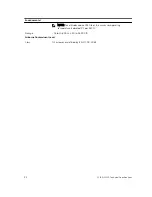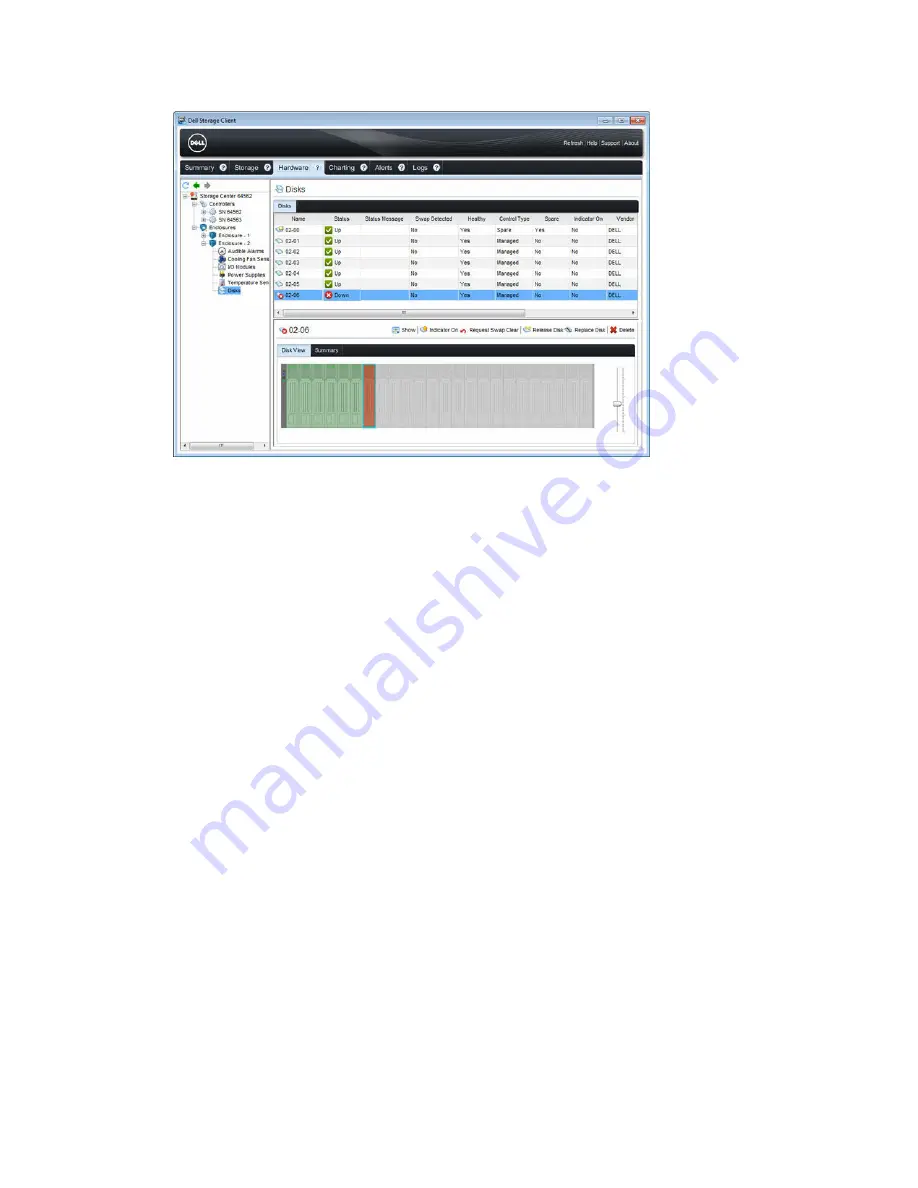
Figure 16. Front View of the Enclosure Showing the Failed Hard Drive
If desired, you can open a wizard to guide you through the replacement steps. To do so, right-click
on the failed hard drive.
Replacing a Hard Drive
Use this procedure to replace a failed hard drive.
Prerequisites
1.
Use SupportAssist to send diagnostic data to Dell Technical Support Services.
About this task
Hard drives can be replaced one at a time without shutting down the expansion enclosure.
Steps
1.
Remove the front bezel.
A solid amber light appears next to the failed hard drive, indicating the drive is ready to be removed.
2.
Press the release button to open the hard drive carrier release handle.
3.
Slide the hard drive out until it is free of the hard drive slot.
Replacing SC100/SC120 Components
21