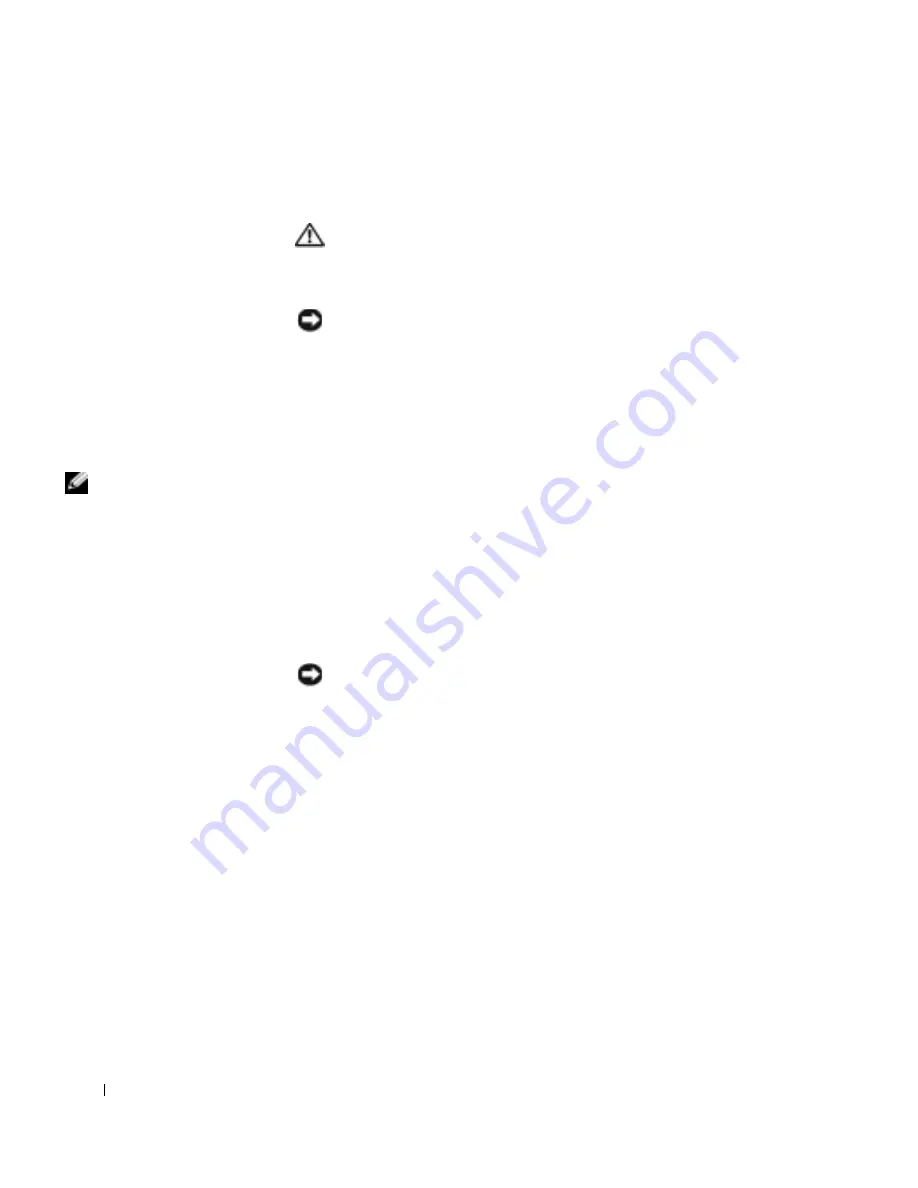
8
Before You Remove or Install Parts
www
.dell.com | support.dell.com
Preparing to Work Inside the
Computer
CAUTION: Only a certified service technician should perform
repairs on your computer. Damage due to servicing that is not
authorized by Dell is not covered by your warranty. Read and
follow the safety instructions in the Dell
Owner’s Manual
.
NOTICE:
To avoid damaging the computer, perform the following steps before
you begin working inside the computer.
1
Ensure that the work surface is flat and clean to prevent scratching the
computer cover.
2
Save any work in progress and exit all open programs.
3
Shut down the computer and turn off all attached devices.
HINT:
Ensure that the
computer is off and not in
a power management
mode. If you cannot shut
down the computer using
the computer operating
system, press and hold the
power button for 4
seconds.
4
Disconnect the computer from the electrical outlet.
5
To avoid possible damage to the system board, wait 10 to 20 seconds
and then disconnect any attached devices.
6
Disconnect all other external cables from the computer.
7
Remove any installed PC Cards or blanks from the PC Card slot.
8
Close the display and turn the computer upside down on a flat work
surface.
NOTICE:
To avoid damaging the system board, you must remove the battery
before you service the computer.
Summary of Contents for SmartStep 200N
Page 4: ...4 Contents ...
Page 5: ...1 S E C T IO N 1 Removing and Replacing Parts ...
Page 6: ...6 Removing and Replacing Parts w w w d e l l c o m s u p p o r t d e l l c o m ...
Page 7: ...2 S E C T IO N 2 Before You Remove or Install Parts ...
Page 16: ...16 Before You Remove or Install Parts w w w d e l l c o m s u p p o r t d e l l c o m ...
Page 17: ...3 S E C T IO N 3 System Components ...
Page 19: ...System Components 19 2 22 16 7 18 3 5 4 21 8 12 10 9 6 15 14 13 11 19 20 17 1 ...
Page 21: ...4 S E C T IO N 4 Memory Module Modem and Optical Drive ...
Page 31: ...5 S E C T IO N 5 Hard Drive ...
Page 35: ...6 S E C T IO N 6 Keyboard ...
Page 40: ...40 Keyboard w w w d e l l c o m s u p p o r t d e l l c o m ...
Page 41: ...7 S E C T IO N 7 Display Assembly and Display L atch ...
Page 49: ...Display Assembly and Display Latch 49 5 4 6 3 1 7 2 ...
Page 52: ...52 Display Assembly and Display Latch w w w d e l l c o m s u p p o r t d e l l c o m ...
Page 53: ...8 S E C T IO N 8 Reserve Battery and Palm Rest ...
Page 58: ...58 Reserve Battery and Palm Rest w w w d e l l c o m s u p p o r t d e l l c o m 1 2 3 6 4 5 ...
Page 60: ...60 Reserve Battery and Palm Rest w w w d e l l c o m s u p p o r t d e l l c o m ...
Page 61: ...9 S E C T IO N 9 Floppy Drive ...
Page 63: ...Floppy Drive 63 ...
Page 64: ...64 Floppy Drive w w w d e l l c o m s u p p o r t d e l l c o m ...
Page 65: ...10 S E C T I O N 1 0 Microprocessor Thermal Cooling Assembly and Microprocessor Module ...
Page 69: ...11 S E C T I O N 1 1 Speakers ...
Page 73: ...12 S E C T I O N 1 2 System Board ...
Page 83: ...13 S E C T I O N 1 3 Optical Drive L atch and Battery L atch Assemblies ...























