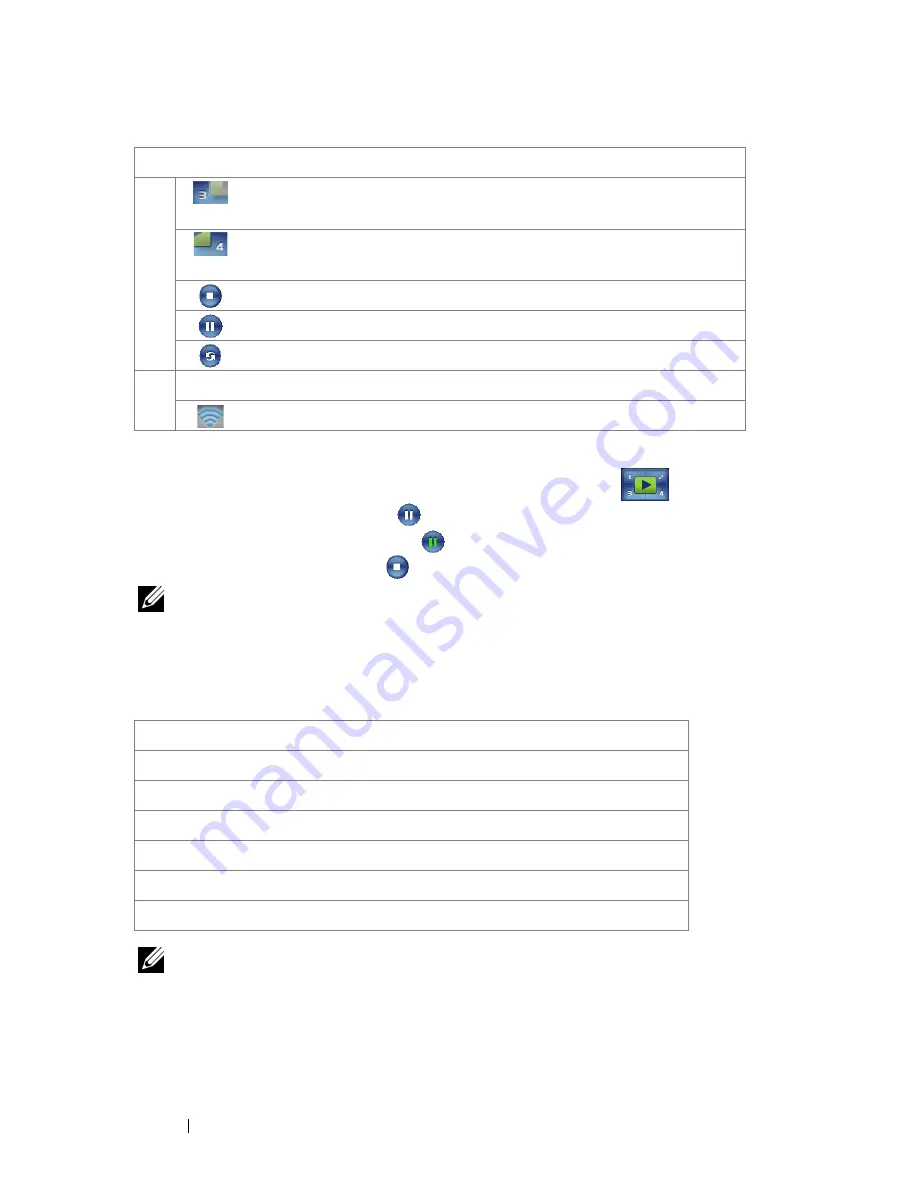
80
Using Your Projector
Projecting the Presentation
• To project the presenation, click any of the projection buttons
.
• To pause the presentation, click
. The icon turns green.
• To continue the presentation, click
again.
• To stop the presentation, click
.
NOTE:
The following information is for wireless data presentation mode only.
Image display could be slow or not displayed smoothly if displaying a video clip
or animation. Refer to the frame-rate table below for reference:
Frame Rate of Wireless Presentation
NOTE:
1
The percentage of screen variation is based on 1024 x 768. Example to, display
a 320 x 240 video clip on 1024 x 768 desktop, the screen variation is 9.8%.
Split 3
Click to project the image in the lower left
corner of the screen.
Split 4
Click to project the image in the lower right
corner of the screen.
Stop
Click to stop projection.
Pause
Click to pause projection.
Refresh
Click to refresh projected image.
3
Connection Status
Connection Icon
Blinks when projection is in progress.
Screen Variation %
1
Estimated frame per second
2
<5 %
30
<10%
28
<20%
26
<40%
25
<75%
22
<=100%
20
Item
Description






























