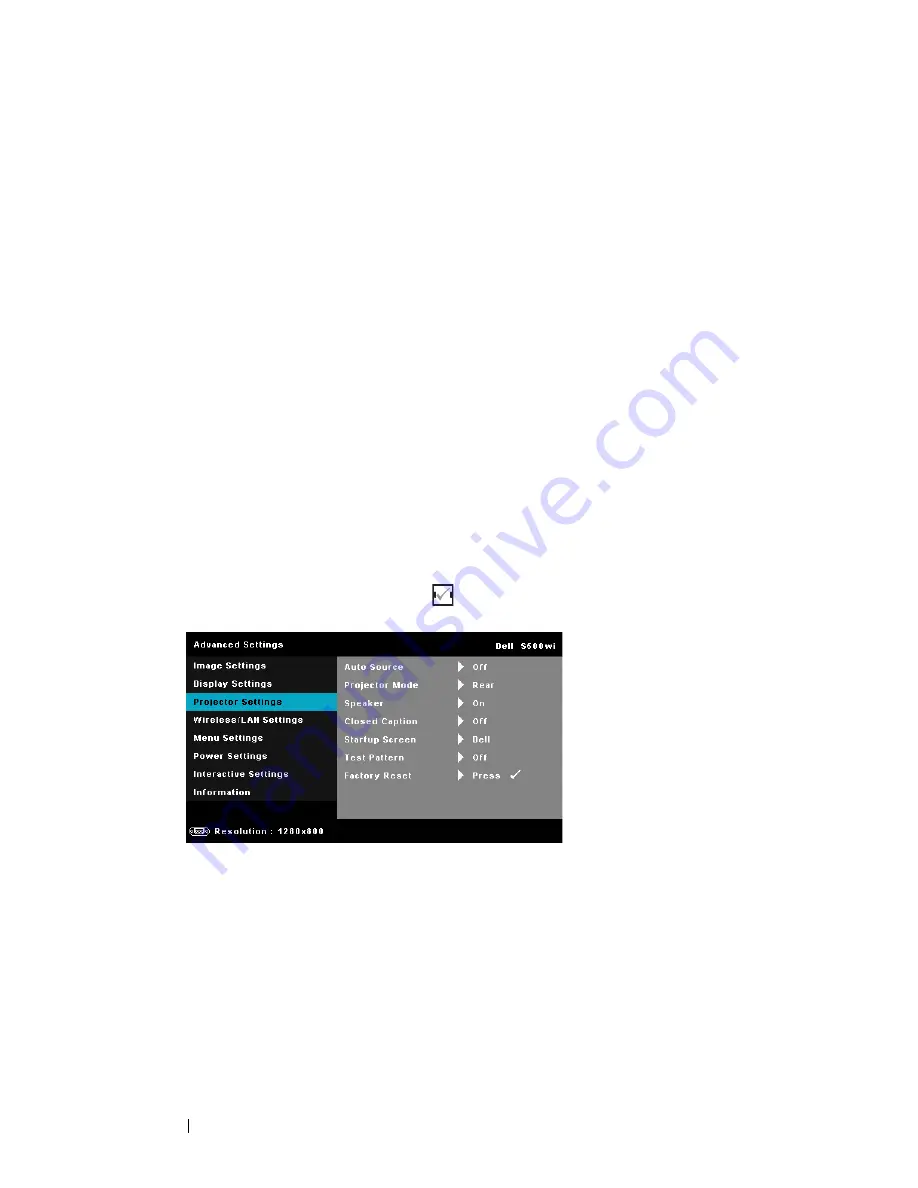
60
Using Your Projector
2. Enable the 3D function when it satisfies any of the below-mentioned
conditions:
a Computer/Laptop with graphics card, capable of outputting at
120 Hz signal via VGA or HDMI cable.
b Input a suite of 3D content via Video and S-Video.
3. "3D Display" selection will only be enabled in the "Display Settings of
the Advanced Settings" menu when the projector detects either of
the inputs mentioned above.
4. 3D support and refresh rate are as below:
a VGA/HDMI 1280 x 720 120 Hz, 1024 x 768 120 Hz and 800 x 600 120 Hz
b Composite/S-Video 60 Hz
c Component 480i
5. The recommended VGA signal for laptop is Single-mode output
(Dual mode is not recommended).
3D S
YNC
I
NVERT
—
If you see a discrete or overlapping image while wearing
DLP 3D goggles, you may need to execute 'Invert' to get best match of
left/right image sequence to get the correct image. (For DLP 3D goggles)
P
ROJECTOR
S
ETTINGS
—
Select and press
to activate projector settings. The
projector settings menu provides the following options:
A
UTO
S
OURCE
—
Select
Off
(the default) to lock the current input signal. If
you press the Source button when the
Auto Source
mode is set to
Off
, you
can manually select the input signal. Select
On
to auto detect the available
input signals. If you press the
Source
button when the projector is on, it
automatically finds the next available input signal.
P
ROJECTOR
M
ODE
—
Allows you to select the projector mode, depending
upon how the projector is mounted.
•Rear Projection-Desktop — The projector reverses the image so that you
can project from behind a translucent screen.
















































