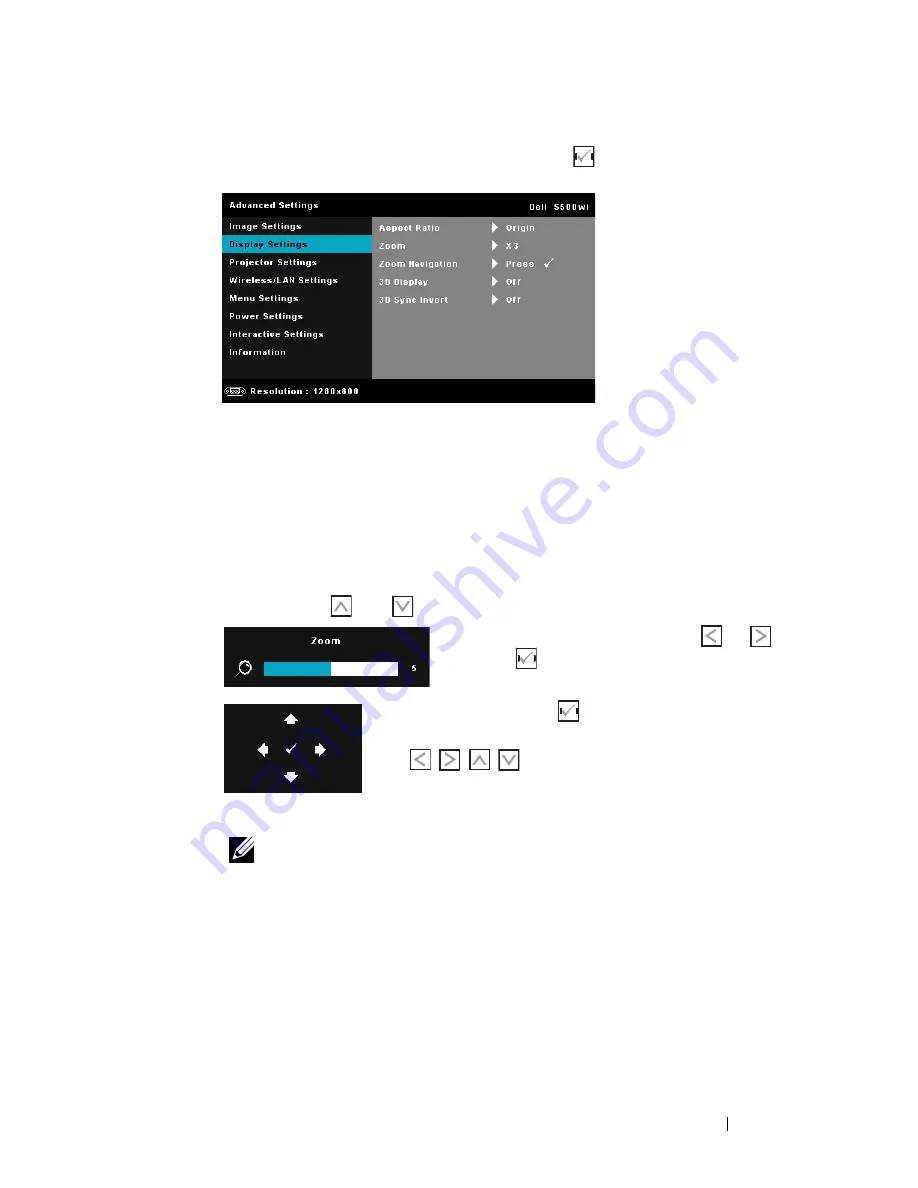
Using Your Projector
59
D
ISPLAY
S
ETTINGS
(
IN
V
IDEO
M
ODE
)—
Select and press
to activate display
settings. The display settings menu provides the following options:
A
SPECT
R
ATIO
—
Allows you to select the aspect ratio to adjust how the
image appears. Options are: Origin, 16:9, and 4:3.
•Origin — Select Origin to maintain the aspect ratio of image projector
according to the input source.
•16:9 — The input source scales to fit the width of the screen to project a
16:9 screen image.
•4:3 — The input source scales to fit the screen and projects a 4:3 image.
Z
OOM
—
Press
and
to zoom and view the image.
Adjust the image scale by pressing
or
and press
to view on your remote control
only.
Z
OOM
N
AVIGATION
—
Press
to
activate
Zoom
Navigation
menu.
Use
to navigate projection screen.
3D D
ISPLAY
—
Select On to start the 3D display function (default is Off).
NOTE:
1. When you want to create a 3D experience, you will need a few other
components including:
a Computer/Laptop with a 120 Hz signal output quad-buffered
graphics card.
b "Active" 3D glasses with DLP Link™.
c 3D content. See "Note 4".
d 3D Player. (Example: Stereoscopic Player...)
















































