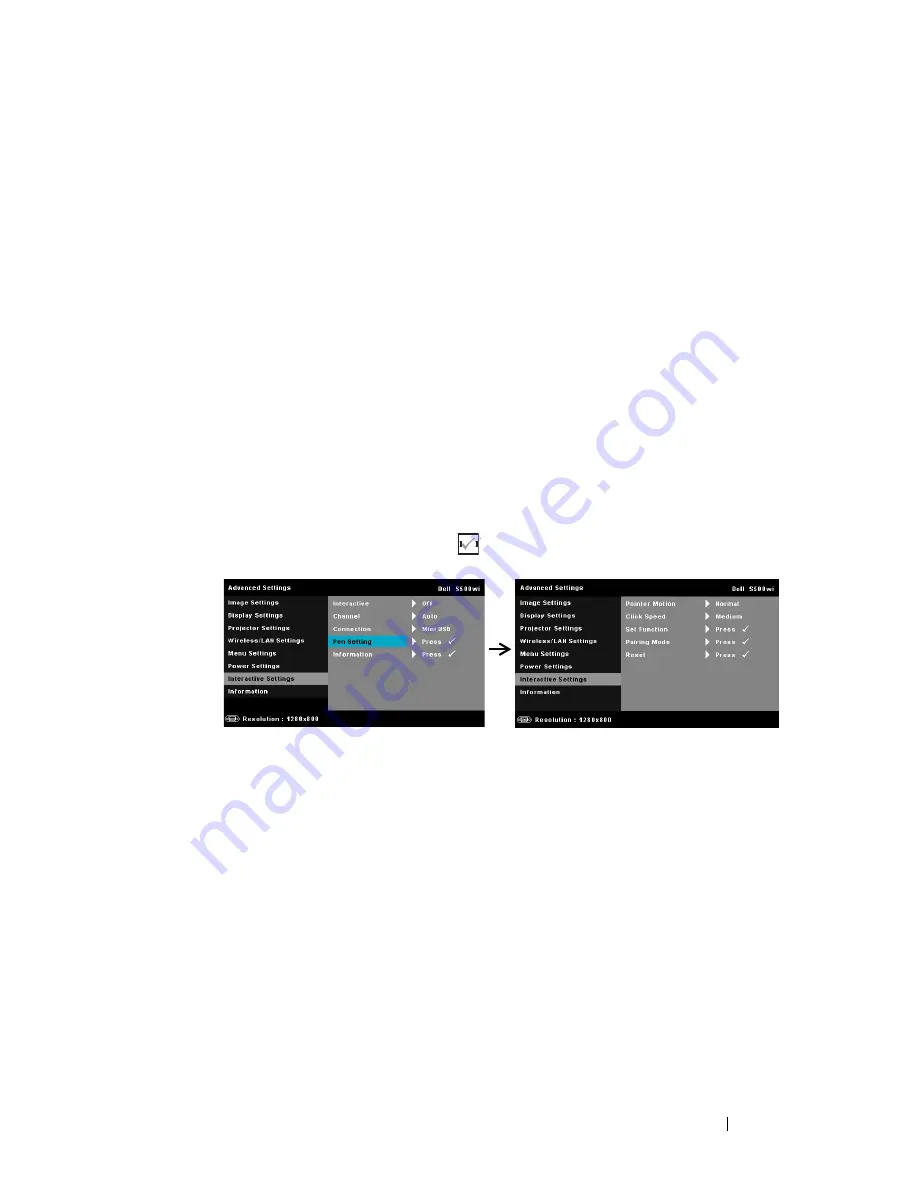
Using Your Projector
69
1. Ensure that the Interactive Pen is connected. See "Connecting With
Your Interactive Pen (for S500wi only)" on page 27.
2. Interactive Pen cannot be used in the following circumstances:
a In extend mode.
b When the 3D display function is enabled, and there is a 120 Hz
input source connected to the projector.
3. Interactivity is supported only in the following input modes: VGA and
HDMI from a Computer, and Wireless Display, LAN Display, or USB
Display.
C
HANNEL
—
Allows you to set the channel selected as
Auto
or
Manual
.
•Auto — Channel is selected automatically.
•Manual — Channel is selected manually. A total of 30 channels are
available.
C
ONNECTOR
—
Allows you to set the connector selection as
Mini USB
or
Wireless/LAN
.
P
EN
S
ETTINGS
—
Select and press
to activate Pen settings. The Pen
settings menu provides the following options:
P
OINTER
M
OTION
—
Allows you to select the Pointer Motion mode:
Normal, Draw, and Stable.
•Normal — In the Normal mode, pressing the Left button of the
Interactive Pen holds the position of the pointer for a moment. This
mode is best to use the Interactive Pen like a mouse, i.e., for left click
and double click function.
•Draw — In Draw mode, the position can move freely for drawing.
This mode is best for drawing or writing on the screen.
•Stable — In the Stable mode, pressing and holding the Left button of
the Interactive Pen limits the pointer to vertical or horizontal moves
only. If the left button is released, the pointer can resume to move
freely. This mode is best for drawing vertical or horizontal lines on the
screen.






























