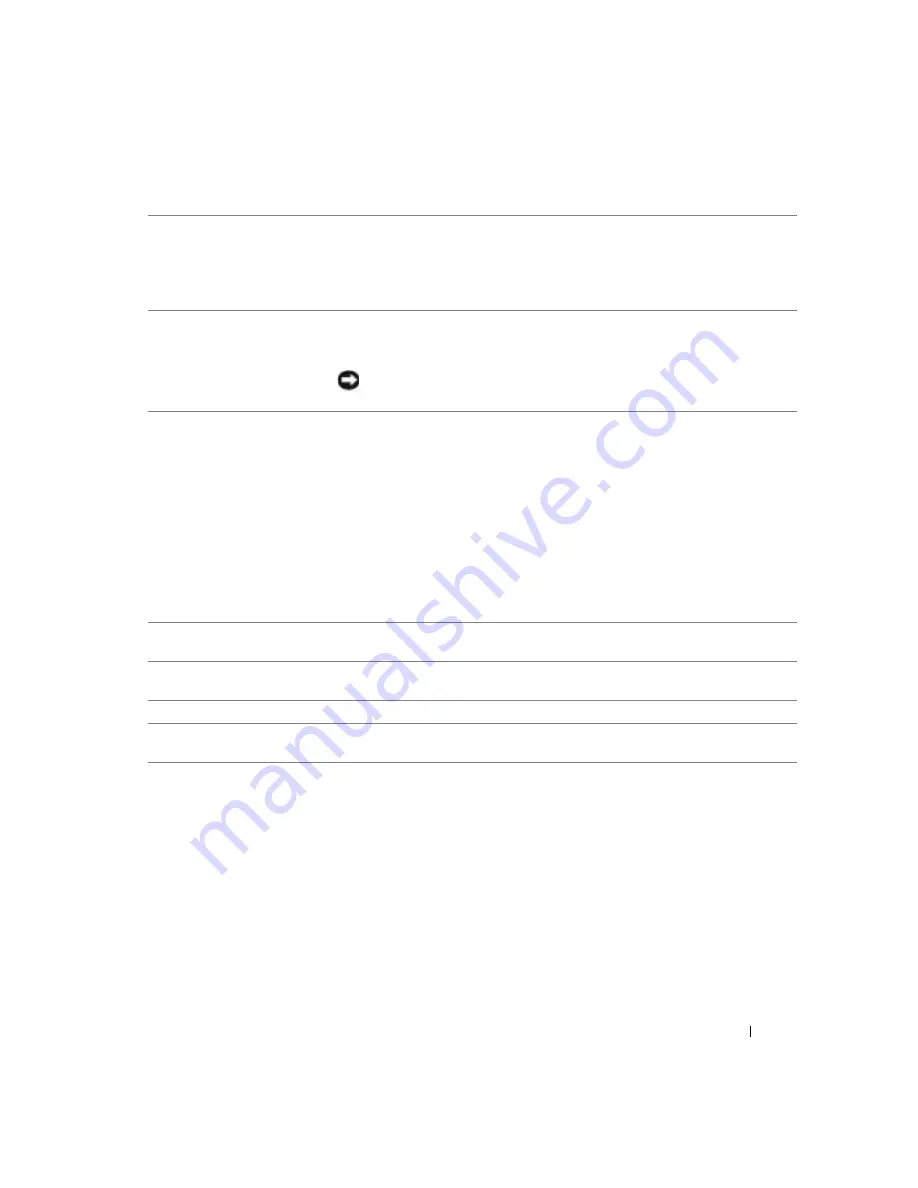
Quick Reference Guide
23
6
USB 2.0 connectors (2)
Use the front USB connectors for devices that you connect occasionally, such as
flash memory keys or cameras, or for bootable USB devices (see
more information on booting to a USB device).
It is recommended that you use the back USB connectors for devices that typically
remain connected, such as printers and keyboards.
7
power button
Press to turn on the computer.
NOTE:
The power button can also be used to wake the computer or to place it into a
power-saving state. See "Power Management" for more information.
NOTICE:
To avoid losing data, do not use the power button to turn off the
computer. Instead, perform an operating system shutdown.
8
power light
The power light illuminates and blinks or remains solid to indicate different states:
• No light — The computer is turned off.
• Steady green — The computer is in a normal operating state.
• Blinking green — The computer is in a power-saving state.
• Blinking or solid amber — See "Power Problems."
To exit from a power-saving state, press the power button or use the keyboard or
the mouse if it is configured as a wake device in the Windows Device Manager. For
more information about sleep states and exiting from a power-saving state, see
"Power Management."
See "Diagnostic Lights" on page 37 for a description of light codes that can help
you troubleshoot problems with your computer.
9
diagnostic lights (4)
Use the lights to help you troubleshoot a computer problem based on the
diagnostic code. For more information, see "Diagnostic Lights" on page 37.
10
microphone connector
Use the microphone connector to attach a personal computer microphone for
voice or musical input into a sound or telephony program.
11
headphone connector
Use the headphone connector to attach headphones.
12
network link light
The network link light is on when a good connection exists between a 10-Mbps,
100-Mbps, or 1000-Mbps (or 1-Gbps) network and the computer.
Summary of Contents for Precision Workstation 380
Page 4: ...4 Contents ...
Page 44: ...44 Quick Reference Guide w w w d e l l c o m s u p p o r t d e l l c o m ...
Page 50: ...50 Table des matières ...
Page 96: ...96 Índice ...
Page 142: ...142 Contenido ...
Page 184: ...184 Guía de referencia rápida w w w d e l l c o m s u p p o r t d e l l c o m ...
















































