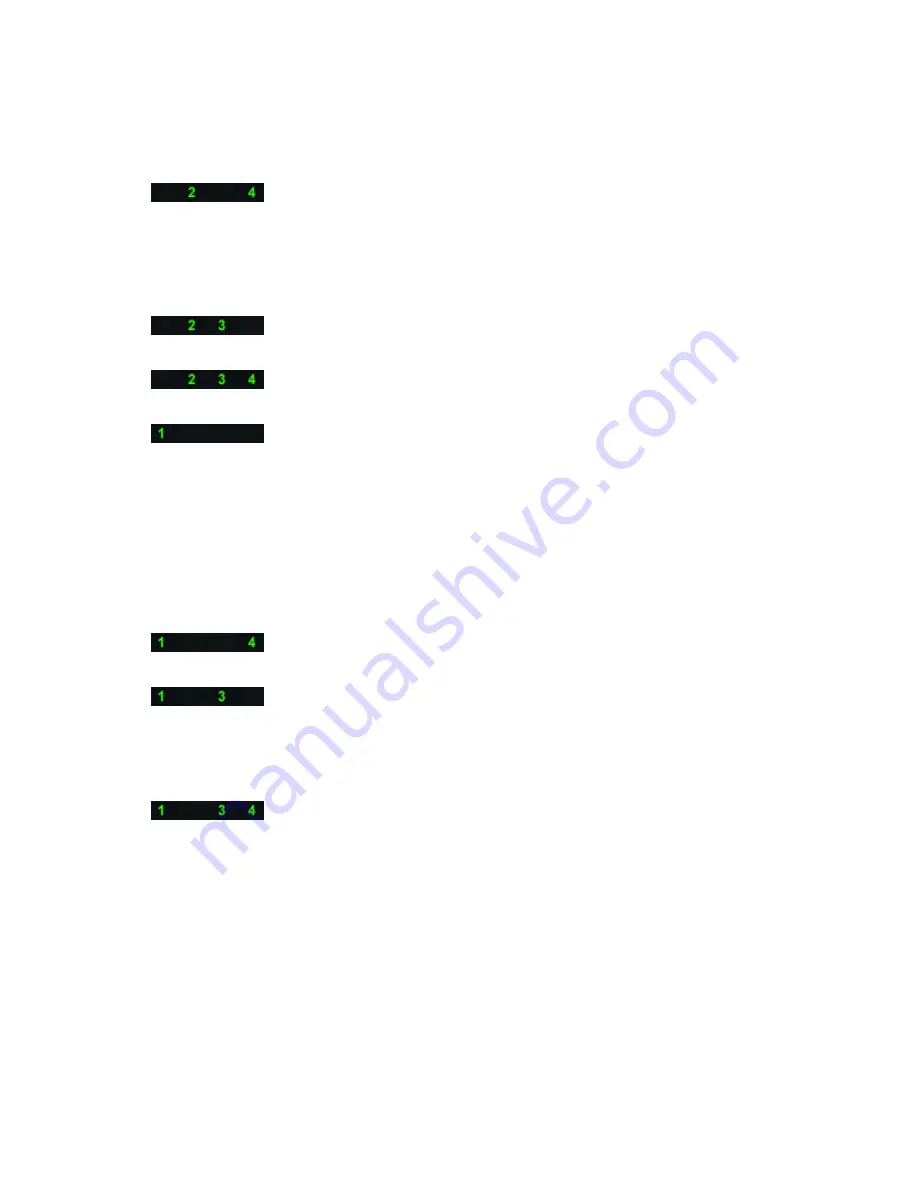
•
If available, install verified
working memory of the same type
into your computer.
A possible graphics card failure has
occurred.
•
Ensure that the display/monitor is
plugged into a discrete graphic
card.
•
Re-seat any installed graphics
cards.
•
If available, install a working
graphics card into your computer.
A possible hard drive failure has
occurred.
•
Re-seat all power and data
cables.
A possible USB failure has occurred
•
Reinstall all USB devices and
check all cable connections.
No memory modules are detected.
•
If two or more memory modules
are installed, remove the modules,
then reinstall one module and
restart the computer. If the
computer starts normally,
continue to install additional
memory modules (one at a time)
until you have identified a faulty
module or reinstalled all modules
without error.
•
If available, install working
memory of the same type into your
computer.
Power connector not installed
properly.
•
Re-seat the 2x2 power connector
from the power supply unit.
Memory modules are detected, but a
memory configuration or compatibility
error has occurred.
•
Ensure that no special
requirements for memory module/
connector placement exist.
•
Ensure that the memory you are
using is supported by your
computer.
A possible system board resource
and/or hardware failure has occurred.
•
Clear CMOS (Re-seat the coin-cell
battery. See Removing and
Installing Coin-cell Battery).
•
Disconnect all internal and
external peripherals, and restart
the computer. If the computer
boots, add the peripheral cards
back one by one until you find the
bad one.
•
If the problem persists, the system
board / system board component
is faulty.
54
Summary of Contents for Precision T3610
Page 1: ...Dell Precision Workstation T3610 Owner s Manual Regulatory Model D01T Regulatory Type D01T004 ...
Page 7: ...5 If required verify that the computer works correctly by running the Dell Diagnostics 7 ...
Page 8: ...8 ...
Page 38: ...38 ...
Page 50: ...50 ...
Page 52: ...52 ...
Page 64: ...64 ...












































