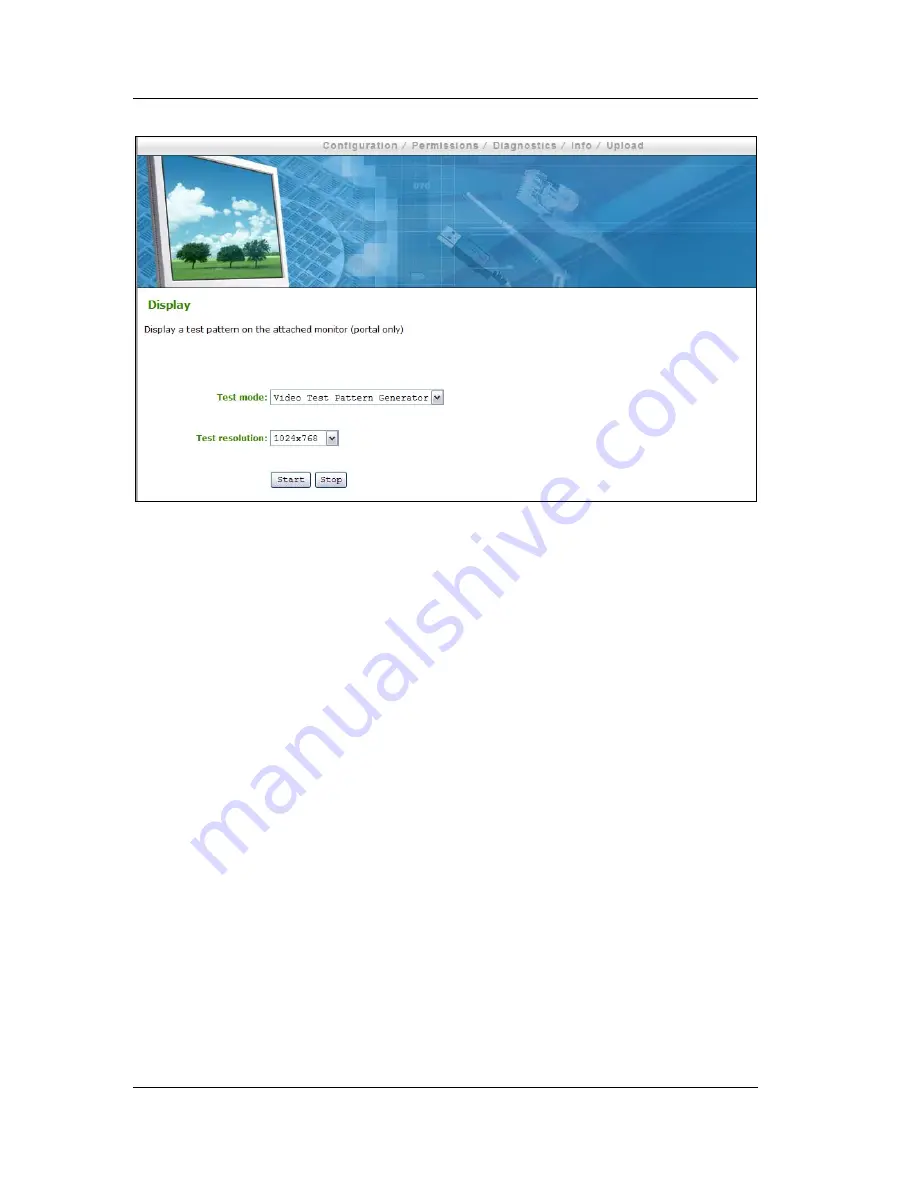
TERA1x00 PC-over-IP Administrative Interface User Manual
TER0606004 Issue 3
© 2008 Teradici Corporation
Page 49 of 111
Figure 29: Display Webpage
1.7.6.1 Test mode
The
Test Mode
pull-down menu allows enabling a test pattern on the attached
monitor(s). The test pattern options are
•
Video Test Pattern Generator
•
Pseudo Random Bitstream
This option is only available on a Portal; on the Host it is disabled and non-editable.
1.7.6.2 Test resolution
The
Test resolution
pull-down menu sets the test pattern resolution. The options
are:
•
1024x768
•
1280x1024
•
1600x1200
•
1920x1200
This option is only available on a Portal; on the Host it is disabled and non-editable.
1.7.6.3 Start/Stop
The
Start
button starts the test pattern, while the
Stop
button stops the test pattern.
This option is only available on a Portal; on the Host it is disabled and non-editable.






























