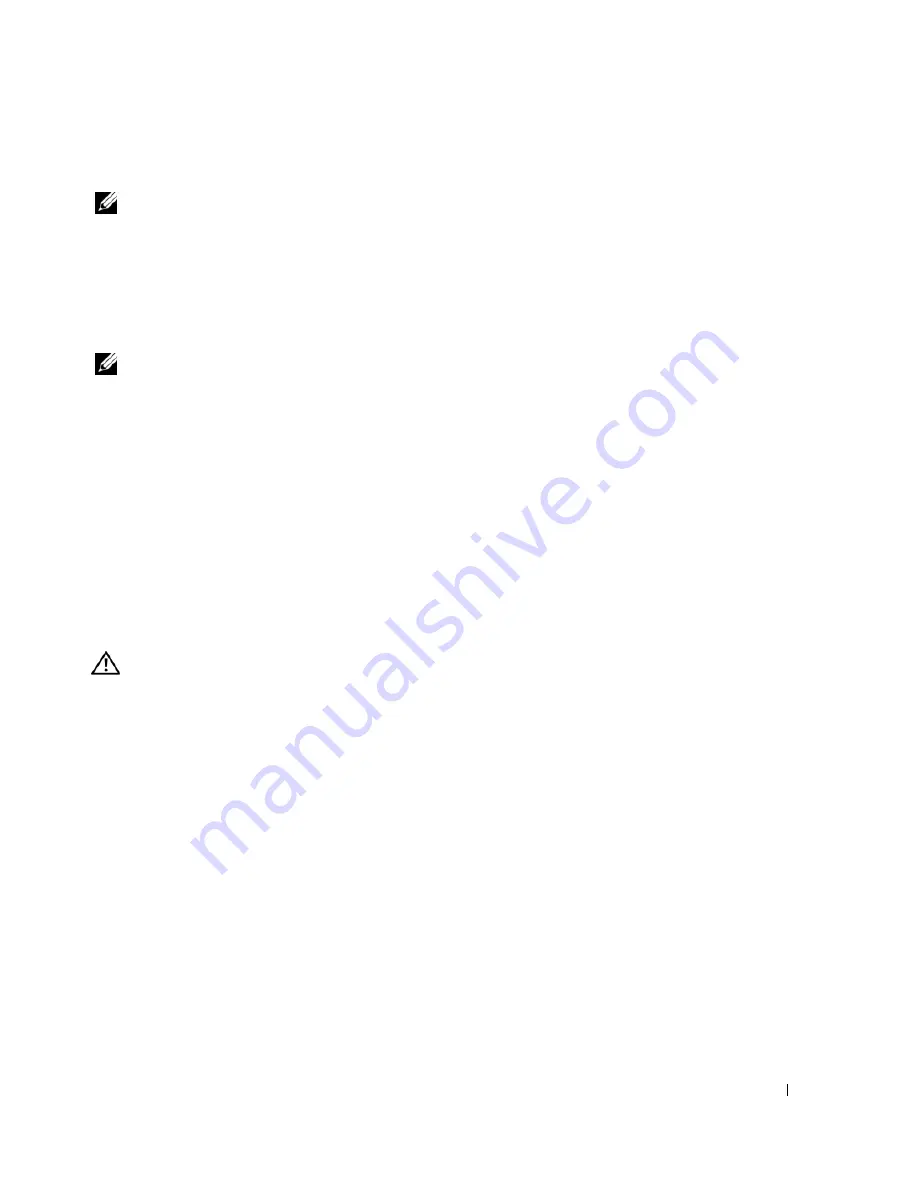
Quick Reference Guide
33
Starting the Dell Diagnostics From the Drivers and Utilities CD
NOTE:
The
Drivers and Utilities
CD is optional and may not ship with all computers.
1
Insert the
Drivers and Utilities
CD.
2
Shut down your computer.
When the DELL logo appears, press <F12> immediately.
If you wait too long and the Windows logo appears, continue to wait until you see the Windows
desktop. Then shut down your computer, and try again.
NOTE:
The next steps change the boot sequence for one time only. On the next start-up, the computer boots
according to the devices specified in system setup.
3
When the boot device list appears, highlight
Onboard or USB CD-ROM Drive
and press <Enter>.
4
Select the
Onboard or USB CD-ROM Drive
option from the CD boot menu.
5
Select the
Boot from CD-ROM
option from the menu that appears.
6
Type
1
to start the ResourceCD menu.
7
Select the option to start the Dell Diagnostics and press <Enter>.
8
Select
Run the 32 Bit Dell Diagnostics
from the numbered list. If multiple versions are listed,
select the version appropriate for your computer.
9
When the Dell Diagnostics
Main Menu
appears, select the test that you want to run.
Before you start testing
CAUTION:
Before you begin any of the procedures in this section, follow the safety instructions in the
Product
Information Guide.
•
Turn on your printer if one is attached.
•
Enter system setup, review your computer’s configuration information, and enable all of your
computer’s components and devices, such as connectors.
Beep Codes
Your computer might emit a series of beeps during start-up if the monitor cannot display errors or problems.
This series of beeps, called a beep code, identifies a problem. One possible beep code (code 1-3-1) consists
of one beep, a burst of three beeps, and then one beep. This beep code tells you that the computer
encountered a memory problem.
If your computer beeps during start-up:
1
Write down the beep code on the "Diagnostics Checklist" in your
User’s Guide
.
2
Run the Dell Diagnostics to identify a more serious cause.
3
Contact Dell for technical assistance.
Summary of Contents for Precision JD964
Page 4: ...4 Contents ...
Page 15: ...Quick Reference Guide 15 Front View 1 2 3 5 6 8 9 10 11 12 13 4 7 ...
Page 45: ...w w w d e l l c o m s u p p o r t d e l l c o m Dell Precision Workstation 690 快速参考指南 型号 DCD0 ...
Page 48: ...48 目录 ...
Page 54: ...54 快速参考指南 3 您可以采用不同方式连接显 示器 视您的图形卡而定 注 您可能需要使用附带 的适配器或电缆 才能将 显示器连接至计算机 连接显示器 ...
Page 57: ...快速参考指南 57 4 注 如果您的计算机 已安装声卡 请将扬 声器连接至此卡 连接扬声器 5 连接电源电缆并打开 计算机和显示器 ...
Page 88: ...88 目次 ...
Page 99: ...クイックリファレンスガイド 99 コンピュータの正面 1 2 3 5 6 8 9 10 11 12 13 4 7 ...
Page 128: ...128 クイックリファレンスガイド ...
Page 132: ...32 索引 132 索引 ...






























