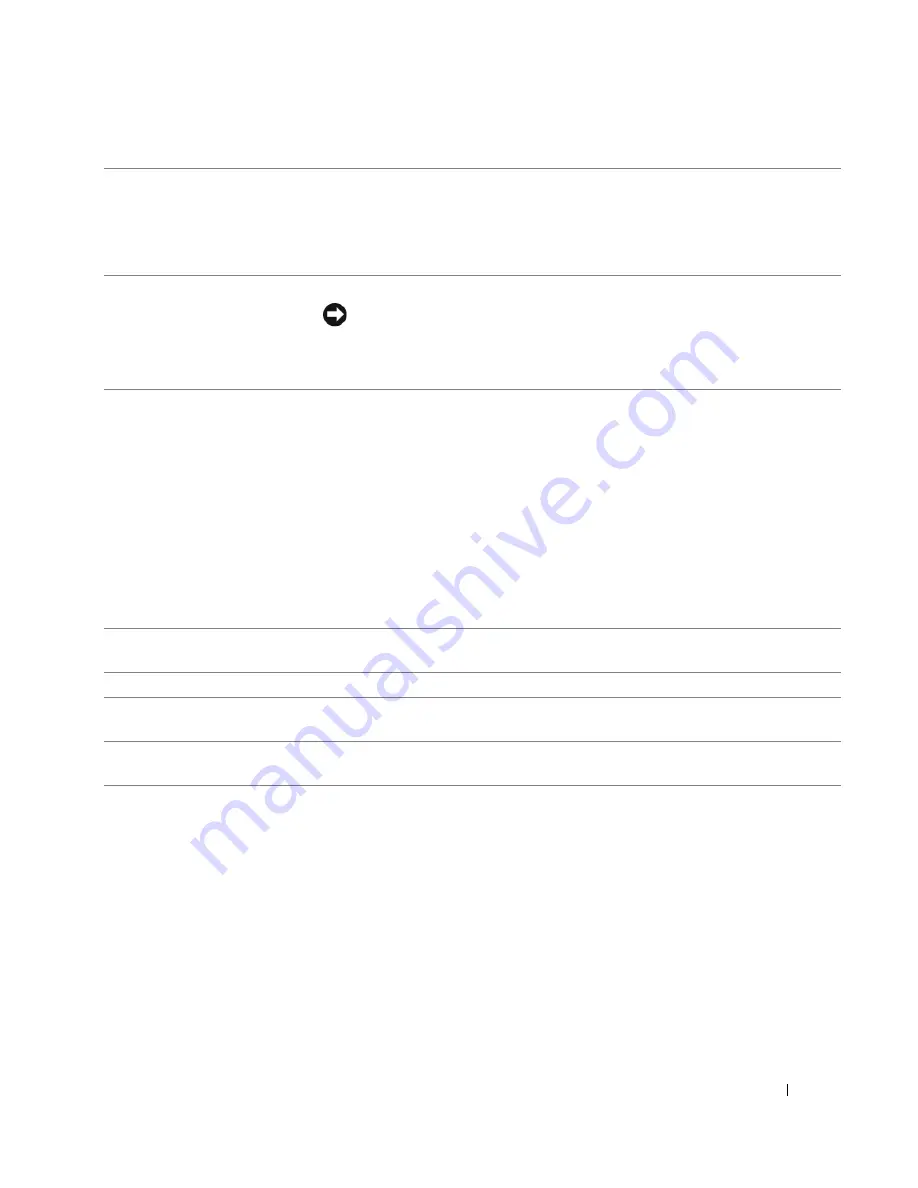
Quick Reference Guide
17
7
USB 2.0 connectors (2)
Use the front USB connectors for devices that you connect occasionally, such as
flash memory keys, cameras, or bootable USB devices (see your
User’s Guide
for
more information).
It is recommended that you use the back USB connectors for devices that typically
remain connected, such as printers and keyboards.
8
power button
Press to turn on the computer.
NOTICE:
To avoid losing data, do not use the power button to turn off the
computer. Instead, perform an operating system shutdown.
NOTE:
The power button can also be used to wake the system or to place it into
a power-saving state. See your
User’s Guide
for more information.
9
power light
The power light illuminates and blinks or remains solid to indicate different states:
• No light — The computer is turned off or in a hibernation mode.
• Steady green — The computer is in a normal operating state.
• Blinking green — The computer is in a power-saving state.
• Blinking or solid amber — See "Power Problems" in your
User’s Guide
.
To exit from a power-saving state, press the power button or use the keyboard or
the mouse if it is configured as a wake device in the Windows Device Manager.
For more information about sleep states and exiting from a power-saving state,
see your
User’s Guide
.
See "Diagnostic Lights" on page 35 for a description of light codes that can help
you troubleshoot problems with your computer.
10
microphone connector
Use the microphone connector to attach a personal computer microphone
for voice or musical input into a sound or telephony program.
11
headphone connector
Use the headphone connector to attach headphones.
12
network link light
The network link light is on when a good connection exists between a 10-Mbps,
100-Mbps, or 1000-Mbps (or 1-Gbps) network and the computer.
13
diagnostic lights (4)
Use these lights to help you troubleshoot a computer problem based on the
diagnostic code. For more information, see "Diagnostic Lights" on page 35.
Summary of Contents for Precision JD964
Page 4: ...4 Contents ...
Page 15: ...Quick Reference Guide 15 Front View 1 2 3 5 6 8 9 10 11 12 13 4 7 ...
Page 45: ...w w w d e l l c o m s u p p o r t d e l l c o m Dell Precision Workstation 690 快速参考指南 型号 DCD0 ...
Page 48: ...48 目录 ...
Page 54: ...54 快速参考指南 3 您可以采用不同方式连接显 示器 视您的图形卡而定 注 您可能需要使用附带 的适配器或电缆 才能将 显示器连接至计算机 连接显示器 ...
Page 57: ...快速参考指南 57 4 注 如果您的计算机 已安装声卡 请将扬 声器连接至此卡 连接扬声器 5 连接电源电缆并打开 计算机和显示器 ...
Page 88: ...88 目次 ...
Page 99: ...クイックリファレンスガイド 99 コンピュータの正面 1 2 3 5 6 8 9 10 11 12 13 4 7 ...
Page 128: ...128 クイックリファレンスガイド ...
Page 132: ...32 索引 132 索引 ...















































