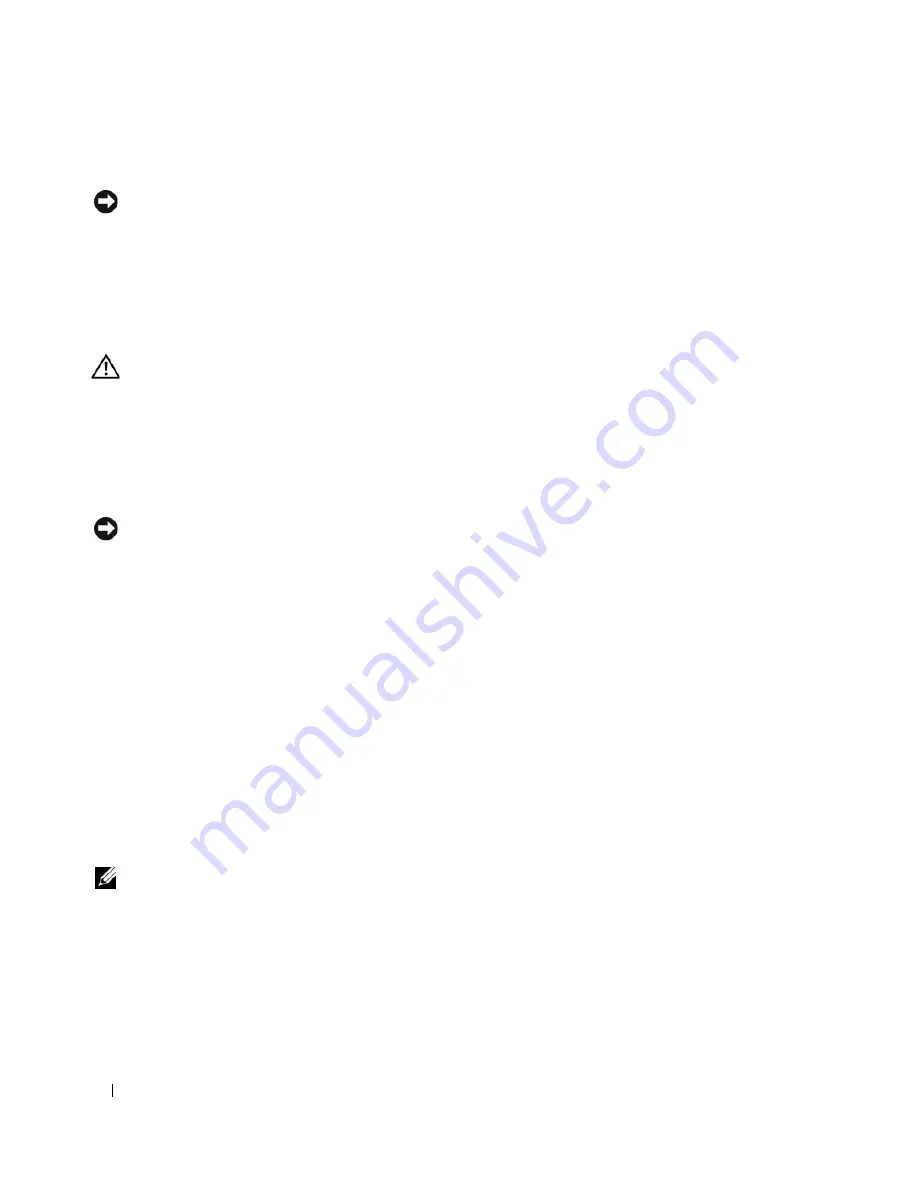
32
Quick Reference Guide
Other Options to Help Resolve Additional Device or Software Conflicts
NOTICE:
The following processes erase all of the information on your hard drive.
•
Reinstall your operating system using the operating system installation guide and
Operating
System
CD. During the operating system reinstallation, you can select to delete the existing partitions
and reformat your hard drive.
•
Reinstall all drivers, beginning with the chipset, using the
Drivers and Utilities
CD
.
Dell Diagnostics
CAUTION:
Before you begin any of the procedures in this section, follow the safety instructions in the
Product
Information Guide
.
When to Use the Dell Diagnostics
If you experience a problem with your computer, perform the checks in "Solving Problems" on page 29 and
run the Dell Diagnostics before you contact Dell for technical assistance.
It is recommended that you print these procedures before you begin.
NOTICE:
The Dell Diagnostics works only on Dell computers. Using this program with other computers can cause
incorrect computer responses or result in error messages.
The Dell Diagnostics allow you to:
•
Perform quick checks or extensive tests on one or all devices
•
Choose how many times a test is run
•
Display or print test results or save them in a file
•
Suspend testing if an error is detected or terminate testing if a certain number of errors occur
•
Access online
Help
screens that describe the tests and how to run them
•
Read status messages that tell you whether tests completed successfully
•
Receive error messages if problems are detected
Starting the Dell Diagnostics From Your Hard Drive
1
Turn on (or restart) your computer.
2
When the DELL™ logo appears, press <F12> immediately.
NOTE:
If you see a message stating that no diagnostics utility partition has been found, see "Starting the Dell
Diagnostics From the Drivers and Utilities CD" on page 33.
If you wait too long and the operating system logo appears, continue to wait until you see the
Microsoft Windows desktop. Then shut down your computer and try again. For more information on
shutting down your computer, see your
User’s Guide.
3
When the boot device list appears, highlight
Boot to Utility Partition
and press <Enter>.
4
When the Dell Diagnostics
Main Menu
appears, select the test you want to run. For more information
on the tests, see your
User’s Guide.
Summary of Contents for Precision JD964
Page 4: ...4 Contents ...
Page 15: ...Quick Reference Guide 15 Front View 1 2 3 5 6 8 9 10 11 12 13 4 7 ...
Page 45: ...w w w d e l l c o m s u p p o r t d e l l c o m Dell Precision Workstation 690 快速参考指南 型号 DCD0 ...
Page 48: ...48 目录 ...
Page 54: ...54 快速参考指南 3 您可以采用不同方式连接显 示器 视您的图形卡而定 注 您可能需要使用附带 的适配器或电缆 才能将 显示器连接至计算机 连接显示器 ...
Page 57: ...快速参考指南 57 4 注 如果您的计算机 已安装声卡 请将扬 声器连接至此卡 连接扬声器 5 连接电源电缆并打开 计算机和显示器 ...
Page 88: ...88 目次 ...
Page 99: ...クイックリファレンスガイド 99 コンピュータの正面 1 2 3 5 6 8 9 10 11 12 13 4 7 ...
Page 128: ...128 クイックリファレンスガイド ...
Page 132: ...32 索引 132 索引 ...






























