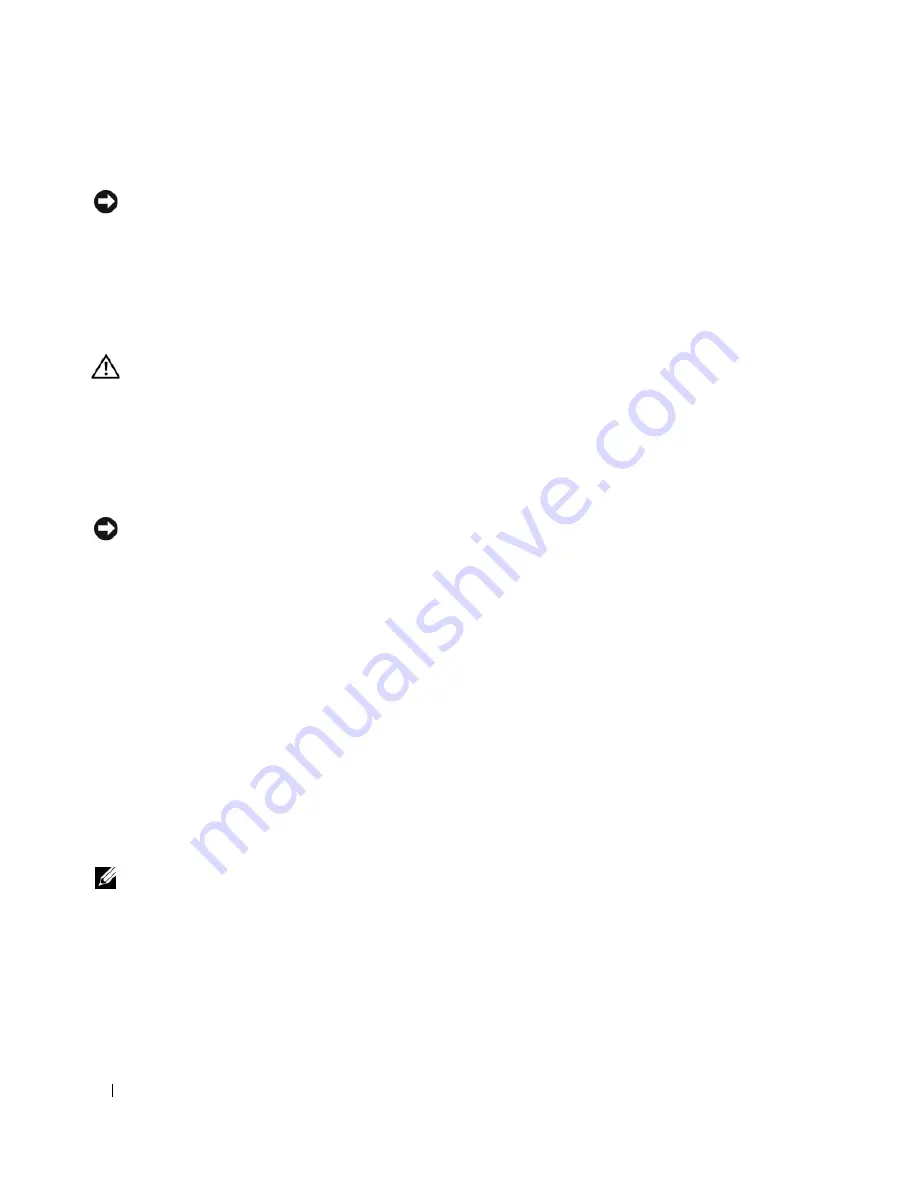
32
Quick Reference Guide
Other Options to Help Resolve Additional Device or Software Conflicts
NOTICE:
The following processes erase all of the information on your hard drive.
•
Reinstall your operating system using the operating system installation guide and
Operating
System
CD. During the operating system reinstallation, you can select to delete the existing partitions
and reformat your hard drive.
•
Reinstall all drivers, beginning with the chipset, using the
Drivers and Utilities
CD
.
Dell Diagnostics
CAUTION:
Before you begin any of the procedures in this section, follow the safety instructions in the
Product
Information Guide
.
When to Use the Dell Diagnostics
If you experience a problem with your computer, perform the checks in "Solving Problems" on page 29 and
run the Dell Diagnostics before you contact Dell for technical assistance.
It is recommended that you print these procedures before you begin.
NOTICE:
The Dell Diagnostics works only on Dell computers. Using this program with other computers can cause
incorrect computer responses or result in error messages.
The Dell Diagnostics allow you to:
•
Perform quick checks or extensive tests on one or all devices
•
Choose how many times a test is run
•
Display or print test results or save them in a file
•
Suspend testing if an error is detected or terminate testing if a certain number of errors occur
•
Access online
Help
screens that describe the tests and how to run them
•
Read status messages that tell you whether tests completed successfully
•
Receive error messages if problems are detected
Starting the Dell Diagnostics From Your Hard Drive
1
Turn on (or restart) your computer.
2
When the DELL™ logo appears, press <F12> immediately.
NOTE:
If you see a message stating that no diagnostics utility partition has been found, see "Starting the Dell
Diagnostics From the Drivers and Utilities CD" on page 33.
If you wait too long and the operating system logo appears, continue to wait until you see the
Microsoft Windows desktop. Then shut down your computer and try again. For more information on
shutting down your computer, see your
User’s Guide.
3
When the boot device list appears, highlight
Boot to Utility Partition
and press <Enter>.
4
When the Dell Diagnostics
Main Menu
appears, select the test you want to run. For more information
on the tests, see your
User’s Guide.
Summary of Contents for Precision DCD0
Page 4: ...4 Contents ...
Page 15: ...Quick Reference Guide 15 Front View 1 2 3 5 6 8 9 10 11 12 13 4 7 ...
Page 48: ...48 Sommaire ...
Page 59: ...Guide de référence rapide 59 Vue avant 1 2 3 5 6 8 9 10 11 12 13 4 7 ...
Page 88: ...88 Guide de référence rapide ...
Page 94: ...94 Conteúdo ...
Page 105: ...Guia de referência rápida 105 Visão frontal 1 2 3 5 6 8 9 10 11 12 13 4 7 ...
Page 134: ...134 Guia de referência rápida ...
Page 140: ...140 Contenido ...
Page 151: ...Guía de referencia rápida 151 Vista frontal 1 2 3 5 6 8 9 10 11 12 13 4 7 ...
Page 182: ...182 Guía de referencia rápida ...






























