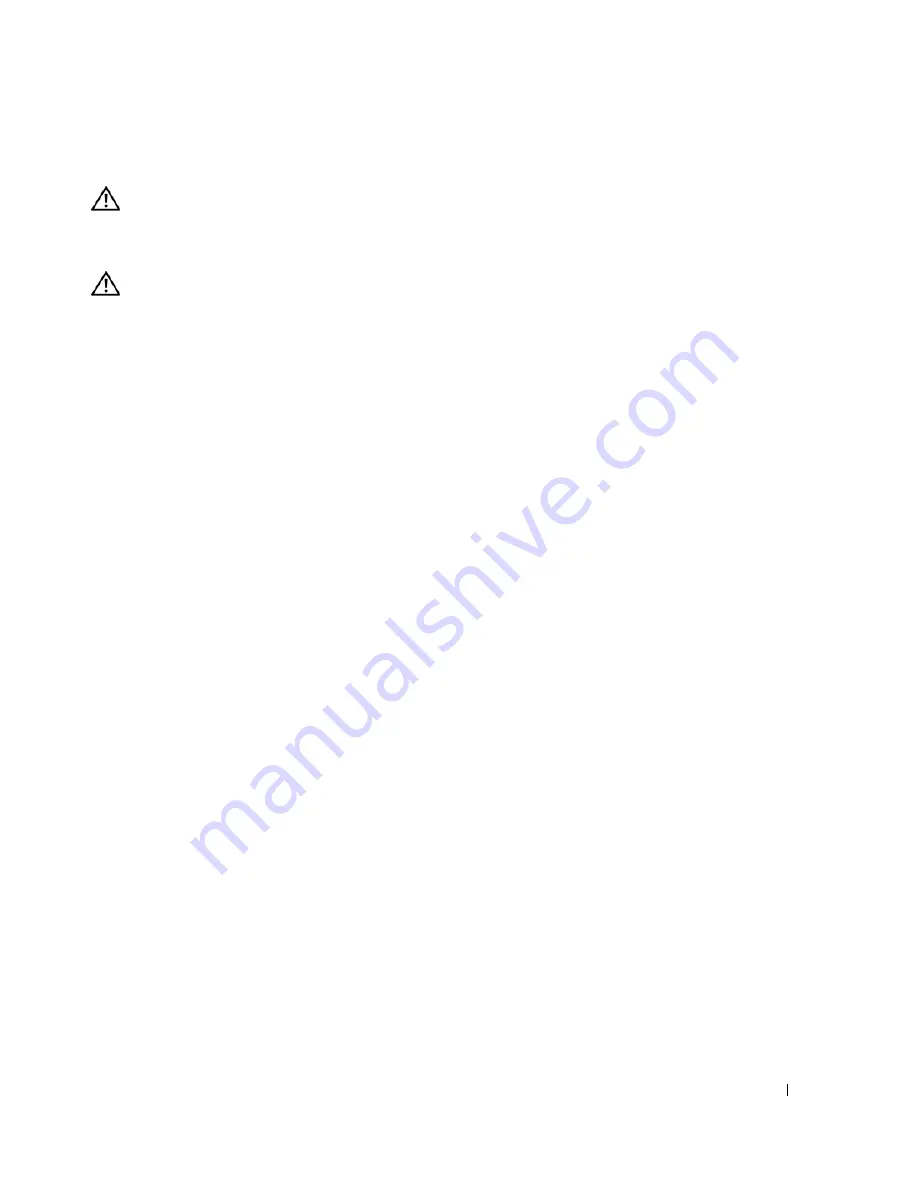
Quick Reference Guide
29
Removing the Computer Stand
CAUTION:
Your computer is heavy (it has an approximate minimum weight of 55 lbs) and can be difficult to
maneuver. Seek assistance before attempting to lift, move, or tilt it; this computer requires a two-man lift. Always
lift correctly to avoid injury; avoid bending over while lifting. See your
Product Information Guide
for other
important safety information.
CAUTION:
The computer stand should be installed at all times to ensure maximum system stability. Failure to
install the stand could result in the computer tipping over, potentially resulting in bodily injury or damage to
the computer.
1
Follow the procedures in "Before You Begin" in the
User’s Guide
.
2
Carefully, with the help of an assistant, tip the computer back at a very slight angle from the ground.
3
Pull the front of the computer stand down towards the ground, to release it from the front of the
computer.
4
Pull the computer stand toward the front of the computer until the stand is free.
Caring for Your Computer
To help maintain your computer, follow these suggestions:
•
To avoid losing or corrupting data, never turn off your computer when the hard drive light is on.
•
Schedule regular virus scans using virus software.
•
Manage hard drive space by periodically deleting unnecessary files and defragmenting the drive.
•
Back up files on a regular basis.
•
Periodically clean your monitor screen, mouse, and keyboard (see your
User’s Guide
for more
information).
Solving Problems
Troubleshooting Tips
Perform the following checks when you troubleshoot your computer:
•
If you added or removed a part before the problem started, review the installation procedures
and ensure that the part is correctly installed.
•
If a peripheral device does not work, ensure that the device is properly connected.
•
If an error message appears on the screen, write down the exact message. The message may help
technical support personnel diagnose and fix the problem(s).
•
If an error message occurs in a program, see the program’s documentation.
•
If the recommended action in the troubleshooting section is to see a section in your
User’s Guide
,
go to
support.dell.com
(on another computer if necessary) to access your
User’s Guide.
Summary of Contents for Precision DCD0
Page 4: ...4 Contents ...
Page 15: ...Quick Reference Guide 15 Front View 1 2 3 5 6 8 9 10 11 12 13 4 7 ...
Page 48: ...48 Sommaire ...
Page 59: ...Guide de référence rapide 59 Vue avant 1 2 3 5 6 8 9 10 11 12 13 4 7 ...
Page 88: ...88 Guide de référence rapide ...
Page 94: ...94 Conteúdo ...
Page 105: ...Guia de referência rápida 105 Visão frontal 1 2 3 5 6 8 9 10 11 12 13 4 7 ...
Page 134: ...134 Guia de referência rápida ...
Page 140: ...140 Contenido ...
Page 151: ...Guía de referencia rápida 151 Vista frontal 1 2 3 5 6 8 9 10 11 12 13 4 7 ...
Page 182: ...182 Guía de referencia rápida ...
















































