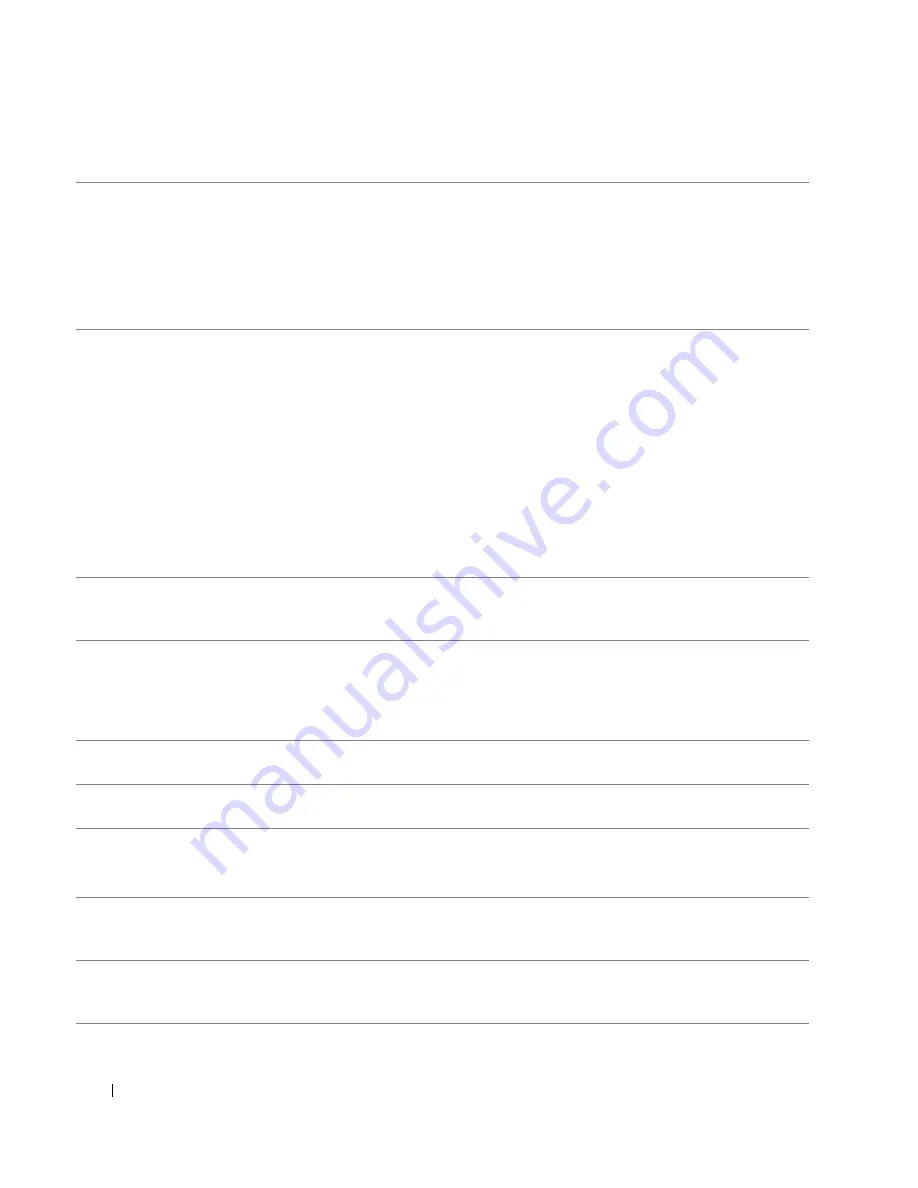
20
Quick Reference Guide
5
link integrity light
• Green — A good connection exists between a 10-Mbps network and the
computer.
• Orange — A good connection exists between a 100-Mbps network and the
computer.
• Yellow — A good connection exists between a 1000-Mbps (or 1-Gbps) network
and the computer.
• Off — The computer is not detecting a physical connection to the network.
6
network adapter
connector
To attach your computer to a network or broadband device, connect one end
of a network cable to either a network jack or your network or broadband device.
Connect the other end of the network cable to the network adapter connector
on your computer. A click indicates that the network cable has been securely
attached.
NOTE:
Do not plug a telephone cable into the network connector.
On computers with an additional network connector card, use the connectors
on the card and on the back of the computer when setting up multiple network
connections (such as a separate intra- and extranet).
It is recommended that you use Category 5 wiring and connectors for your
network. If you must use Category 3 wiring, force the network speed to 10 Mbps
to ensure reliable operation.
7
network activity light
Flashes a yellow light when the computer is transmitting or receiving network
data. A high volume of network traffic may make this light appear to be in a steady
"on" state.
8
USB 2.0 connectors (2)
It is recommended that you use the front USB connectors for devices that you
connect occasionally, such as flash memory keys, cameras, or bootable USB
devices.
Use the back USB connectors for devices that typically remain connected,
such as printers and keyboards.
9
IEEE 1394 connector
Use the IEEE 1394 connector for high-speed data devices such as digital video
cameras and external storage devices.
10
keyboard connector
If you have a standard keyboard, plug it into the purple keyboard connector.
If you have a USB keyboard, plug it into a USB connector.
11
line-in connector
Use the blue line-in connector to attach a record/playback device such as a cassette
player, CD player, or VCR.
On computers with a sound card, use the connector on the card.
12
serial connector
Connect a serial device, such as a handheld device, to the serial port. If necessary,
the address for this port can be modified through System Setup (see your
User’s
Guide
for more information).
13
serial connector
Connect a serial device, such as a handheld device, to the serial port. If necessary,
the address for this port can be modified through System Setup (see your
User’s
Guide
for more information).
Summary of Contents for Precision DCD0
Page 4: ...4 Contents ...
Page 15: ...Quick Reference Guide 15 Front View 1 2 3 5 6 8 9 10 11 12 13 4 7 ...
Page 48: ...48 Sommaire ...
Page 59: ...Guide de référence rapide 59 Vue avant 1 2 3 5 6 8 9 10 11 12 13 4 7 ...
Page 88: ...88 Guide de référence rapide ...
Page 94: ...94 Conteúdo ...
Page 105: ...Guia de referência rápida 105 Visão frontal 1 2 3 5 6 8 9 10 11 12 13 4 7 ...
Page 134: ...134 Guia de referência rápida ...
Page 140: ...140 Contenido ...
Page 151: ...Guía de referencia rápida 151 Vista frontal 1 2 3 5 6 8 9 10 11 12 13 4 7 ...
Page 182: ...182 Guía de referencia rápida ...
















































