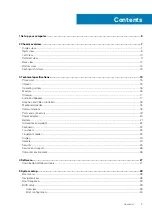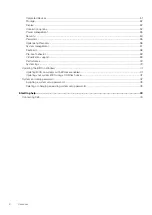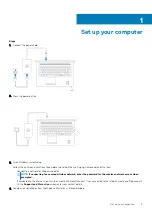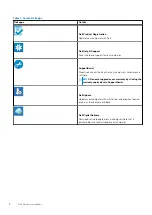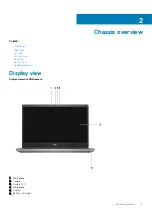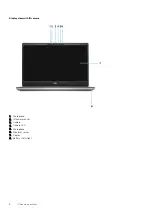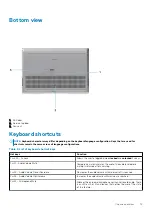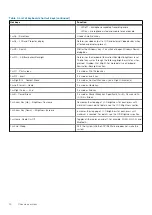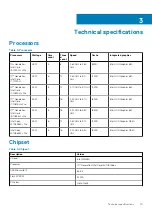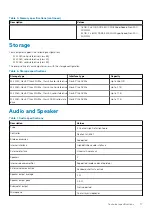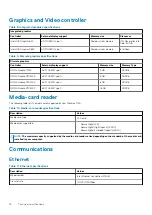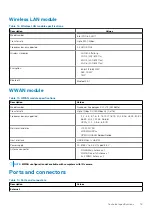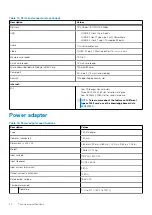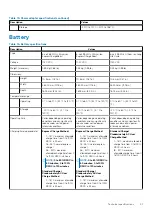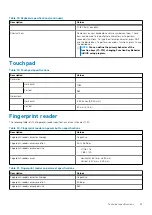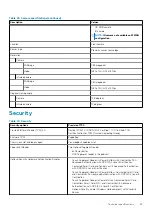Reviews:
No comments
Related manuals for Precision 7750

Extensa Series
Brand: Acer Pages: 59

Solo 3450
Brand: Gateway Pages: 1

B-Book Learning Laptop
Brand: Oregon Scientific Pages: 28

LIFEBOOK U7312
Brand: Fujitsu Pages: 89

LIFEBOOK U904
Brand: Fujitsu Pages: 80

LIFEBOOK U745
Brand: Fujitsu Pages: 108

LIFEBOOK T937
Brand: Fujitsu Pages: 126

LifeBook U772
Brand: Fujitsu Pages: 320

LIFEBOOK U5x4
Brand: Fujitsu Pages: 67

LIFEBOOK TH4410
Brand: Fujitsu Pages: 124

LIFEBOOK U727
Brand: Fujitsu Pages: 121

Lifebook TH700
Brand: Fujitsu Pages: 413

LifeBook U772
Brand: Fujitsu Pages: 64

NP-RV515-A02US
Brand: Samsung Pages: 2

NP-RV510-A01US
Brand: Samsung Pages: 2

NP-RF510-S01US
Brand: Samsung Pages: 2

NP270E5KE
Brand: Samsung Pages: 108

NP10
Brand: Samsung Pages: 96