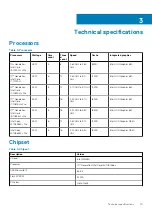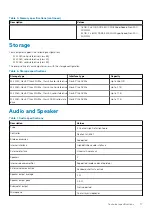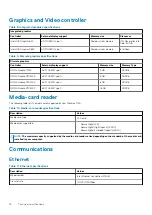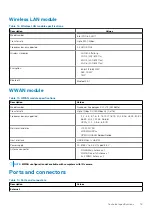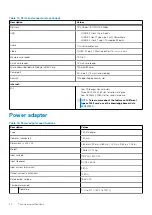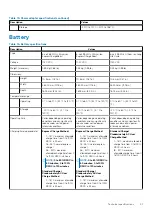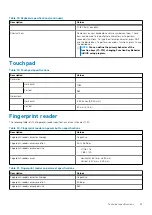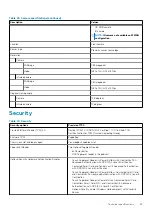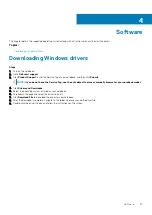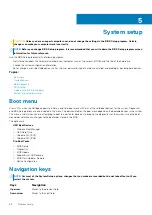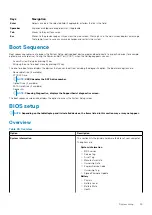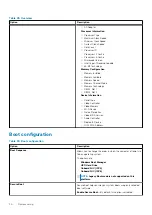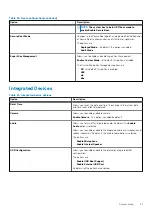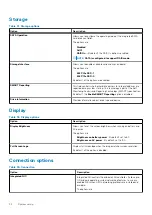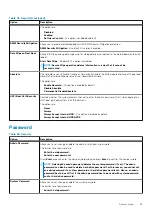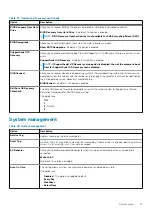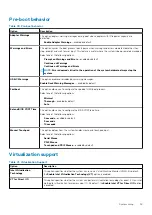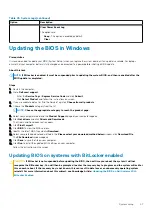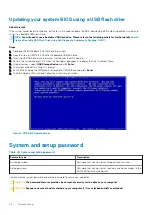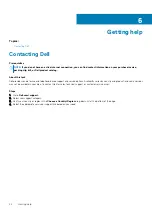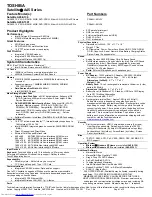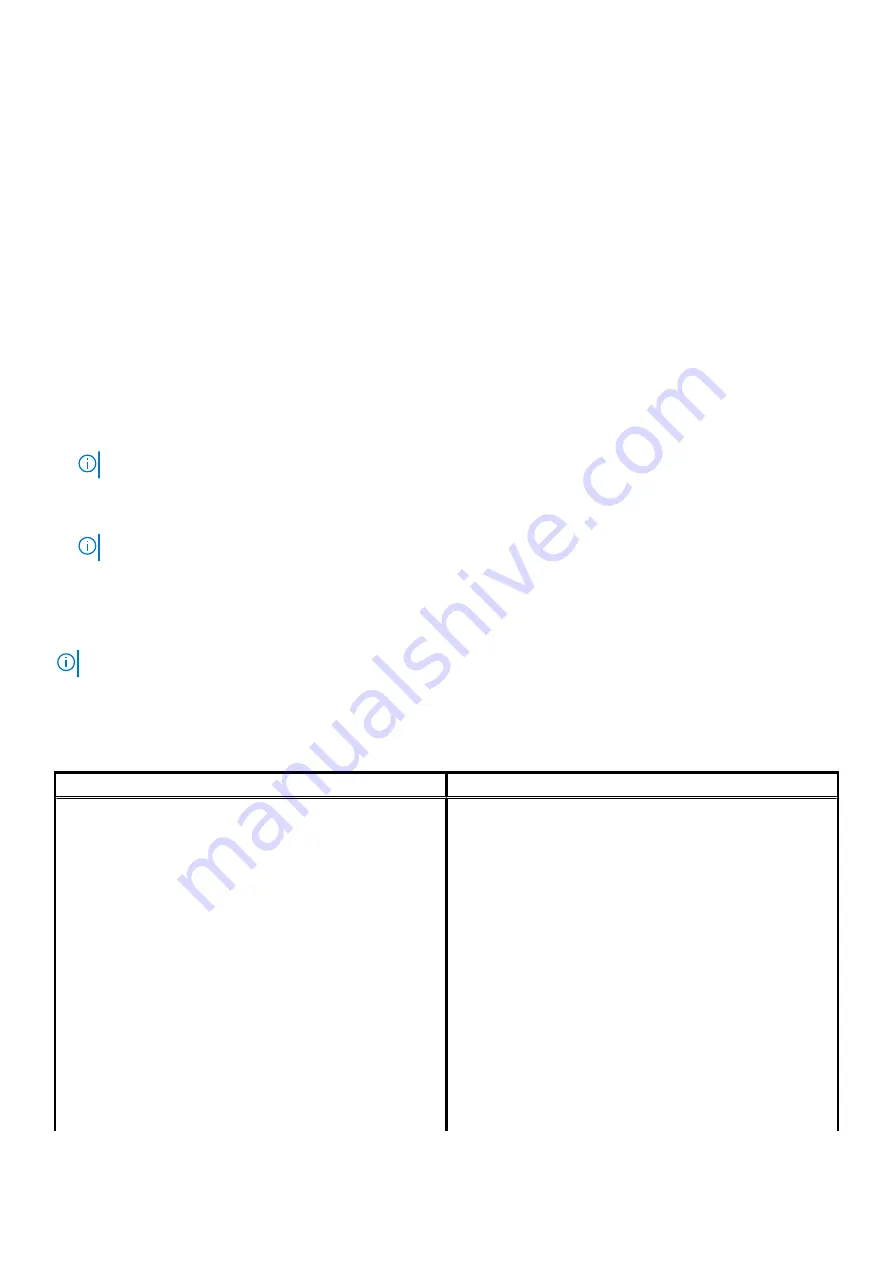
Keys
Navigation
Enter
Selects a value in the selected field (if applicable) or follow the link in the field.
Spacebar
Expands or collapses a drop-down list, if applicable.
Tab
Moves to the next focus area.
Esc
Moves to the previous page until you view the main screen. Pressing Esc in the main screen displays a message
that prompts you to save any unsaved changes and restarts the system.
Boot Sequence
Boot sequence enables you to bypass the System Setup–defined boot device order and boot directly to a specific device (for example:
optical drive or hard drive). During the Power-on Self-Test (POST), when the Dell logo appears, you can:
•
Access System Setup by pressing F2 key
•
Bring up the one-time boot menu by pressing F12 key.
The one-time boot menu displays the devices that you can boot from including the diagnostic option. The boot menu options are:
•
Removable Drive (if available)
•
STXXXX Drive
NOTE:
XXXX denotes the SATA drive number.
•
Optical Drive (if available)
•
SATA Hard Drive (if available)
•
Diagnostics
NOTE:
Choosing Diagnostics, displays the SupportAssist diagnostics screen.
The boot sequence screen also displays the option to access the System Setup screen.
BIOS setup
NOTE:
Depending on the tabletlaptop and its installed devices, the items listed in this section may or may not appear.
Overview
Table 28. Overview
Option
Description
System Information
This section lists the primary hardware features of your computer.
The options are:
•
System Information
○
BIOS version
○
Service Tag
○
Asset Tag
○
Manufacture Date
○
Ownership Date
○
Express Service Code
○
Ownership Tag
○
Signed Firmware Update
•
Battery
○
Primary
○
Battery Level
○
Battery State
○
Health
System setup
29