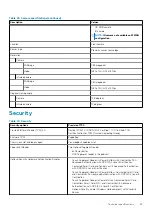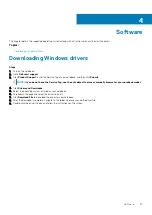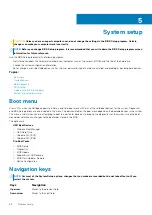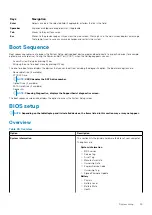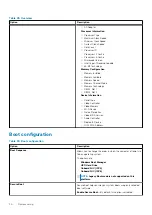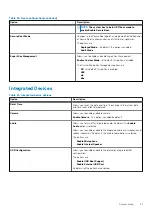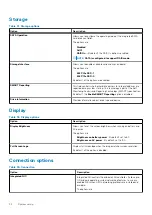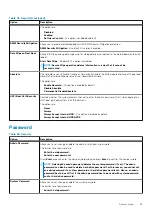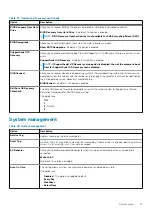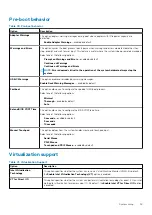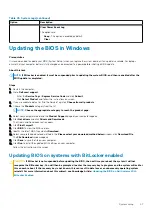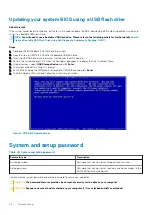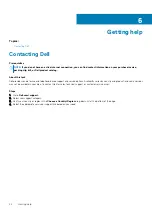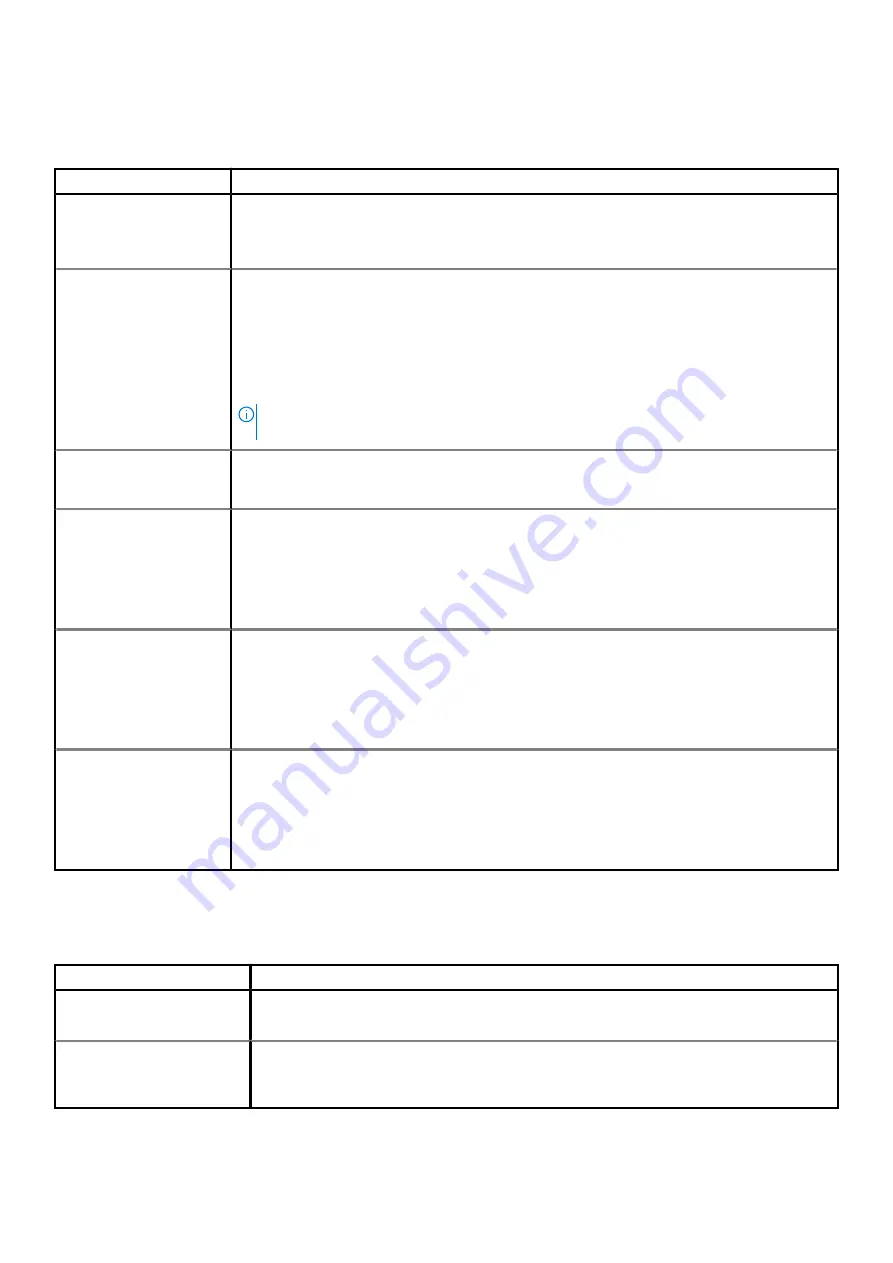
Pre-boot behavior
Table 40. Pre-boot behavior
Option
Description
Adapter Warnings
This option displays warning messages during boot when adapters with little power capacity are
detected.
•
Enable Adapter Warnings
—enabled by default
Warnings and Errors
This option causes the boot process to only pause when warnings and errors are detected rather than
stop, prompt, and wait for user input. This feature is useful where the system is being remotely managed.
Select one of the following options:
•
Prompt on Warnings and Errors
—enabled by default
•
Continue on Warnings
•
Continue on Warnings and Errors
NOTE:
Errors deemed critical to the operation of the system hardware always stop the
system.
USB-C Warnings
This option enables or disables dock warning messages.
Enable Dock Warning Messages
— enabled by default.
Fastboot
This option allows you to configure the speed of UEFI boot process.
Select one of the following options:
•
Minimal
•
Thorough
—enabled by default
•
Auto
Extend BIOS POST Time
This option allows you to configure the BIOS POST load time.
Select one of the following options:
•
0 seconds
—enabled by default.
•
5 seconds
•
10 seconds
Mouse/Touchpad
This option defines how the system handles mouse and touchpad input.
Select one of the following options:
•
Serial Mouse
•
PS/2 Mouse
•
Touchpad and PS/2 Mouse
—enabled by default.
Virtualization support
Table 41. Virtualization Support
Option
Description
Intel Virtualization
Technology
This option specifies whether the system can run on a Virtual Machine Monitor (VMM). By default,
the
Enable Intel Virtualization Technology (VT)
option is enabled.
VT for Direct I/O
This option specifies whether the system can perform Virtualization technology for direct I/O; an Intel
method for virtualization for memory map I/O. By default, the
Enable Intel VT for Direct I/O
option
is enabled.
System setup
39