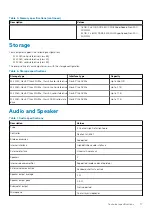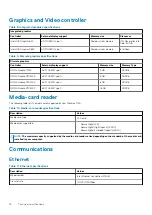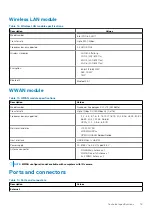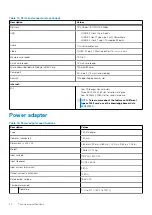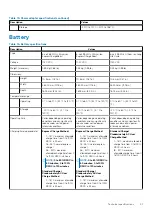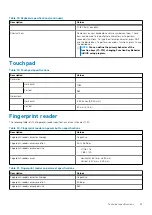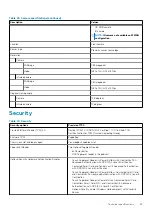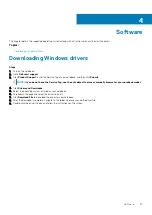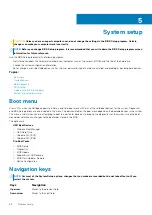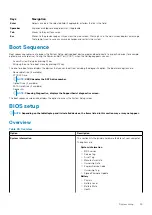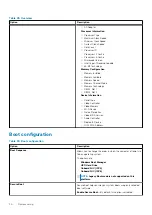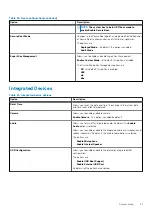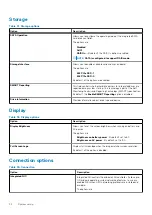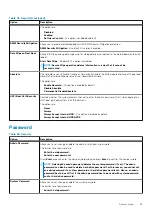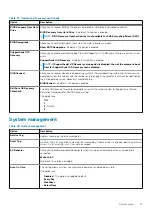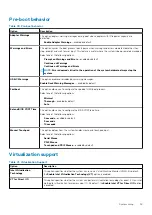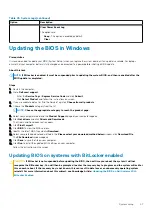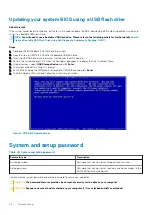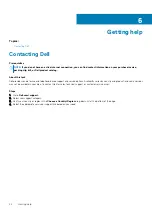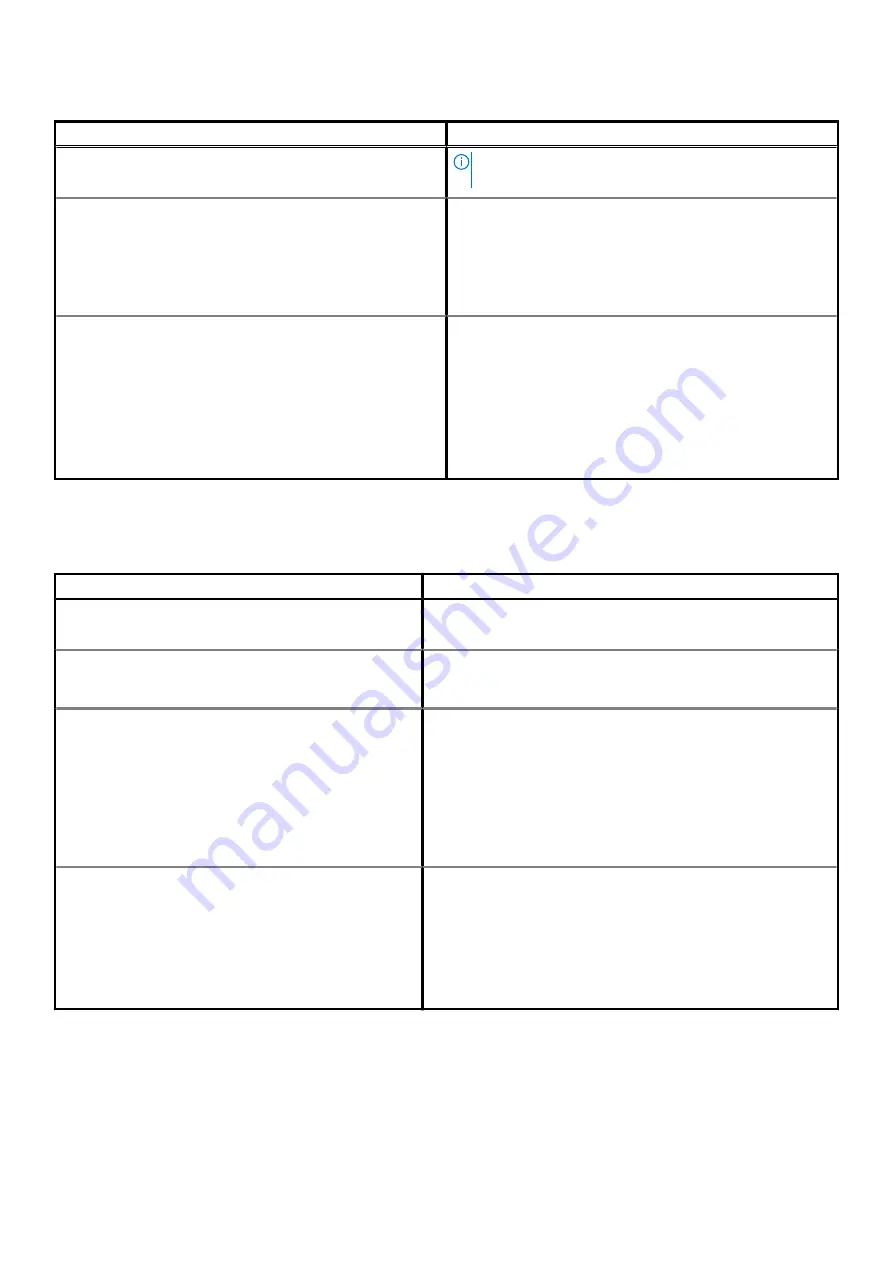
Table 29. Boot configuration(continued)
Option
Description
NOTE:
The system has to be in UEFI boot mode to
enable Enable Secure Boot.
Secure Boot Mode
Changes to the Secure Boot operation mode modifies the behavior
of Secure Boot to allow evaluation of UEFI driver signatures.
The options are:
•
Deployed Mode
—By default, this option is enabled.
•
Audit Mode
Expert Key Management
Allows you to enable or disable Expert Key Management.
Enable Custom Mode
—By default, this option is disabled.
The Custom Mode Key Management options are:
•
PK
—By default, this option is enabled.
•
KEK
•
db
•
dbx
Integrated Devices
Table 30. Integrated device options
Option
Description
Date/Time
Allows you to set the date and time. The change to the system date
and time takes effect immediately.
Camera
Allows you to enable or disable camera.
Enable Camera
- This option is enabled by default.
Audio
Allows you to turn off all integrated audio. By default, the
Enable
Audio
option is selected.
Allows you to enable or disable the integrated audio or microphone and
speaker separately. By default, the Enable Audio option is selected.
The options are:
•
Enable Microphone
•
Enable Internal Speaker
USB Configuration
Allows you to enable or disable the internal or integrated USB
configuration.
The options are:
•
Enable USB Boot Support
•
Enable External USB Port
By default, all the options are enabled.
System setup
31