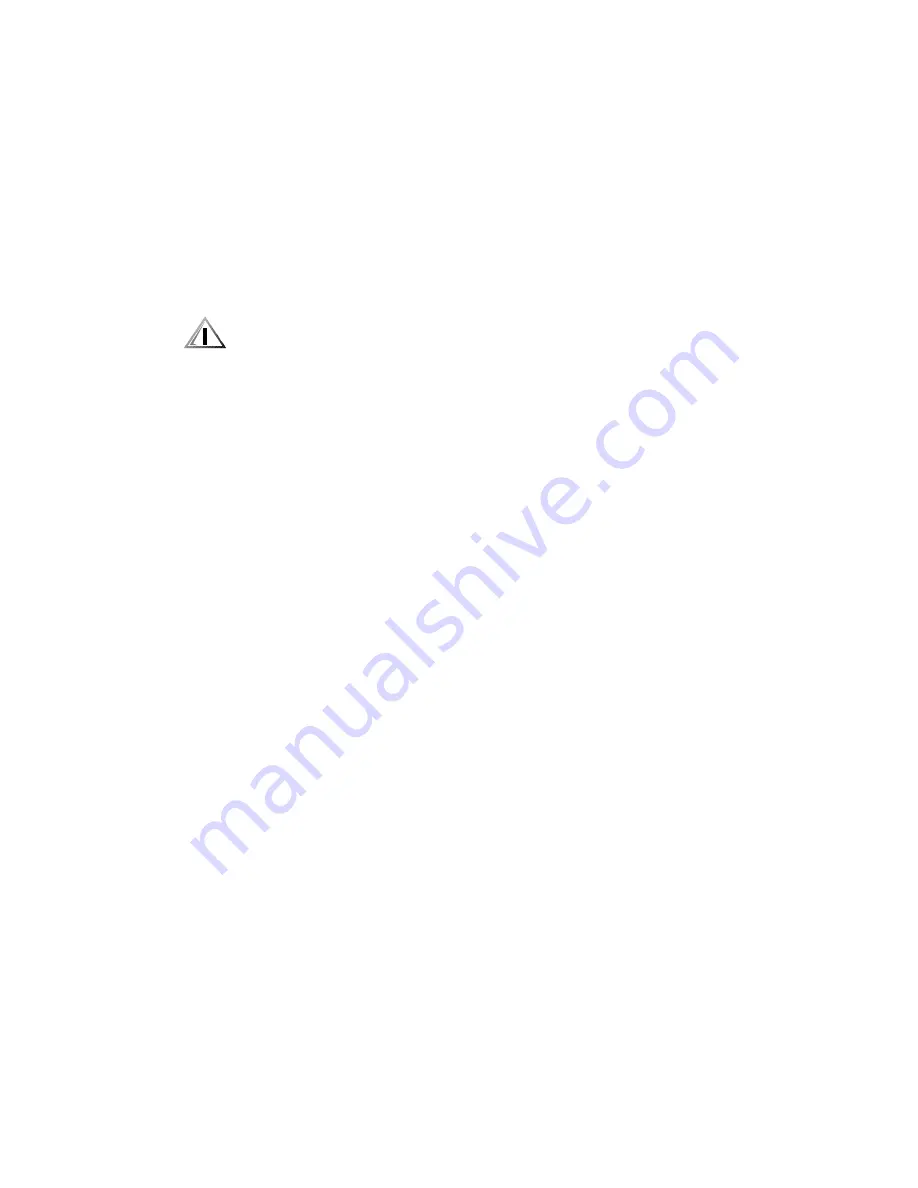
Basic Troubleshooting
2-7
Administrative Tools folder or the ISA Configuration Utility (ICU), and reassign
the resources as necessary. See “Advanced Expansion Subsystem” in
Chapter 1 for information on the Device Manager and the ICU. See “Interrupt
Request Assignments” in Chapter 1 to help identify possible conflicts. Also
review the documentation provided with any installed expansion cards and
other devices for additional interrupt information for the specific devices.
5XQQLQJWKH'HOO'LDJQRVWLFV
The Dell Diagnostics (included with the system) contains tests that aid in
troubleshooting all major components of the computer system.
&$87,21 7R SUHYHQW GDPDJH WR WKH RULJLQDO GLDJQRVWLFV GLVNHWWH
DOZD\V XVH D EDFNXS FRS\ RI WKH GLDJQRVWLFV GLVNHWWH ZKHQ VHUYLFLQJ
D XVHU·V FRPSXWHU 'HOO UHFRPPHQGV WKDW XVHUV PDNH VHYHUDO FRSLHV
RI WKLV GLVNHWWH WR HQVXUH WKDW RQH LV DOZD\V DYDLODEOH
To start the Dell Diagnostics, turn off the system, insert a diagnostics diskette
into drive A, and then turn on the system.
Starting the diagnostics causes the Dell logo screen to appear on the monitor
screen, followed by a message indicating that the diagnostics is loading.
Before the diagnostics loads, a program tests the portion of main memory
(RAM) required for loading the diagnostics. If a RAM error is detected, a mes-
sage appears on the screen telling you which DIMM has failed.
If no errors are found in RAM, the diagnostics loads and the Diagnostics Menu
appears. This menu lets you choose the following options or exit to the
MS-DOS
®
prompt:
Run Quick Tests — Runs selected tests from all test groups to quickly
locate a failure or to indicate where further testing is needed to isolate a
failure
Run All Tests — Runs all tests for a thorough test of the system
Run Specific Tests — Tests a particular area or subsystem
*HOS
If none of the troubleshooting procedures in this chapter or the tests in the
Dell Diagnostics reveals the source of the problem or leads to the proper
troubleshooting steps for determining the source of the problem, call Dell for
technical assistance. For instructions, see the chapter titled “Getting Help” in
the
Diagnostics and Troubleshooting Guide.
Summary of Contents for Precision 610
Page 1: ...ZZZ GHOO FRP HOO 3UHFLVLRQ RUN6WDWLRQ 0LQL 7RZHU 6 VWHPV 6 59 0 18 ...
Page 2: ......
Page 3: ...ZZZ GHOO FRP HOO 3UHFLVLRQ RUN6WDWLRQ 0LQL 7RZHU 6 VWHPV 6 59 0 18 ...
Page 9: ...ix ...
Page 34: ...1 24 Dell Precision 610 Mini Tower Systems Service Manual ...
Page 42: ...2 8 Dell Precision 610 Mini Tower Systems Service Manual ...
Page 54: ...3 12 Dell Precision 610 Mini Tower Systems Service Manual ...
Page 88: ...A 6 Dell Precision 610 Mini Tower Systems Service Manual ...
Page 93: ......
















































