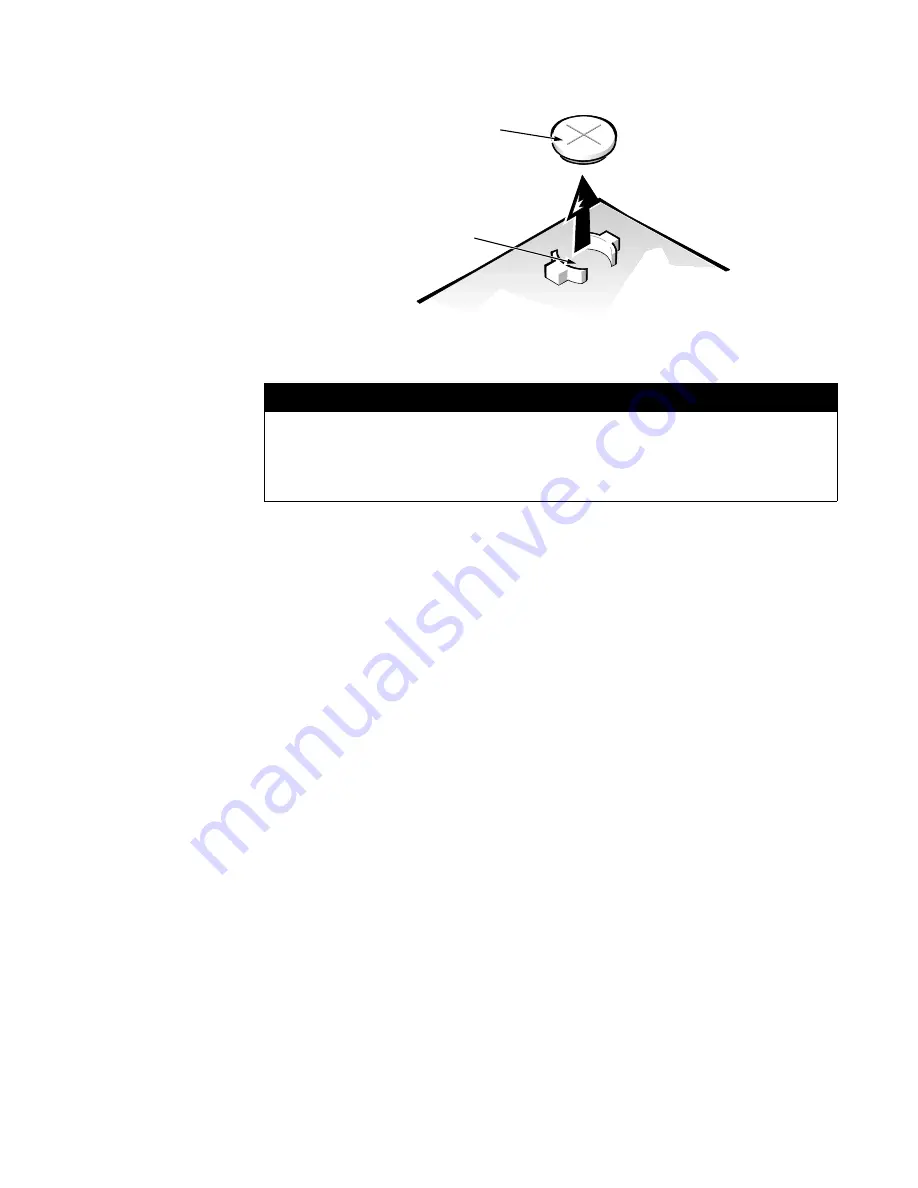
Removing and Replacing Parts
4-27
6\VWHP%DWWHU\
)LJXUH 6\VWHP %DWWHU\ 5HPRYDO
To remove the system battery, follow these steps:
,I SRVVLEOH HQWHU WKH 6\VWHP 6HWXS SURJUDP DQG SULQW WKH 6\VWHP
6HWXS VFUHHQV
5RWDWH WKH SRZHU VXSSO\ XS XQWLO LW ORFNV VHH )LJXUH
5HPRYH WKH V\VWHP EDWWHU\ VHH )LJXUH
Carefully pry the system battery out of its socket with your fingers or with
a blunt, nonconducting object, such as a plastic screwdriver.
When you replace the system battery, orient the new battery with the “+”
facing up. Insert the battery into its socket and snap it into place.
:$51,1*
7KHUH LV D GDQJHU RI WKH QHZ EDWWHU\ H[SORGLQJ LI LW LV LQFRUUHFWO\
LQVWDOOHG 5HSODFH WKH EDWWHU\ RQO\ ZLWK WKH VDPH RU HTXLYDOHQW
W\SH UHFRPPHQGHG E\ WKH PDQXIDFWXUHU 'LVFDUG XVHG EDWWHULHV
DFFRUGLQJ WR WKH PDQXIDFWXUHU·V LQVWUXFWLRQV
BATTERY socket
battery
Summary of Contents for Precision 610
Page 1: ...ZZZ GHOO FRP HOO 3UHFLVLRQ RUN6WDWLRQ 0LQL 7RZHU 6 VWHPV 6 59 0 18 ...
Page 2: ......
Page 3: ...ZZZ GHOO FRP HOO 3UHFLVLRQ RUN6WDWLRQ 0LQL 7RZHU 6 VWHPV 6 59 0 18 ...
Page 9: ...ix ...
Page 34: ...1 24 Dell Precision 610 Mini Tower Systems Service Manual ...
Page 42: ...2 8 Dell Precision 610 Mini Tower Systems Service Manual ...
Page 54: ...3 12 Dell Precision 610 Mini Tower Systems Service Manual ...
Page 88: ...A 6 Dell Precision 610 Mini Tower Systems Service Manual ...
Page 93: ......
















































