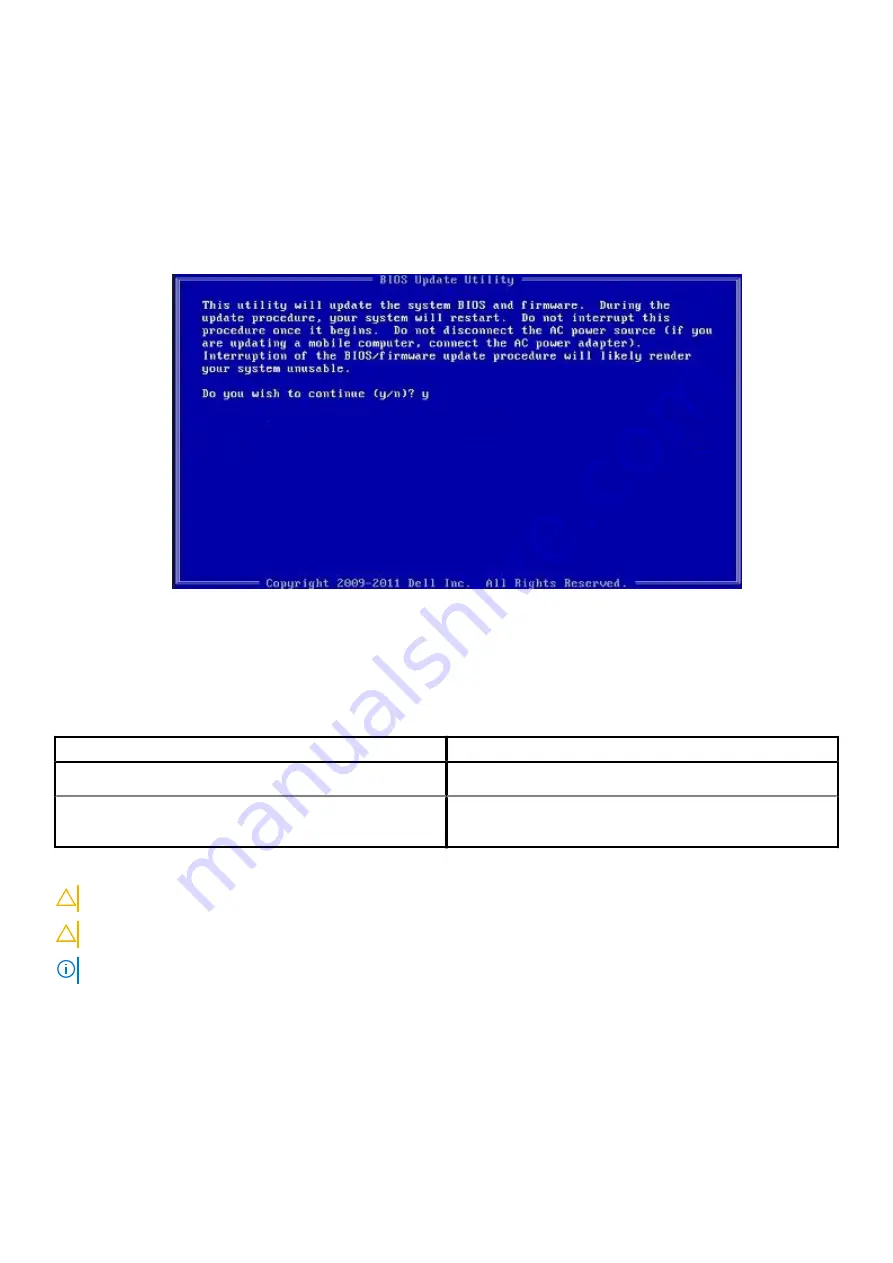
Steps
1. Download the BIOS update .EXE file to another system.
2. Copy the file e.g. O9010A12.EXE onto the bootable USB flash drive.
3. Insert the USB flash drive into the system that requires the BIOS update.
4. Restart the system and press F12 when the Dell splash logo appears to display the One Time Boot Menu.
5. Using arrow keys, select
USB Storage Device
and click
Enter
.
6. The system will boot to a Diag C:\> prompt.
7. Run the file by typing the full filename, for example, O9010A12.exe and press
Enter
.
8. The BIOS Update Utility will load. Follow the instructions on screen.
Figure 1. DOS BIOS Update Screen
System and setup password
Table 4. System and setup password
Password type
Description
System password
Password that you must enter to log on to your system.
Setup password
Password that you must enter to access and make changes to the
BIOS settings of your computer.
You can create a system password and a setup password to secure your computer.
CAUTION:
The password features provide a basic level of security for the data on your computer.
CAUTION:
Anyone can access the data stored on your computer if it is not locked and left unattended.
NOTE:
System and setup password feature is disabled.
Assigning a system setup password
Prerequisites
You can assign a new
System or Admin Password
only when the status is in
Not Set
.
66
System setup
Summary of Contents for Precision 3440 Small Form Factor
Page 9: ...5 Turn on your computer Working on your computer 9 ...
Page 22: ...22 Disassembly and reassembly ...
Page 46: ...46 Disassembly and reassembly ...
Page 48: ...48 Disassembly and reassembly ...
Page 49: ...Disassembly and reassembly 49 ...
Page 52: ...52 Disassembly and reassembly ...
Page 54: ...54 Disassembly and reassembly ...

























