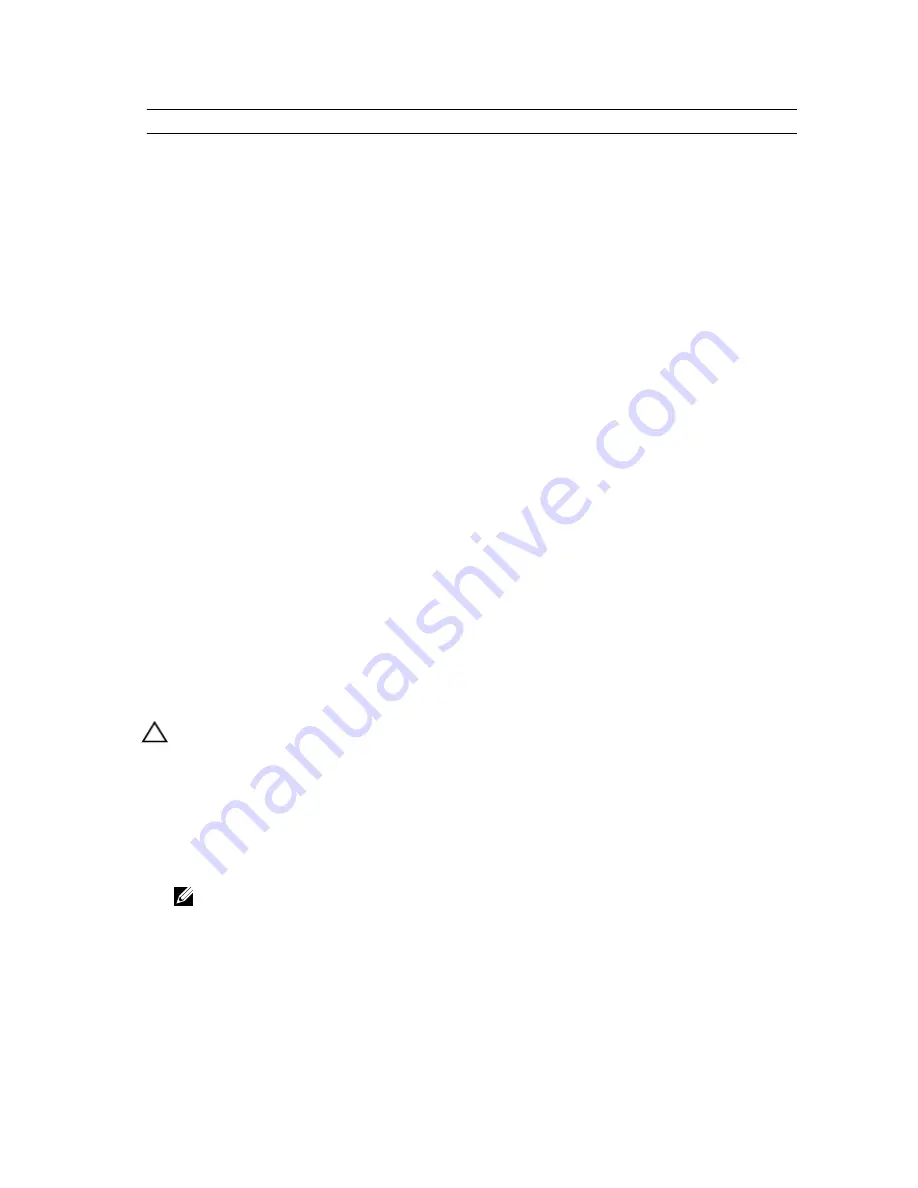
Item
Connector
Description
15
B1, B4, B2, B5, B3, B6
Memory module sockets
16
FAN4
Cooling fan connector
17
FAN3
Cooling fan connector
18
PWR_CONN_1
8-pin power connector
19
FAN2
Cooling fan connector
20
A1, A4, A2, A5, A3, A6
Memory module sockets
21
BP_SIG
Backplane signal connector
22
PWR_CONN_2
24-pin power connector
23
CPU1
Processor socket 1
24
PDB_CONN
Power distribution board connector
25
BATTERY
Battery connector
26
CTRL_PNL_MB
Control panel interface connector
27
SATA_A-D
SATA connector A-D
28
SATA_E
SATA connector E
29
SAS_A
SAS connector A
30
FP_USB
Front panel USB connector
31
IDSDM
Internal Dual SD Module connector
32
SAS_B
SAS connector B
Disabling A Forgotten Password
The system's software security features include a system password and a setup password. The password jumper
enables these password features or disables them and clears any password(s) currently in use.
CAUTION: See "Protecting Against Electrostatic Discharge" in the safety instructions that came with the system.
1.
Turn off the system, including any attached peripherals, and disconnect the system from the electrical outlet.
2.
Open the system.
3.
Remove the jumper plug from the password jumper.
4.
Close the system.
The existing passwords are not disabled (erased) until the system boots with the password jumper plug removed.
However, before you assign a new system and/or setup password, you must install the jumper plug.
NOTE: If you assign a new system and/or setup password with the jumper plug still removed, the system
disables the new password(s) the next time it boots.
5.
Turn off the system, including any attached peripherals, and disconnect the system from the electrical outlet.
6.
Open the system.
7.
Install the jumper plug on the password jumper.
8.
Close the system.
9.
Assign a new system and/or setup password.
99
Summary of Contents for PowerVault DX6104-CSN
Page 8: ...8 ...
Page 34: ...34 ...
Page 94: ...94 ...
Page 100: ...100 ...
Page 104: ...104 ...
Page 122: ...122 ...
















































