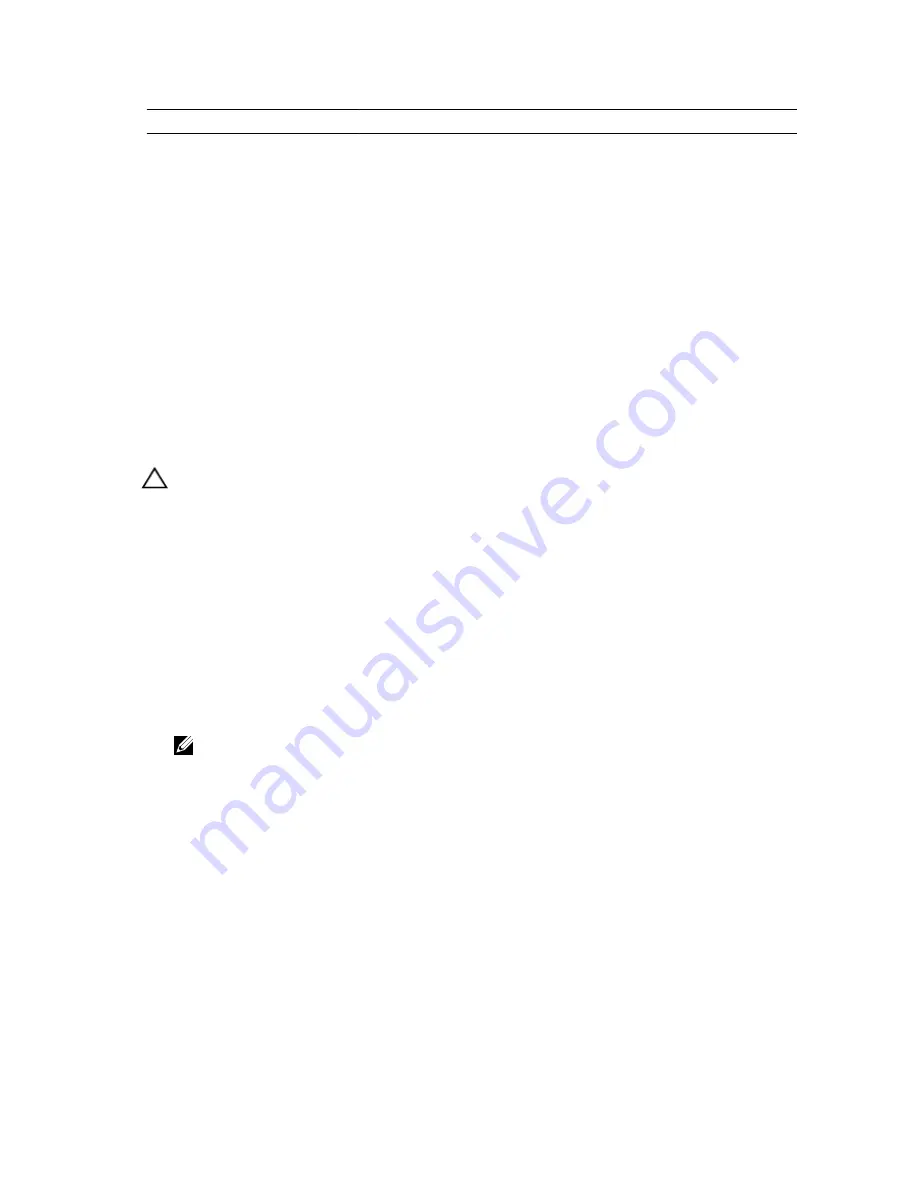
Card Priority
Card Type
Height
Slot Priority
Max Allowed Per Slot
Low Profile
2
Converged Network
Adapters (CNAs)
Standard Height
Low Profile
2 or 1
1
3
10 Gb NICs
Standard Height
Low Profile
2 or 1
1
4
FC8 HBA
Standard Height
Low Profile
2 or 1
1
5
FC4 HBA
Standard Height
2 or 1
1
6
1 Gb NICs
Standard Height
Low Profile
2 or 1
1
7
Non-RAID
Standard Height
Low Profile
2 or 1
1
Removing An Expansion Card
CAUTION: Many repairs may only be done by a certified service technician. You should only perform
troubleshooting and simple repairs as authorized in your product documentation, or as directed by the online or
telephone service and support team. Damage due to servicing that is not authorized by Dell is not covered by your
warranty. Read and follow the safety instructions that came with the product.
1.
Turn off the system, including any attached peripherals, and disconnect the system from the electrical outlet and
peripherals.
2.
Open the system.
3.
Disconnect any cables connected to the expansion card or expansion-card riser.
4.
Lift the expansion-card latch.
5.
To remove an expansion card from riser 2, pull the blue latch on the expansion-card holder.
6.
Hold the expansion card by its edges and remove it from the expansion-card connector on the riser.
7.
If you are removing the card permanently, install a metal filler bracket over the empty expansion slot opening and
close the expansion-card latch.
NOTE: You must install a filler bracket over an empty expansion slot to maintain Federal Communications
Commission (FCC) certification of the system. The brackets also keep dust and dirt out of the system and aid in
proper cooling and airflow inside the system.
8.
Close the system.
9.
Reconnect the system to its electrical outlet and turn the system on, including any attached peripherals.
55
Summary of Contents for PowerVault DX6104-CSN
Page 8: ...8 ...
Page 34: ...34 ...
Page 94: ...94 ...
Page 100: ...100 ...
Page 104: ...104 ...
Page 122: ...122 ...






























