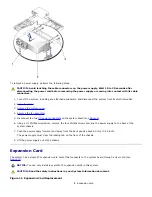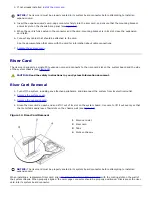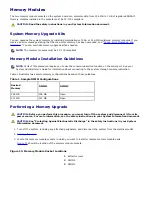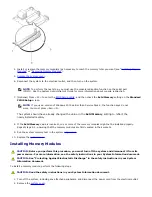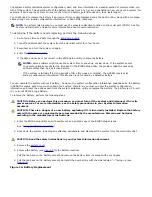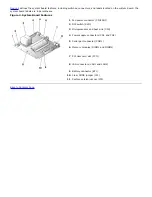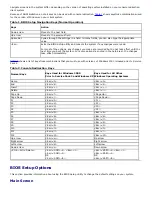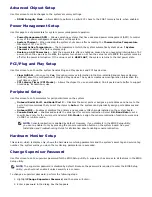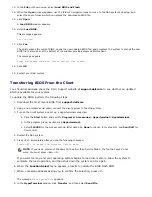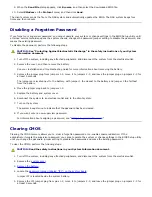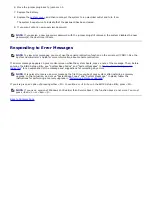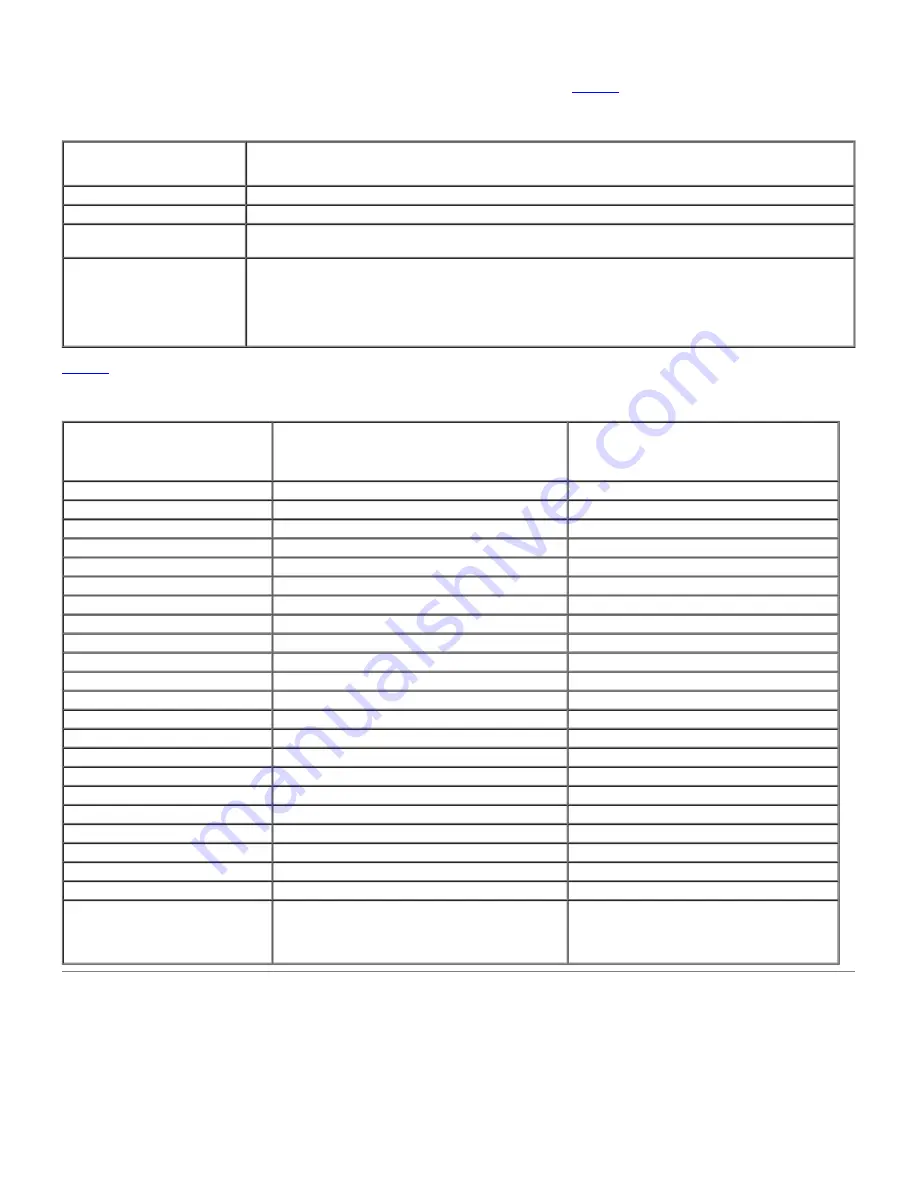
navigate screens in the system differ, depending on the version of operating system installed on your console redirection
client system.
Because of ANSI limitations, not all keys can be used with console redirection.
Table 1
shows keystroke combinations used
for the version of Windows on your client system.
Table 1. BIOS Setup Navigation Keys (Normal Operation)
Keys
Action
Down arrow
Moves to the next field.
Up arrow
Moves to the previous field.
Space bar
Cycles through the settings in a field. In many fields, you can also type the appropriate
value.
<Esc>
Exits the BIOS Setup utility and reboots the system if any changes were made.
For most of the options, any changes you make are recorded but do not take effect until the
next time you boot the system. For some options (as noted in the help area), the changes
take effect immediately.
Table 2
shows a list of keystroke combinations that you must use with versions of Windows 2000 released prior to Service
Pack 2.
Table 2. Console Redirection Keys
Normal Keys
Keys Used for Windows 2000
Prior to Service Pack 2 and Windows XP
Keys Used for All Other
Windows Operating Systems
Home
<Esc><h>
<Esc><h>
End
<Esc><k>
<Esc><k>
Insert
<Esc><+>
<Esc><+>
Delete
<Esc><->
<Esc><->
Page Up
<Esc><?>
<Page Up>
Page Down
<Esc></>
<Page Down>
F1
<Esc><1>
<F1>
F2
<Esc><2>
<F2>
F3
<Esc><3>
<F3>
F4
<Esc><4>
<F4>
F5
<Esc><5>
<Esc><5>
F6
<Esc><6>
<Esc><6>
F7
<Esc><7>
<Esc><7>
F8
<Esc><8>
<Esc><8>
F9
<Esc><9>
<Esc><9>
F10
<Esc><0>
<Esc><0>
F11
<Esc><!>
<Esc><!>
F12
<Esc><@>
<Esc><@>
Up arrow
<Esc><w>
Up arrow
Right arrow
<Esc><a>
Right arrow
Left arrow
<Esc><d>
Left arrow
Down arrow
<Esc><x>
Down arrow
<Ctrl><Alt><Delete>
<Esc><Shift><r> <Esc><r>
<Esc><Shift><r>
OR
<Esc><Shift><b>
<Esc><Shift><r><Esc><r>
<Esc><Shift><r>
OR
<Esc><Shift><b>
BIOS Setup Options
This section provides information about using the BIOS Setup utility to change the default settings on your system.
Main Screen
Summary of Contents for PowerVault 715N
Page 10: ...Back to Contents Page ...