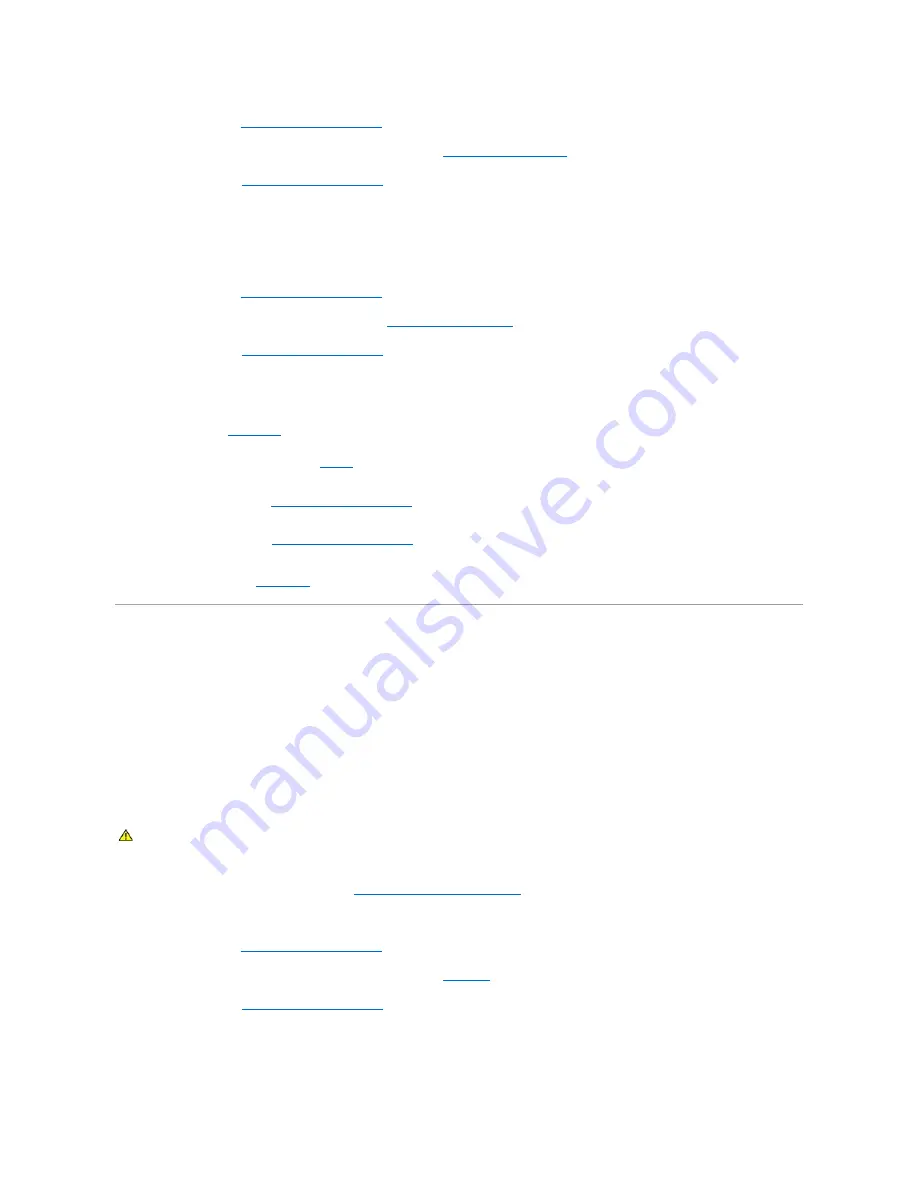
4.
Open the system. See
Opening and Closing the System
.
5.
Ensure that each expansion card is firmly seated in its connector. See
.
6.
Close the system. See
Opening and Closing the System
7.
Reconnect the system to the electrical outlet, and turn on the system and attached peripherals.
If the problem persists, go to the next step.
8.
Turn off the system and attached peripherals, and disconnect the system from the electrical outlet.
9.
Open the system. See
Opening and Closing the System
.
10.
Remove all expansion cards installed in the system. See
.
11.
Close the system. See
Opening and Closing the System
12.
Reconnect the system to the electrical outlet, and turn on the system and attached peripherals.
13.
Run the appropriate online diagnostic test.
If the tests fail, see
.
14.
For each expansion card you removed in
, perform the following steps:
a.
Turn off the system and attached peripherals, and disconnect the system from the electrical outlet.
b.
Opening and Closing the System
.
c.
Reinstall one of the expansion cards.
d.
Close the system. See
Opening and Closing the System
.
e.
Run the appropriate diagnostic test.
Troubleshooting the Microprocessors
Problem
l
Error message indicates a processor problem.
l
Front-panel status LCD indicates a problem with the processors or system board.
l
A heat sink is not installed for each processor.
Action
1.
Run the appropriate online diagnostics test. See
Using Server Administrator Diagnostics
.
2.
Turn off the system and attached peripherals, and disconnect the system from the electrical outlet.
3.
Open the system. See
Opening and Closing the System
.
4.
Ensure that each processor and heat sink are properly installed. See
5.
Close the system. See
Opening and Closing the System
6.
Reconnect the system to the electrical outlet, and turn on the system and attached peripherals.
7.
Run the appropriate online diagnostic test.
CAUTION:
Only trained service technicians are authorized to remove the system cover and access any of the components inside the system.
Before performing any procedure, see your
Product Information Guide
for complete information about safety precautions, working inside the
computer and protecting against electrostatic discharge.
















