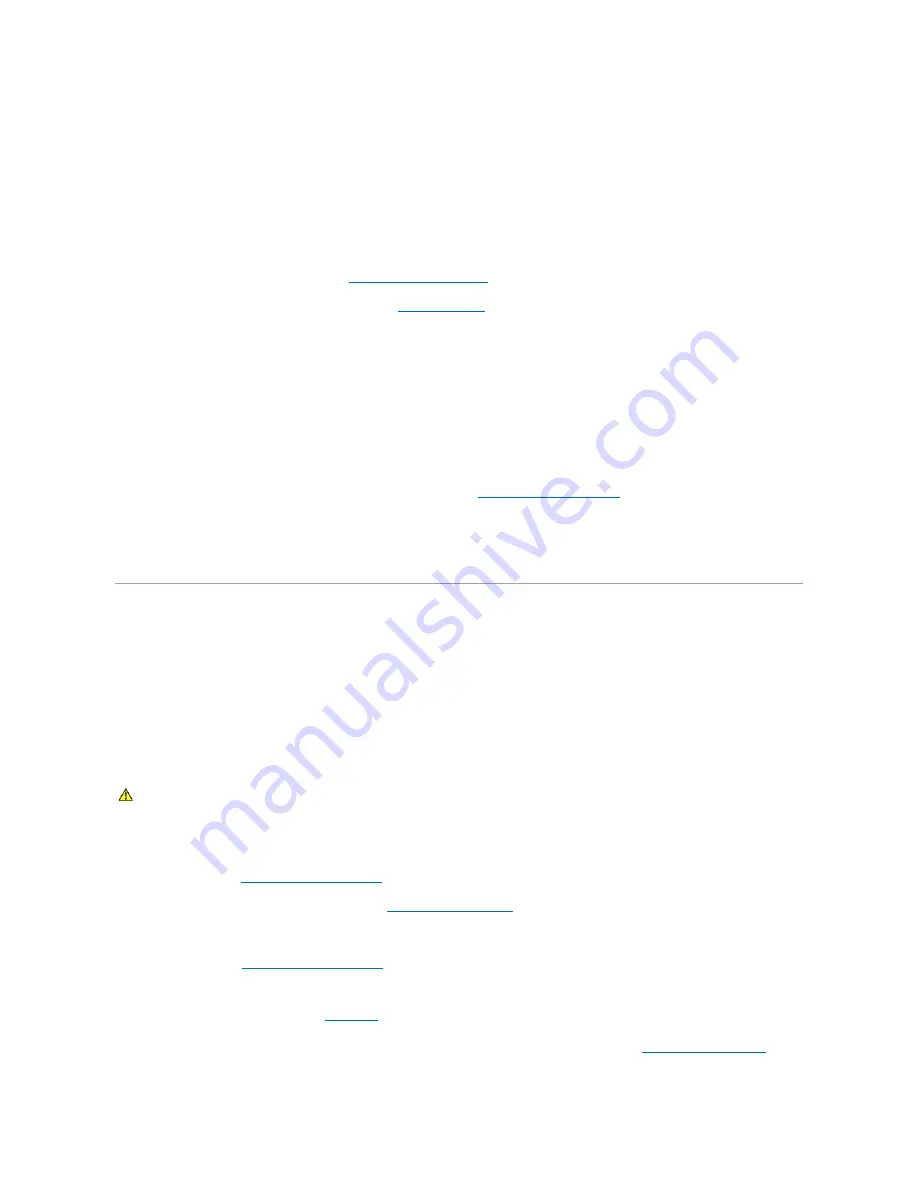
Troubleshooting a NIC
Problem
l
NIC cannot communicate with network.
Action
1.
Run the appropriate online diagnostic test. See
Running the System Diagnostics
2.
Check the appropriate indicator on the NIC connector. See
.
l
If the link indicator does not light, check all cable connections.
l
If the activity indicator does not light, the network driver files might be damaged or missing.
Remove and reinstall the drivers if applicable. See the NIC's documentation.
l
Change the autonegotiation setting, if possible.
l
Use another connector on the switch or hub.
If you are using a NIC card instead of an integrated NIC, see the documentation for the NIC card.
3.
Ensure that the appropriate drivers are installed and the protocols are bound. See the NIC's documentation.
4.
Enter the System Setup program and confirm that the NICs are enabled. See
Using the System Setup Program
.
5.
Ensure that the NICs, hubs, and switches on the network are all set to the same data transmission speed. See the network equipment documentation.
6.
Ensure that all network cables are of the proper type and do not exceed the maximum length. See Network Cable Requirements in your
Getting Started
Guide
.
Troubleshooting a Wet System
Problem
l
Liquid spilled on the system.
l
Excessive humidity.
Action
1.
Turn off the system and attached peripherals, and disconnect the system from the electrical outlet.
2.
Open the system. See
Opening and Closing the System
.
3.
Remove all expansion cards installed in the system. See
.
4.
Let the system dry thoroughly for at least 24 hours.
5.
Close the system. See
Opening and Closing the System
6.
Reconnect the system to the electrical outlet, and turn on the system and attached peripherals.
If the system does not start properly, see
.
7.
.
CAUTION:
Only trained service technicians are authorized to remove the system cover and access any of the components inside the system.
Before performing any procedure, see your
Product Information Guide
for complete information about safety precautions, working inside the
computer and protecting against electrostatic discharge.

























