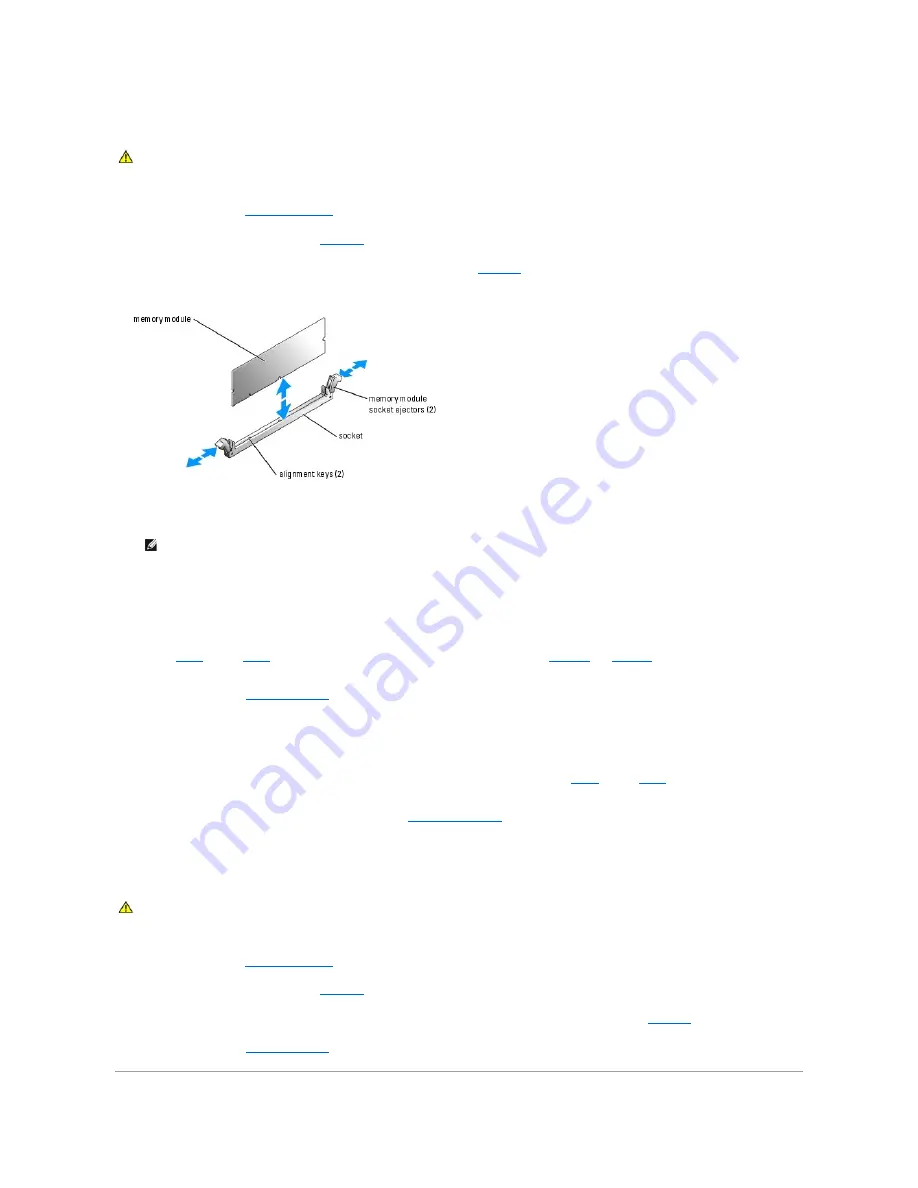
Installing Memory Modules
1.
Open the system. See "
Opening the System
" in Troubleshooting Your System."
2.
Locate the memory module sockets. See
Figure 6
-1
.
3.
Press the ejectors on the memory module socket down and out, as shown in
Figure 6
-9
, to allow the memory module to be inserted into the socket.
Figure 6-9. Installing and Removing a Memory Module
4.
Align the memory module's edge connector with the alignment keys of the memory module socket, and insert the memory module in the socket.
5.
Press down on the memory module with your thumbs while pulling up on the ejectors with your index fingers to lock the memory module into the socket.
When the memory module is properly seated in the socket, the ejectors on the memory module socket align with the ejectors on the other sockets that
have memory modules installed.
6.
Repeat
step 2
through
step 5
of this procedure to install the remaining memory modules. See
Table 6
-1
and
Table 6
-2
for sample memory
configurations.
7.
Close the system. See "
Closing the System
" in "Troubleshooting Your System."
8.
(Optional) Press <F2> to enter the System Setup program, and check the
System Memory
setting on the main
System Setup
screen.
The system should have already changed the value to reflect the newly installed memory.
9.
If the value is incorrect, one or more of the memory modules may not be installed properly. Repeat
step 1
through
step 8
of this procedure, checking to
ensure that the memory modules are firmly seated in their sockets.
10.
Run the system memory test in the system diagnostics. See "
Using Dell Diagnostics
."
Removing Memory Modules
1.
Open the system. See "
Opening the System
" in Troubleshooting Your System."
2.
Locate the memory module sockets. See
Figure 6
-1
.
3.
Press down and out on the ejectors on each end of the socket until the memory module pops out of the socket. See
Figure 6
-9
.
4.
Close the system. See "
Closing the System
" in "Troubleshooting Your System."
CAUTION:
Many repairs may only be done by a certified service technician. You should only perform troubleshooting and simple repairs as
authorized in your product documentation, or as directed by the online or telephone service and support team. Damage due to servicing that is not
authorized by Dell is not covered by your warranty. Read and follow the safety instructions that came with the product.
NOTE:
The memory module socket has two alignment keys that allow you to install the memory module in the socket in only one way.
CAUTION:
Many repairs may only be done by a certified service technician. You should only perform troubleshooting and simple repairs as
authorized in your product documentation, or as directed by the online or telephone service and support team. Damage due to servicing that is not
authorized by Dell is not covered by your warranty. Read and follow the safety instructions that came with the product.
Summary of Contents for PowerEdge SC1425
Page 27: ...Back to Contents Page ...
















































