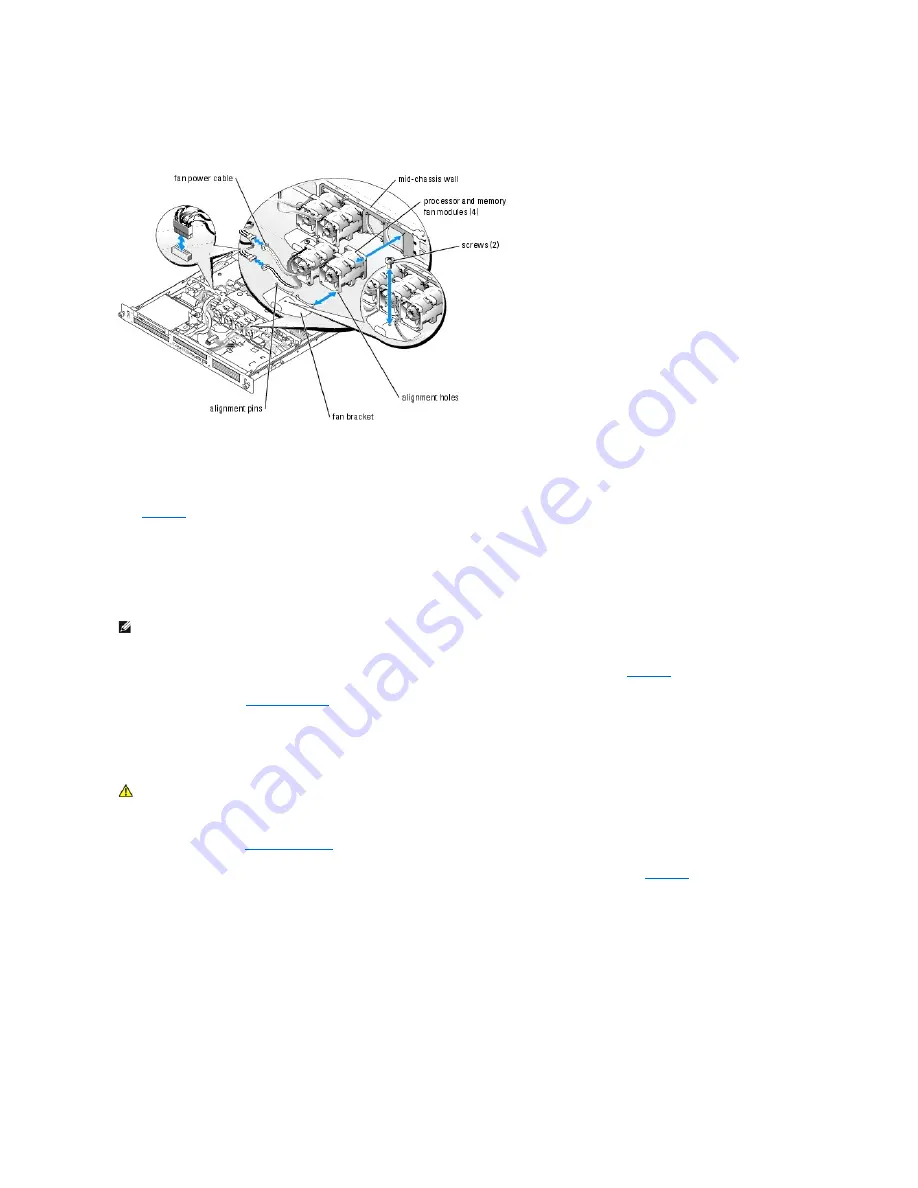
5.
Slide the fan modules toward the front of the system to remove them.
Figure 6-3. Installing and Removing a Processor/Memory Fan Module
Installing a Processor/Memory Fan Module
1.
With the fan power cable facing towards the front of the system, align the fan module alignment holes with the alignment pins on the chassis. See
Figure 6
-3
.
2.
Align the four alignment pins on the fan brackets with the alignment holes in the fan modules.
3.
Slide the fan brackets so that the mounting hole in the fan bracket is aligned with the hole in the chassis.
4.
Using a #2 Phillips screwdriver, reinstall the two screws that secure the fan brackets to the chassis.
5.
Reconnect each fan module's power cable to the fan interface power cable connected to the system board. See
Figure 6
-3
.
6.
Close the system. See "
Closing the System
" in "Troubleshooting Your System."
Removing the Expansion Card Fan Module
1.
Open the system. See "
Opening the System
" in Troubleshooting Your System."
2.
Disconnect the fan module's power cable(s) from the fan power interface cable connected to the system board. See
Figure 6
-4
.
3.
Gently pull the fan module up and away from the peg on the system board, and remove the fan module from the system.
Figure 6-4. Installing and Removing the Expansion Card Fan Module
NOTE:
Ensure that the numbers on the mid-chassis wall match those on the fan interface power cables before reconnecting the power cables to the
system board.
CAUTION:
Many repairs may only be done by a certified service technician. You should only perform troubleshooting and simple repairs as
authorized in your product documentation, or as directed by the online or telephone service and support team. Damage due to servicing that is not
authorized by Dell is not covered by your warranty. Read and follow the safety instructions that came with the product.
Summary of Contents for PowerEdge SC1425
Page 27: ...Back to Contents Page ...






























