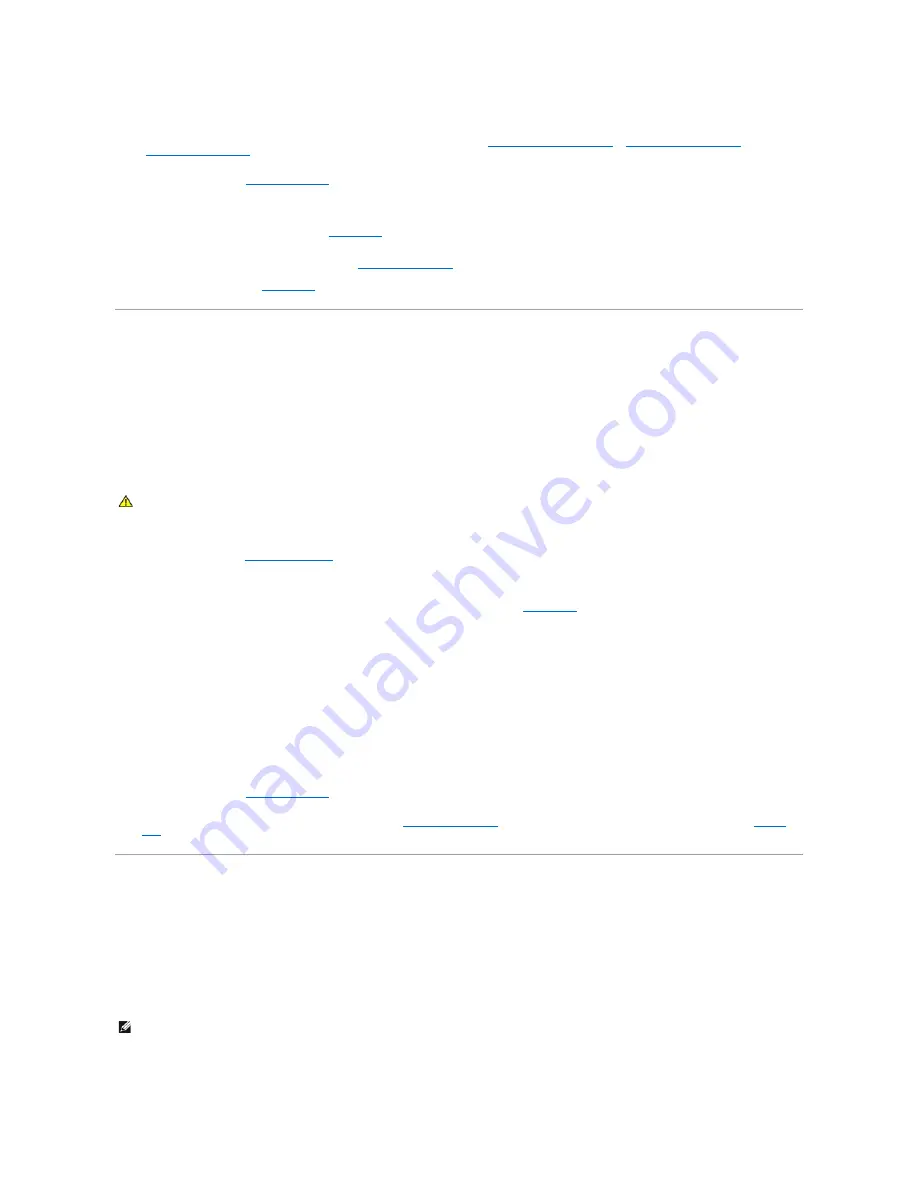
6.
Let the system dry thoroughly for at least 24 hours.
7.
Reinstall all of the components that you removed earlier in this procedure. See "
Installing an Expansion Card
," "
Installing Memory Modules
," and
"
Replacing the Processor
" in "Installing System Components."
8.
Close the system. See "
Closing the System
."
9.
Reconnect the system to the electrical outlet, and turn on the system and attached peripherals.
If the system does not start properly, see "
Getting Help
."
10.
Run the appropriate online diagnostic tests. See "
Using Dell Diagnostics
" in "Running the System Diagnostics."
If any of the tests fail, see "
Getting Help
."
Troubleshooting a Damaged System
Problem
l
System was dropped or damaged.
Action
1.
Open the system. See "
Opening the System
."
2.
Examine the interior and exterior of the system chassis.
If there is sufficient damage that it would be unsafe to apply power to the system, see "
Getting Help
."
3.
Ensure that the following components are properly installed:
l
Expansion cards
l
Memory modules
l
Processor(s)
l
Power supply
l
Fans
4.
Ensure that all cables are properly connected.
5.
Close the system. See "
Closing the System
."
6.
Run the system board tests in the system diagnostics. See "
Using Dell Diagnostics
in "Running the System Diagnostics." If the tests fail, see "
Getting
Help
."
Troubleshooting the System Battery
Problem
l
System message indicates a problem with the battery.
l
System Setup program loses system configuration information.
l
System date and time do not remain current.
Action
CAUTION:
Many repairs may only be done by a certified service technician. You should only perform troubleshooting and simple repairs as
authorized in your product documentation, or as directed by the online or telephone service and support team. Damage due to servicing that is not
authorized by Dell is not covered by your warranty. Read and follow the safety instructions that came with the product.
NOTE:
If the system is turned off for long periods of time (weeks or months), the NVRAM may lose its system configuration information. This situation is
caused by a defective battery.
Summary of Contents for PowerEdge SC1425
Page 27: ...Back to Contents Page ...






























