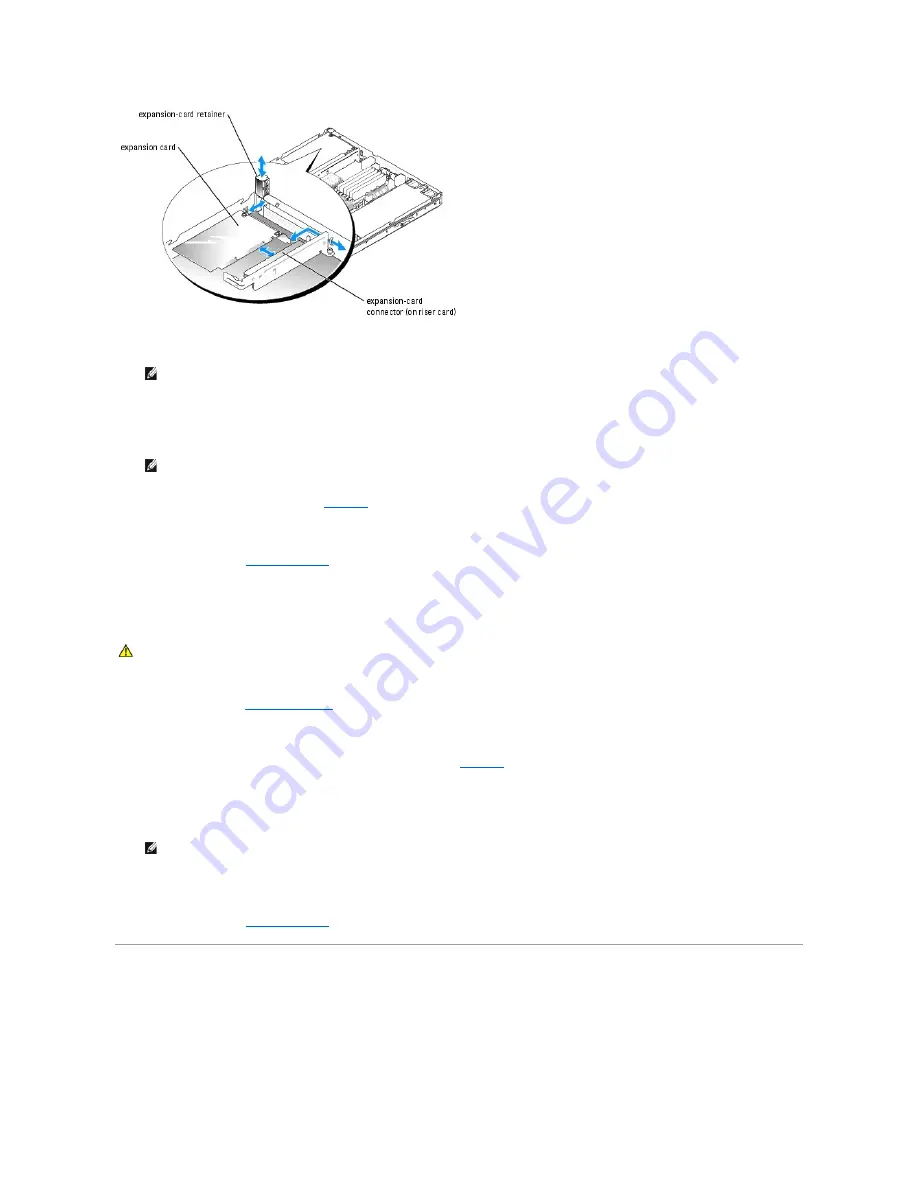
3.
Remove the filler bracket.
4.
Insert the expansion card firmly into the expansion-card connector on the riser card until the card is fully seated, being careful not to remove the riser
card from the system board.
5.
Replace the expansion-card retainer. See
Figure 6
-6
.
6.
Connect any internal or external cable(s) to the expansion card.
7.
Close the system. See "
Closing the System
" in "Troubleshooting Your System."
Removing an Expansion Card
1.
Open the system. See "
Opening the System
" in Troubleshooting Your System."
2.
Disconnect any internal or external cable(s) that are connected to the expansion card.
3.
Lift the expansion-card retainer adjacent to the expansion card slot. See
Figure 6
-6
.
4.
Grasp the expansion card and carefully pull it away from the riser-card connector.
5.
If you are permanently removing the card, replace the metal filler bracket over the empty card-slot opening.
6.
Replace the expansion-card retainer.
7.
Close the system. See "
Closing the System
" in "Troubleshooting Your System."
Riser Card
Removing the Riser Card
NOTE:
Keep this bracket in case you need to remove the expansion card. The filler bracket must be installed over the empty expansion card slot
to maintain Federal Communications Commission (FCC) certification of the system. The bracket also keeps dust and dirt out of the system and aid
in proper cooling and airflow inside the system.
NOTE:
Ensure that the expansion-card bracket is also inserted into the securing slot on the chassis's back panel.
CAUTION:
Many repairs may only be done by a certified service technician. You should only perform troubleshooting and simple repairs as
authorized in your product documentation, or as directed by the online or telephone service and support team. Damage due to servicing that is not
authorized by Dell is not covered by your warranty. Read and follow the safety instructions that came with the product.
NOTE:
The filler bracket must be installed over the empty expansion card slot to maintain FCC certification of the system. The bracket also keeps
dust and dirt out of the system and aid in proper cooling and airflow inside the system.
Summary of Contents for PowerEdge SC1425
Page 27: ...Back to Contents Page ...
















































