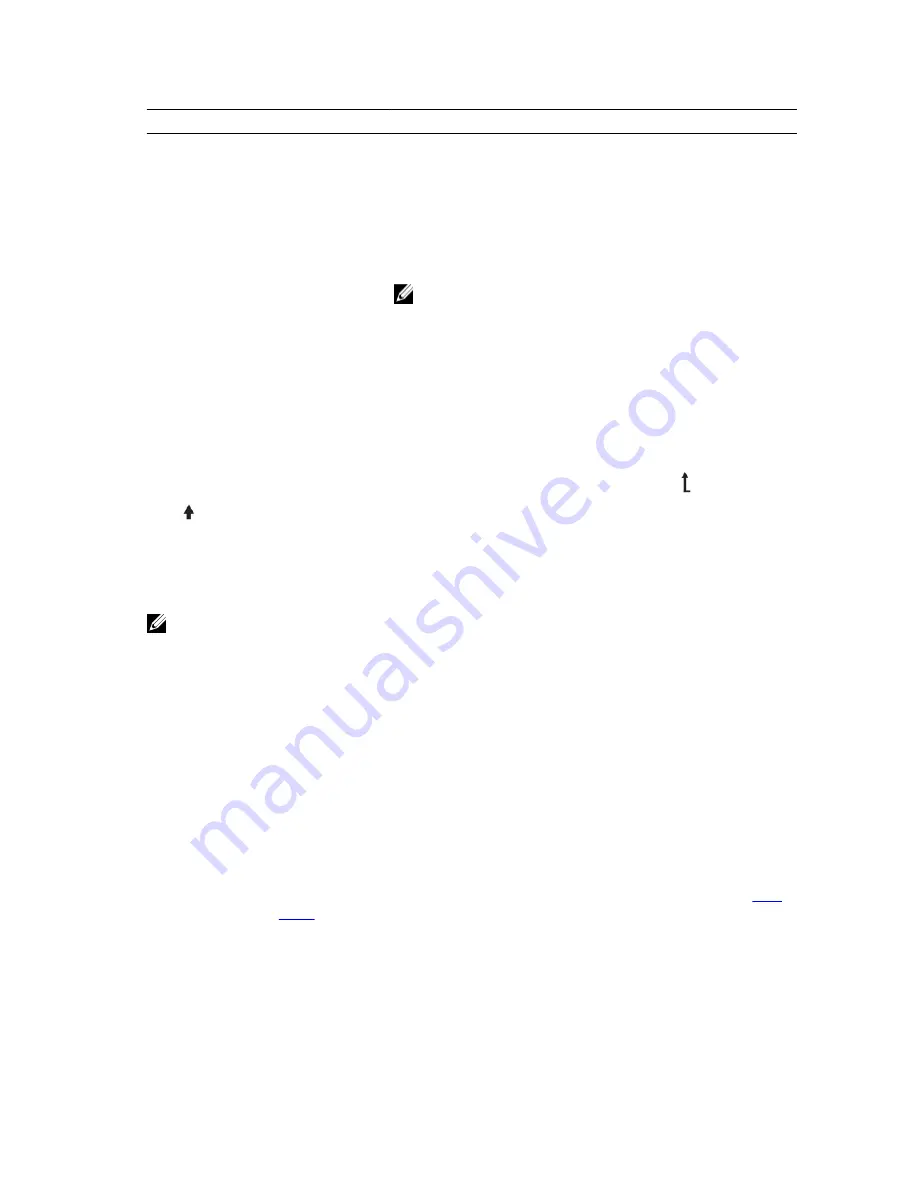
Item
Button
Description
1
Left
Moves the cursor back in one-step increments.
2
Select
Selects the menu item highlighted by the cursor.
3
Right
Moves the cursor forward in one-step increments.
During message scrolling:
• Press and hold the button to increase scrolling speed.
• Release the button to stop.
NOTE: The display will stop scrolling when the button is
released. After 45 seconds of inactivity the display will start
scrolling.
Home screen
The Home screen displays user-configurable information about the system. This screen is displayed
during normal system operation when there are no status messages or errors. When the system is in
standby mode, the LCD backlight turns off after five minutes of inactivity if there are no error messages.
Press one of the three navigation buttons (Select, Left, or Right) to view the Home screen.
To navigate to the Home screen from another menu, continue to select the up arrow
until the Home
icon
is displayed, and then select the Home icon.
From the Home screen, press the Select button to enter the main menu.
Setup menu
NOTE: When you select an option in the Setup menu, you must confirm the option before
proceeding to the next action.
Option
Description
iDRAC
Select
DHCP
or
Static IP
to configure the network mode. If
Static IP
is selected,
the available fields are
IP
,
Subnet (Sub)
, and
Gateway (Gtw)
. Select
Setup DNS
to
enable DNS and to view domain addresses. Two separate DNS entries are available.
Set error
Select
SEL
to display LCD error messages in a format that matches the IPMI
description in the SEL. This is useful when trying to match an LCD message with an
SEL entry.
Select
Simple
to display LCD error messages in a simplified user-friendly
description. For more information on error messages, see the Dell Event and Error
Messages Reference Guide at
dell.com/esmmanuals
.
Set home
Select the default information to be displayed on the LCD Home screen. See
View
menu
to see the options and option items that can be set as the default on the
Home screen.
17






























