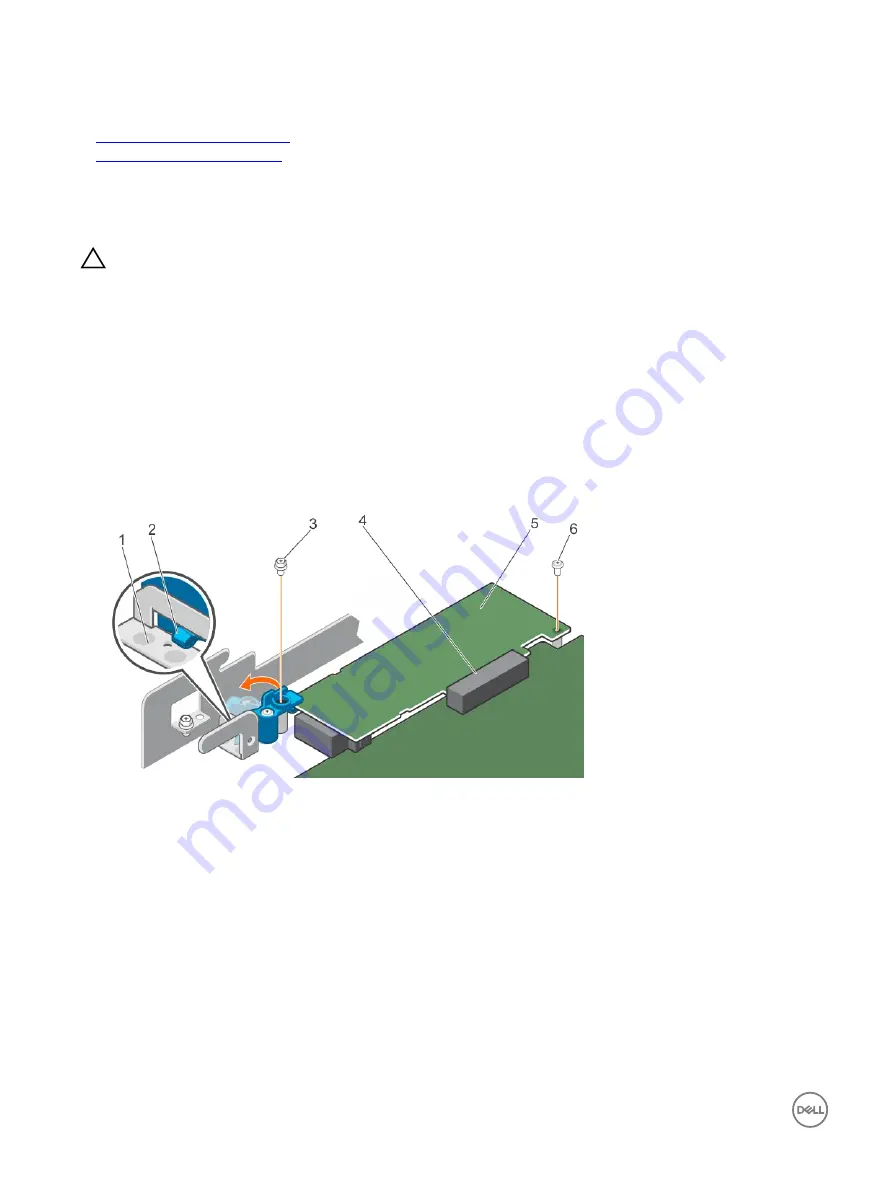
2.
Follow the procedure listed in the After working inside your system section.
Related links
Removing the expansion card riser
Installing the expansion card riser
Removing the internal PERC card
Prerequisites
CAUTION: Many repairs may only be done by a certified service technician. You should only perform troubleshooting and
simple repairs as authorized in your product documentation, or as directed by the online or telephone service and support
team. Damage due to servicing that is not authorized by Dell is not covered by your warranty. Read and follow the safety
instructions that are shipped with your product.
1.
Follow the safety guidelines listed in Safety instructions section.
2.
Follow the procedure listed in the Before working inside your system section.
3.
Remove the expansion card riser.
4.
Keep the Phillips #2 screwdriver ready.
Steps
1.
Remove the screw from the PERC card lock.
2.
Turn the PERC card lock to disengage the lock from the PERC card.
3.
Push the PERC card lock until the tab on the PERC card lock clicks into the slot on the chassis.
Figure 60. Opening the PERC card lock
1.
slot on the chassis
2.
tab on the PERC card lock
3.
PERC card lock
4.
screw on the PERC card lock
5.
PERC card
6.
PERC card slot
7.
screw securing the PERC card to the chassis
4.
Remove the screw that secures the PERC card to the chassis.
5.
Disconnect the PERC card LED cable from the system board.
6.
Hold the PERC card by the edges and pull the PERC card to disengage it from the PERC card slot.
7.
Lift the PERC card away from the chassis.
98






























