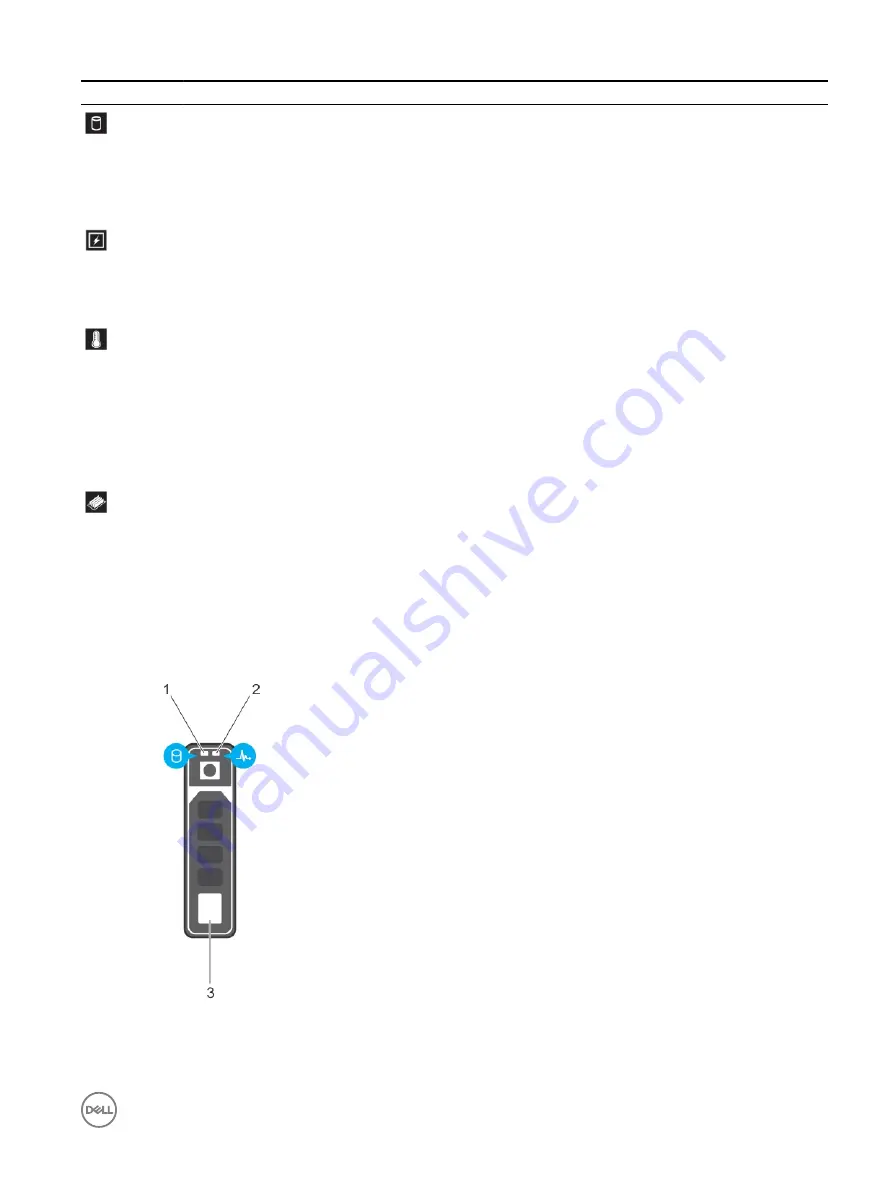
Icon
Description
Condition
Corrective action
Hard drive
indicator
The indicator flashes amber if there
is a hard drive error.
Check the System Event Log to determine the hard
drive that has an error. Run the appropriate Online
Diagnostics test. Restart the system and run
embedded diagnostics (ePSA). If the hard drives are
configured in a RAID array, restart the system and
enter the host adapter configuration utility program.
Electrical
indicator
The indicator flashes amber if the
system experiences an electrical
error (for example, voltage out of
range, or a failed power supply unit
(PSU) or voltage regulator).
Check the System Event Log or system messages for
the specific issue. If it is due to a problem with the
PSU, check the LED on the PSU. Reseat the PSU. If
the problem persists, see the Getting help section.
Temperature
indicator
The indicator flashes amber if the
system experiences a thermal error
(for example, the ambient
temperature is out of range or fan
failure).
Ensure that none of the following conditions exist:
•
A cooling fan has been removed or has failed.
•
System cover, cooling shroud, EMI filler panel,
memory module blank, or back filler bracket is
removed.
•
Ambient temperature is too high.
•
External airflow is obstructed.
See the Getting help section.
Memory indicator The indicator flashes amber if a
memory error occurs.
Check the system event log or system messages for
the location of the failed memory. Reseat the memory
module. If the problem persists, see the Getting help
section.
Hard drive indicator codes
Each hard drive carrier has an activity indicator and a status indicator. The indicators provide information about the current status of
the hard drive. The activity LED indicates whether hard drive is currently in use or not. The status LED indicates the power condition
of the hard drive.
Figure 7. Hard drive indicators
1.
Hard drive activity indicator
2.
Hard drive status indicator
17






























