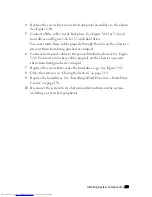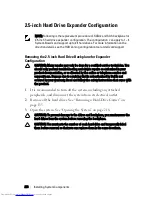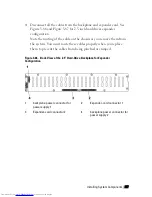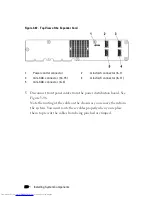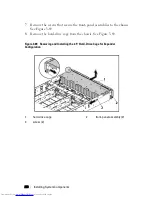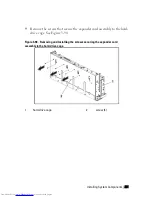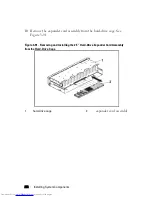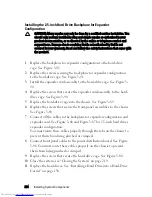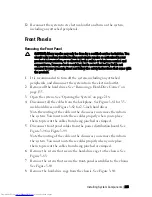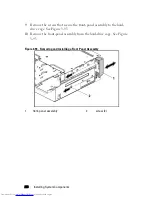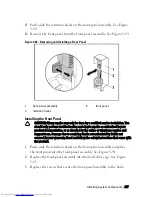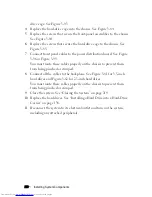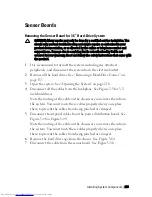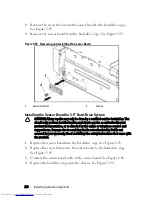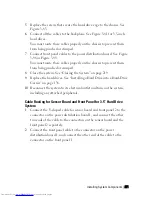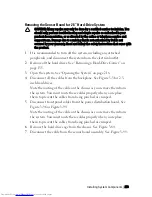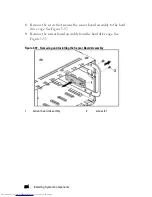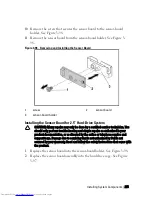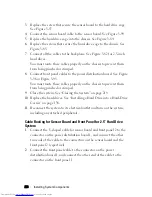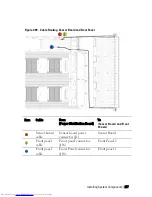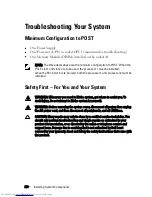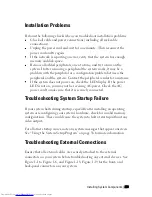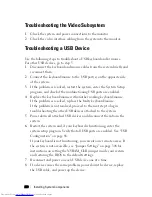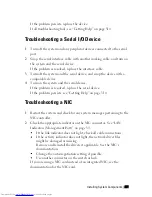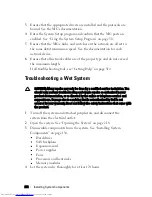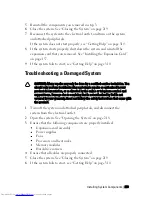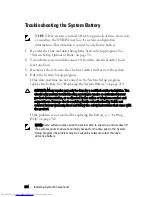Installing System Components | 269
Sensor Boards
Removing the Sensor Board for 3.5” Hard-Drive System
CAUTION: Many repairs may only be done by a certified service technician. You
should only perform troubleshooting and simple repairs as authorized in your
product documentation, or as directed by the online or telephone service and
support team. Damage due to servicing that is not authorized by Dell is not
covered by your warranty. Read and follow the safety instructions that came with
the product.
1
It is recommend to turn off the system, including any attached
peripherals, and disconnect the system from the electrical outlet.
2
Remove all the hard drives. See “Removing a Hard-Drive Carrier” on
page 135.
3
Open the system. See “Opening the System” on page 218.
4
Disconnect all the cables from the backplane. See Figure 5-3 for 3.5-
inch hard drives.
Note the routing of the cable on the chassis as you remove them from
the system. You must route these cables properly when you replace
them to prevent the cables from being pinched or crimped.
5
Disconnect front panel cables from the power distribution board. See
Figure 3-96 or Figure 3-99.
Note the routing of the cable on the chassis as you remove them from
the system. You must route these cables properly when you replace
them to prevent the cables from being pinched or crimped.
6
Remove the hard drive cage from the chassis. See Figure 3-84.
7
Disconnect the cable from the sensor board. See Figure 3-96.