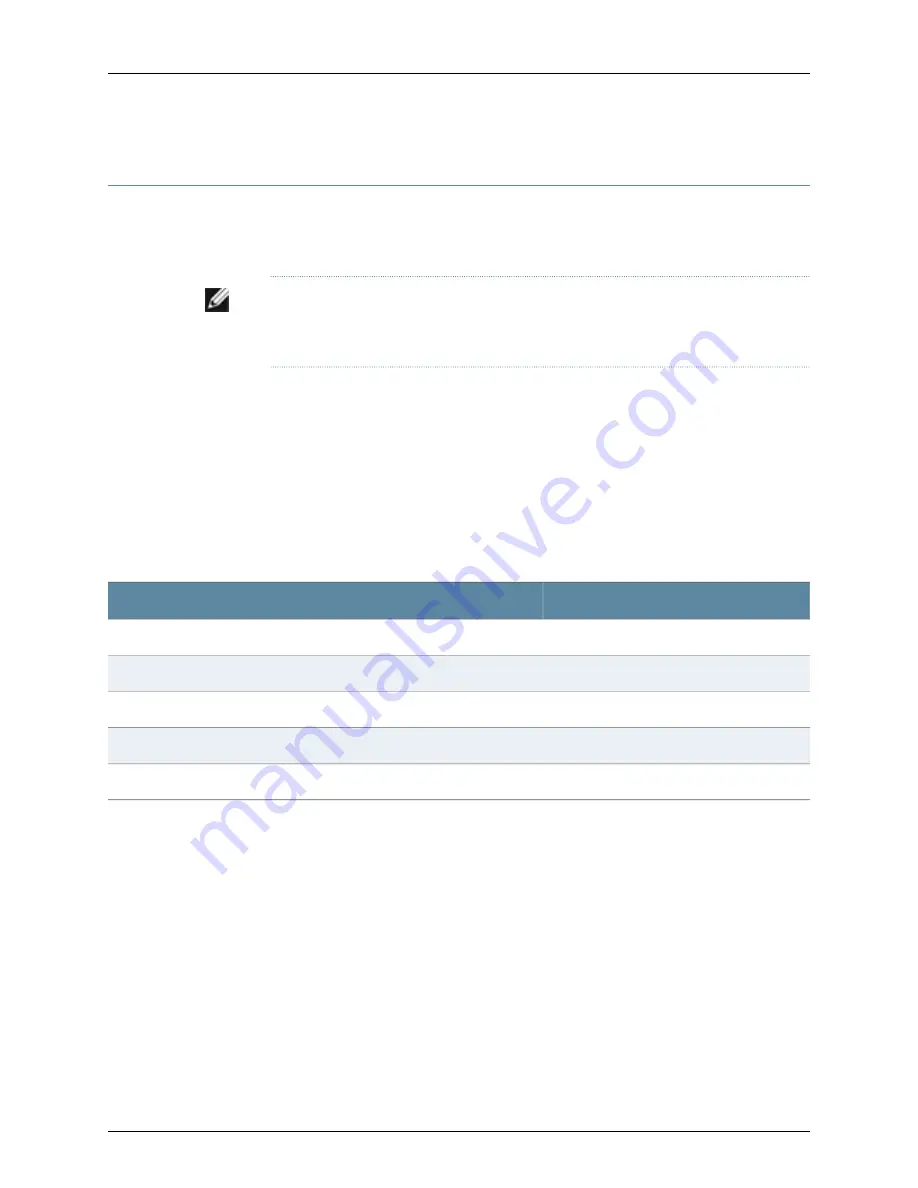
Connecting the Modem at the J-SRX240 Services Gateway End
Before you can connect a dial-up modem to the console port on the J-SRX240 Services
Gateway, you must configure the modem to accept a call on the first ring and accept
DTR signals. You must also disable flow control on the modem.
NOTE:
These instructions use Hayes-compatible modem commands to configure the
modem. If your modem is not Hayes-compatible, refer to the documentation for your
modem and enter the equivalent modem commands.
To configure the modem on the services gateway end:
1.
Connect the modem to a PC or laptop computer.
2.
Power on the modem.
3.
From the PC or laptop computer, start your asynchronous terminal emulation
application (such as Microsoft Windows HyperTerminal) and select the
COM
port
to which the modem is connected (for example,
COM1
).
4.
Configure the port settings shown in Table 28 on page 68.
Table 28: Port Settings to Configure the Modem on Services Gateway End
Value
Port Settings
9600
Bits per second
8
Data bits
None
Parity
1
Stop bits
None
Flow control
5.
In the HyperTerminal window, enter
AT
.
For more information on the AT commands, see the
JUNOS Software Administration
Guide.
An
OK
response verifies that the modem can communicate successfully with the
COM
port on the PC or laptop.
6.
Configure the modem to answer a call on the first ring, by entering
ATS0=1
.
7.
Configure the modem to accept modem control DTR signals, by entering
AT&D1
.
8.
Disable flow control, by entering
AT&K0
.
9.
Save modem settings, by entering
AT&W
.
68
PowerConnect J-SRX240 Services Gateway Hardware Guide
Summary of Contents for PowerConnect J-SRX240
Page 1: ...Dell PowerConnect J Series J SRX240 Services Gateway Hardware Guide Published 2010 06 07 ...
Page 6: ...vi ...
Page 12: ...xii PowerConnect J SRX240 Services Gateway Hardware Guide ...
Page 16: ...xvi PowerConnect J SRX240 Services Gateway Hardware Guide ...
Page 18: ...2 PowerConnect J SRX240 Services Gateway Hardware Guide ...
Page 22: ...6 PowerConnect J SRX240 Services Gateway Hardware Guide ...
Page 38: ...22 PowerConnect J SRX240 Services Gateway Hardware Guide ...
Page 40: ...24 PowerConnect J SRX240 Services Gateway Hardware Guide ...
Page 44: ...28 PowerConnect J SRX240 Services Gateway Hardware Guide ...
Page 50: ...34 PowerConnect J SRX240 Services Gateway Hardware Guide ...
Page 52: ...36 PowerConnect J SRX240 Services Gateway Hardware Guide ...
Page 66: ...50 PowerConnect J SRX240 Services Gateway Hardware Guide ...
Page 78: ...62 PowerConnect J SRX240 Services Gateway Hardware Guide ...
Page 100: ...84 PowerConnect J SRX240 Services Gateway Hardware Guide ...
Page 114: ...98 PowerConnect J SRX240 Services Gateway Hardware Guide ...
Page 155: ...PART 5 Index Index on page 141 139 ...
Page 156: ...140 PowerConnect J SRX240 Services Gateway Hardware Guide ...
Page 160: ...144 PowerConnect J SRX240 Services Gateway Hardware Guide ...






























