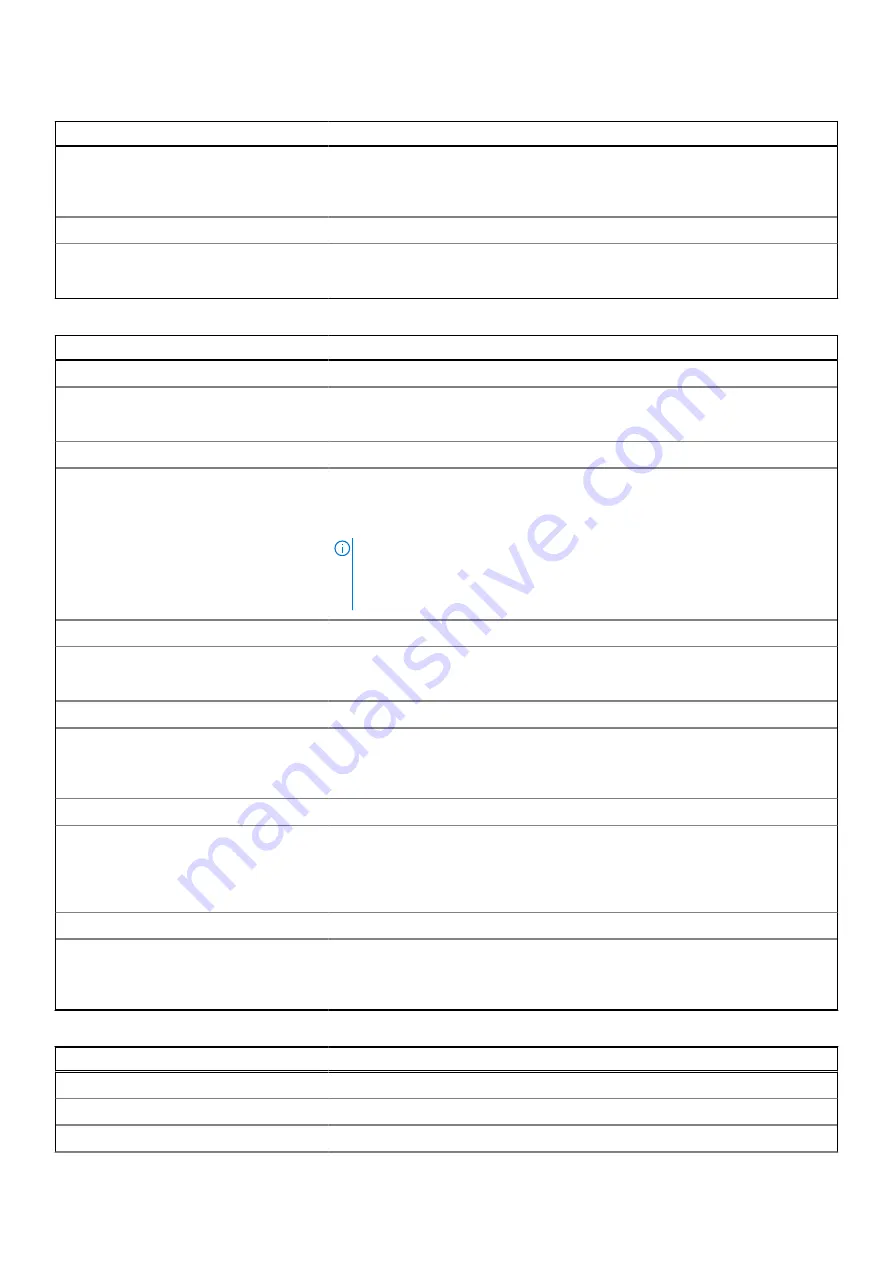
Table 13. System setup options—Passwords menu (continued)
Passwords
Enable Admin Setup Lockout
Enables or disables the user from entering BIOS Setup when an Admin Password
is set.
Default: OFF
Master Password Lockout
Enable Master Password Lockout
Enables or disables the master password support.
Default: OFF
Table 14. System setup options—Update, Recovery menu
Update, Recovery
UEFI Capsule Firmware Updates
Enable UEFI Capsule Firmware Updates
Enables or disables BIOS updates through UEFI capsule update packages.
Default: ON
BIOS Recovery from Hard Drive
BIOS Recovery from Hard Drive
Enables the computer to recover from a bad BIOS image, as long as the Boot
Block portion is intact and functioning.
Default: ON
NOTE:
BIOS recovery is designed to fix the main BIOS block and cannot work
if the Boot Block is damaged. In addition, this feature cannot work in the
event of EC corruption, ME corruption, or a hardware issue. The recovery
image must exist on an unencrypted partition on the drive.
BIOS Downgrade
Allow BIOS Downgrade
Controls flashing of the system firmware to previous revisions.
Default: ON
SupportAssist OS Recovery
SupportAssist OS Recovery
Enables or disables the boot flow for SupportAssist OS Recovery tool in the event
of certain system errors.
Default: ON
BIOSConnect
BIOSConnect
Enables or disables cloud Service OS recover if the main operating system fails to
boot with the number of failures equal to or greater than the value specified by
the Auto OS Recovery Threshold setup option.
Default: ON
Dell Auto OS Recovery Threshold
Dell Auto OS Recovery Threshold
Controls the automatic boot flow for SupportAssist System Resolution Console
and for Dell operating system Recovery tool.
Default: 2
Table 15. System setup options—System Management menu
System Management
Service Tag
Service Tag
Displays the Service Tag of the computer.
Asset Tag
70
System setup
Summary of Contents for P82G
Page 1: ...XPS 13 9305 Service Manual Regulatory Model P82G Regulatory Type P82G004 January 2021 Rev A00 ...
Page 14: ...14 Replacing the base cover ...
Page 20: ...Post requisites Replace the base cover 20 Replacing the battery ...
Page 32: ...32 Removing the fans ...
Page 34: ...Post requisites 1 Replace the battery 2 Replace the base cover 34 Replacing the fans ...
Page 46: ...Post requisites 1 Replace the battery 2 Replace the base cover 46 Replacing the headset port ...
Page 48: ...48 Removing the fans ...
Page 50: ...Post requisites 1 Replace the battery 2 Replace the base cover 50 Replacing the fans ...










































