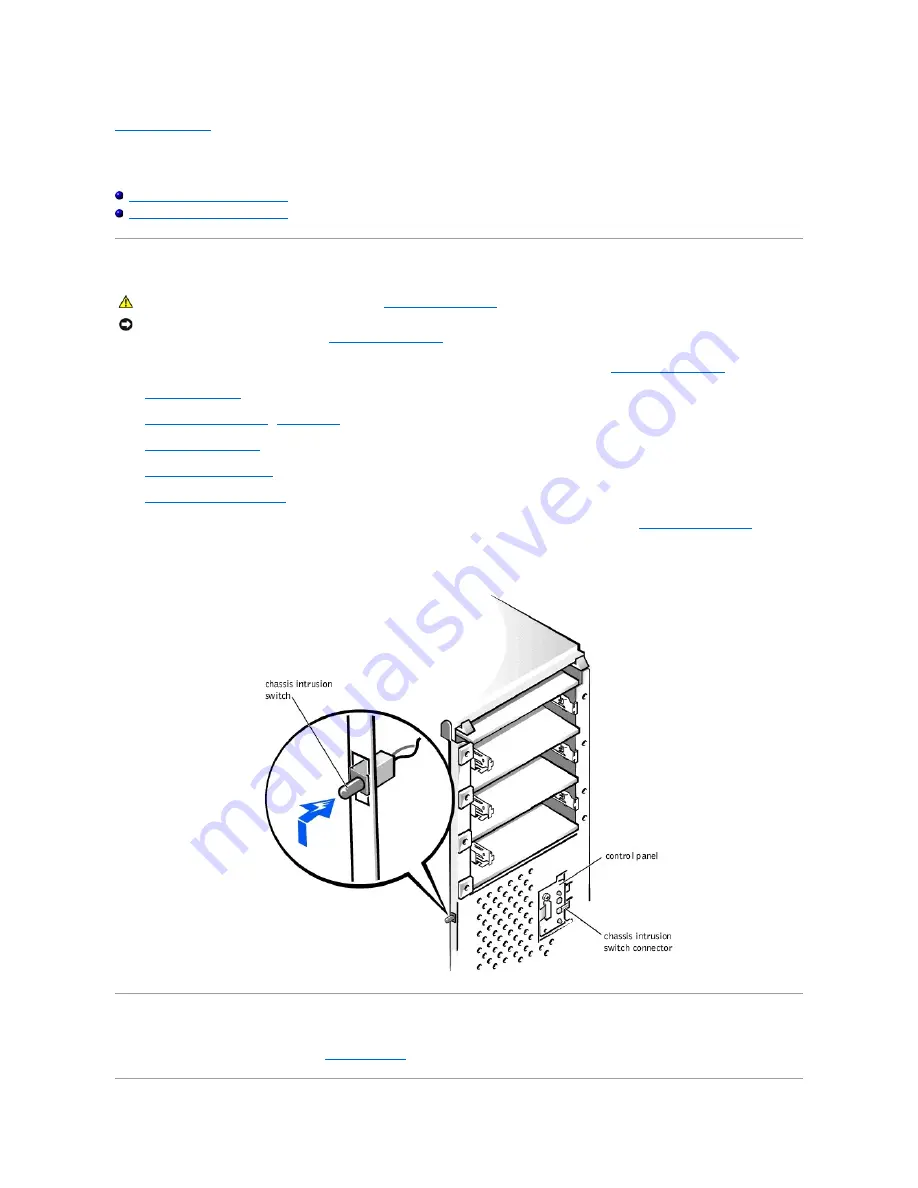
Back to Contents Page
Chassis Intrusion Switch
Dell™ OptiPlex™ GX400 Service Manual
Removing the Chassis Intrusion Switch
Replacing the Chassis Intrusion Switch
Removing the Chassis Intrusion Switch
1.
Turn off the computer and devices, disconnect them from their electrical outlets, wait at least 5 seconds, and then
remove the computer cover
.
2.
Remove the front panel
.
3.
Remove the AGP card brace
or
AGP card clip
.
4.
Remove all expansion cards
.
5.
Remove the hard drive bracket
.
6.
Remove the expansion-card guide
.
7.
Disconnect the chassis intrusion switch cable from the control-panel connector (ALERT). To locate this connector, see "
Control Panel Components
."
8.
Slide the chassis intrusion switch up out of its slot on the chassis.
9.
Lift the chassis intrusion switch and switch cable away from the chassis.
Removing the Chassis Intrusion Switch
Replacing the Chassis Intrusion Switch
To replace the chassis intrusion switch, perform the
removal procedure
in reverse.
CAUTION:
Before you perform this procedure, see "
Precautionary Measures
."
NOTICE:
Before disconnecting a device from the computer or removing a component from the system board, verify that the standby power light on the system
board has turned off. To locate this light, see "
System Board Components
."
Summary of Contents for OptiPlex GX400
Page 6: ...Back to Contents Page ...
Page 19: ......
Page 24: ...Back to Contents Page ...
Page 27: ......
Page 36: ......
Page 44: ...Back to Contents Page ...
Page 47: ...Back to Contents Page ...






































