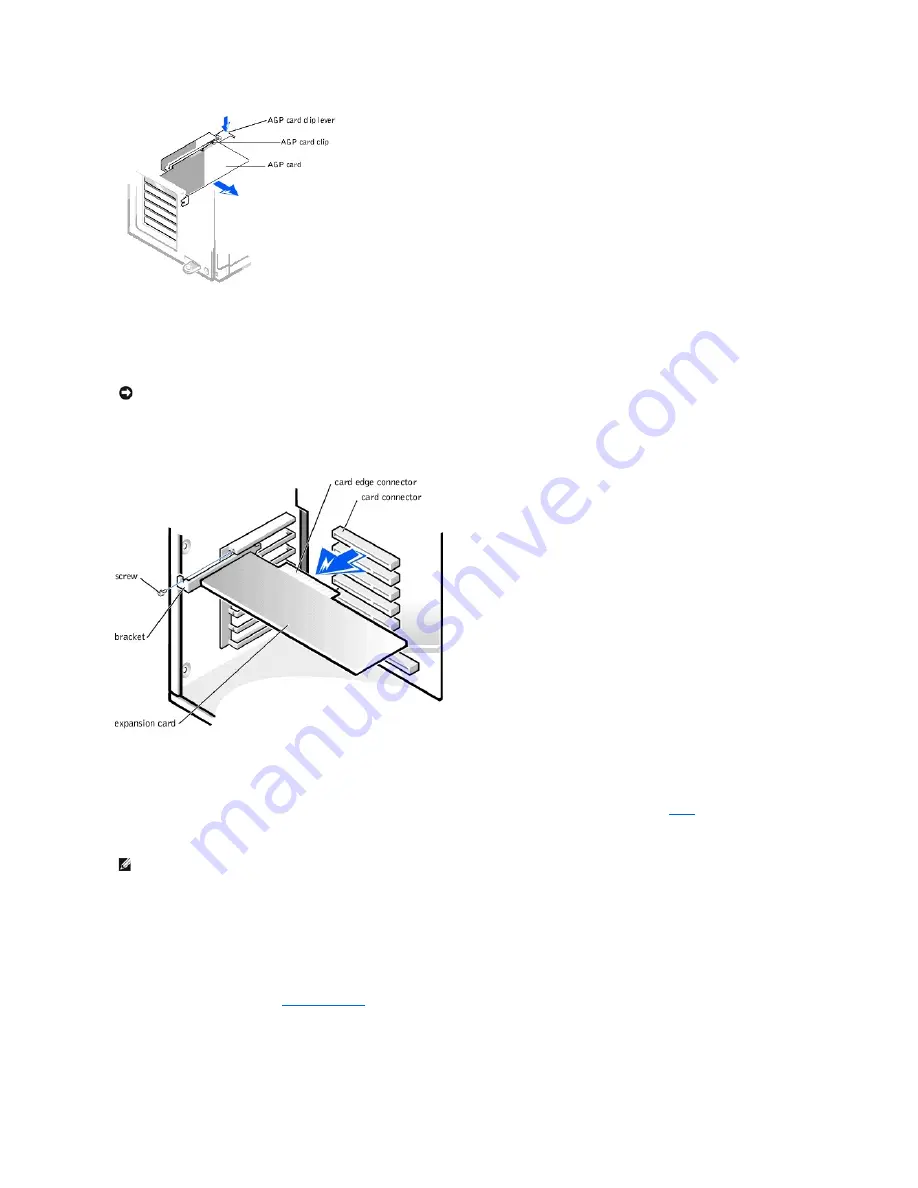
4.
If necessary, disconnect any cables connected to the card.
5.
Remove the screw that secures the expansion card bracket to the chassis.
Save the screw to use when installing the expansion card or filler bracket later in this procedure.
6.
Grasp the card by its top corners and ease it out of its connector.
Removing an Expansion Card
7.
If you are replacing the AGP card in the slot, push the lever on the AGP clip toward the expansion slots so that it is out of the way when installing the card.
Release the lever once the card is firmly in the slot.
8.
If you are removing the card permanently, install a filler bracket in the empty card-slot opening, using the screw you removed in
step 5
.
If you need a filler bracket, contact Dell. See the
User's Guide
for information on contacting Dell.
9.
If you removed the AGP brace, replace it.
If you released the AGP card clip, push the lever so that the lever is out of the way while you install a new card or filler bracket. Release the lever when the card
or filler bracket is installed.
10.
Stand the computer upright.
11.
Replace the computer cover and
restart the computer
.
12.
If you removed a sound card, perform the following steps:
a.
Enter system setup, select
Integrated Devices
and change the setting for
Sound
to
On
.
NOTICE:
Do not rock the AGP card when removing it from the socket.
NOTE:
Installing filler brackets over empty card-slot openings is necessary to maintain Federal Communications Commission (FCC) certification of the
computer. The brackets also keep dust and dirt out of your computer.
Summary of Contents for OptiPlex GX400
Page 6: ...Back to Contents Page ...
Page 19: ......
Page 24: ...Back to Contents Page ...
Page 27: ......
Page 36: ......
Page 44: ...Back to Contents Page ...
Page 47: ...Back to Contents Page ...






























